The reason why I bought the Xiaomi BE7000 is because it is the cheapest WiFi 7 router on the market right now considering its features and the total available bandwidth, but there is one major catch. Since the version I got was directly from China, there is no support for the 6GHz radio band. Will that change in the future?

Probably especially considering that the chipset that Xiaomi used does have the support for it, but unfortunately the manufacturer doesn’t really have a great track record of software update and feature upgrades over the last few years. So, how come it’s called a WiFi 7 router? It’s because it does have some of the other features under the WiFi 7 standard, the 6GHz only being one of them. The Xiaomi BE7000 does support Multi Link Operation and there is support for the 160MHz channel bandwidth, but not for the 320MHz one.
Instead, due to the MLO, we can get a combination of 160+80MHz as demoed by the Qualcomm and Xiaomi presentation last year. So yes, the BE7000 does seem to be a tri-band router. Furthermore, there is support for OFDMA and Xiaomi claims this is the Plus version, MU-MIMO and lastly, one very important addition that most other manufacturers are scared to implement is multiple 2.5GbE port. Indeed, we got four multi-Gigabit ports that can work as either WAN or LAN. So let’s have a closer look at the design of this device since it’s one of the strangest looking routers I have seen so far.
The Design and Build Quality
There are seven external antennas surrounding the case and no, they are no removable, but can be adjusted. And there are two extra antennas inside the case, one for the 2.4GHz radio and the other for the NFC. As seen on the case, there is a spot where you can touch your phone and pair the router to the app without having to enter a passkey.

It’s an interesting WPS approach and I suppose better than the PIN one. The case is entirely made of plastic and it’s very narrow, but quite lengthy. It’s also taller than most routers I tested, forming a sort of triangular shape. And as we will see in the teardown section, there is little unused space inside, so Xiaomi had to rely on lots of ventilation holes to keep the temperature low.
One unfortunate design decision was to not add the option to mount the router on the wall. It sits nicely on the desk, but it’s not a small device, so a couple of mounting holes would have helped a lot.
As for the LEDs, there are two narrow ones on the front, one for the System, the other for the Internet, and there is also one LED on the tip of the middle antenna. Not sure what its role is, but I guess it looks pretty.
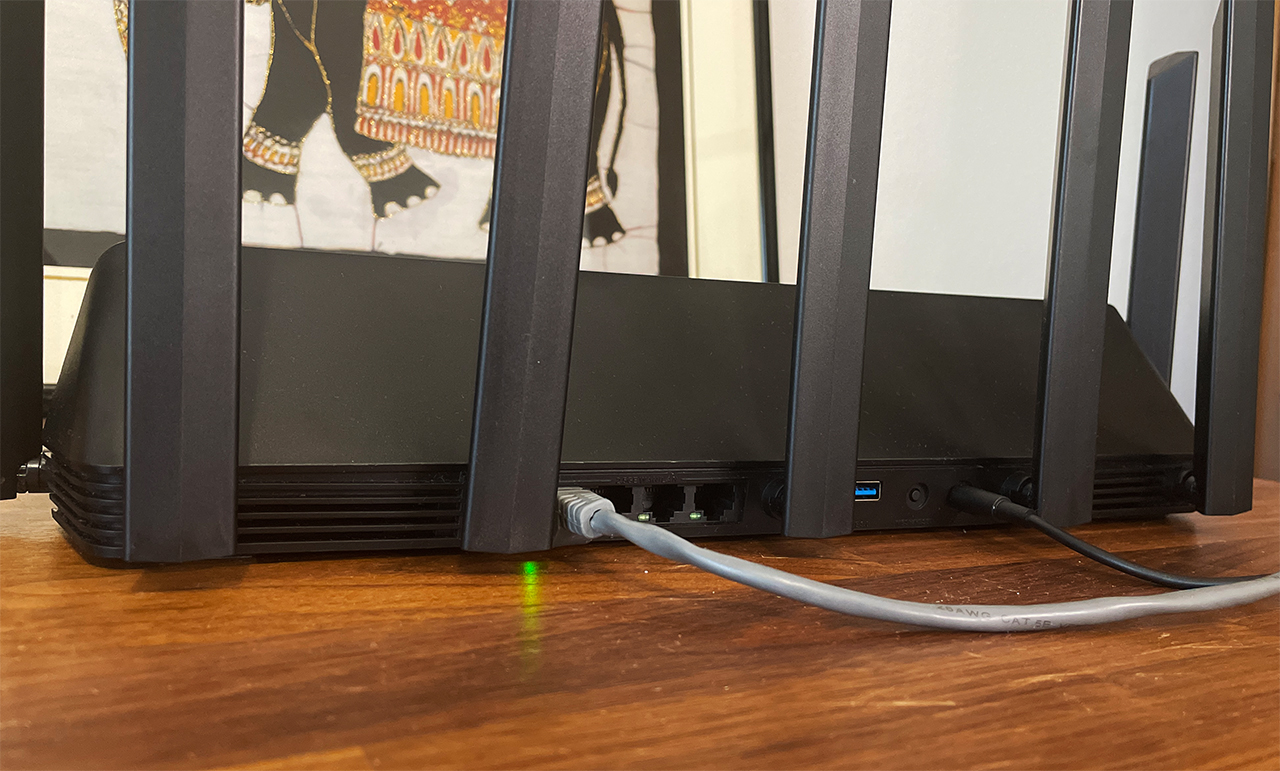
Now let’s talk about the ports. While we usually get four LAN ports and at least one WAN port, the BE7000 offers four ports in total, but I’m not really complaining because all four are 2.5GbE and you can choose whichever you want to function as the WAN port. Furthermore, we get a USB port, a Reset button and a power connector which is proprietary.
The Thermal Management
All those ventilation holes that Xiaomi put at the top and on the bottom of the case seem to be enough to push the heat out and, as we can see in the photos that I captured with a thermal camera, there are no hot spots.
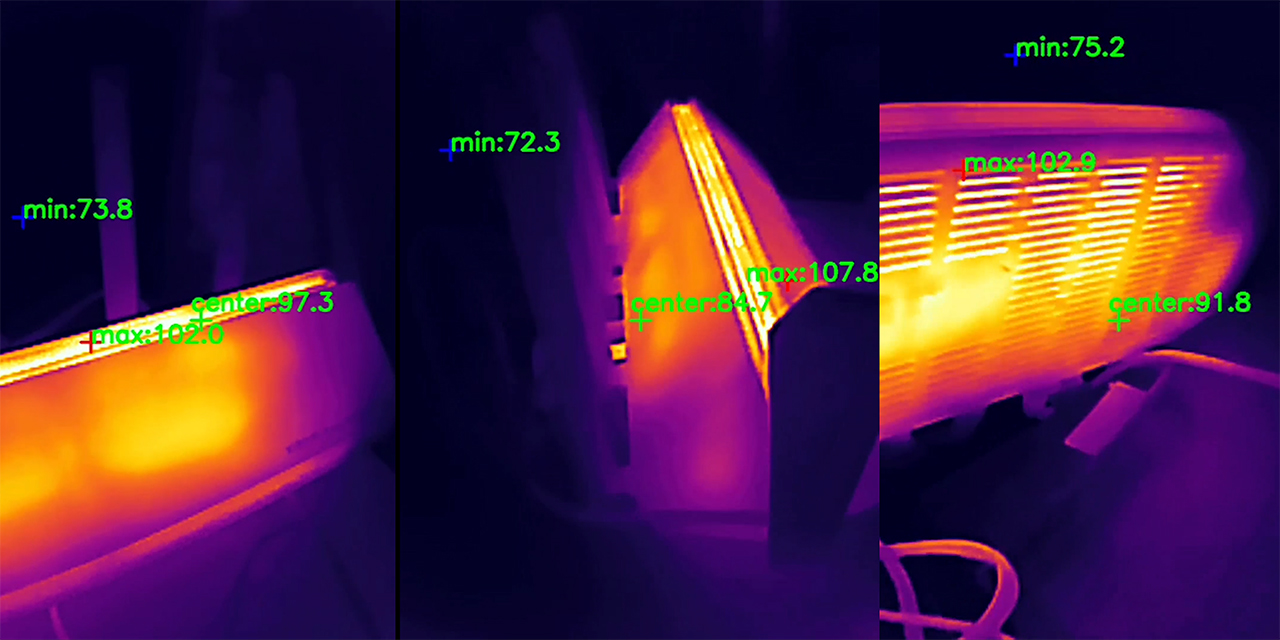
And this temperature was registered while the wireless router was running my usual tests, so it’s not in idle mode.
The Xiaomi BE7000 Teardown
If you want to get a step-by-step guide on how to open up the Xiaomi BE7000, I did a separate video that you can check. There are five screws on the bottom, no warranty stickers and it’s fairly easy to reach the PCB. There is a fairly large heatsink at the top and a heat spreader at the bottom, and you can also see the curious inner antenna design. I have added the main components here as well, so pause at any time to get a better view. Then again, I always add a comparison table at the end as well.
| Asus TUF-AX4200 | Xiaomi BE7000 | TP-Link AX3200 | Asus RT-AX86U Pro | |
| CPU | quad-core 2.0GHz Mediatek MT7986AV | quad-core 1.5GHz Qualcomm IPQ9554 | quad-core 1.5GHz Broadcom BCM6755KFEBG | quad-core 2.0GHz Broadcom BCM4912 |
| RAM | 512MB Nanya NT5CB256M16ER-FL | 1GB Nanya (2x NT5CC256M16ER-EK) | 256MB ESMT M15T4G16256A | 1GB (2X Samsung SEC 234 K4A4G165WF) |
| Storage | 256MB Winbond 25N02KVZEIR | 128MB GigaDevice 5F1GQ5REY1G | 128MB ESMT (F50L1G41A) | 256MB MXIC (MX30LF2G28AD-TI) |
| Switch | MXL TC1PZ4122 | Qualcomm QCA8084 | Broadcom BCM53134SKFBG + Broadcom BCM54991EL | Broadcom B50212EB1KMLG PHY |
| 5GHz Radio – 1 | Mediatek MT7976DAN an/ac/ax 3×3:3 | Qualcomm QCN6224 a/n/ac/ax/be 4×4:4 | Broadcom BCM6755KFEBG a/n/ac/ax 2×2:2 | Broadcom BCM6715KFBG a/n/ac/ax 4×4:4 | 5GHz Radio – 2 | – | Qualcomm QCN6224 a/n/ac/ax/be 4×4:4 | Broadcom BCM43684KRFBG a/n/ac/ax 4×4:3 | – |
| 2.4GHz Radio | Mediatek MT7986AV b/g/n/ax 2×2:2 | Qualcomm QCN5024 b/g/n/ax 4×4:4 | Broadcom BCM6755KFEBG b/g/n/ax 2×2:2 | Broadcom BCM6710KFFBG a/b/g/n/ax 3×3:3 |
The Single-Client WiFi Performance (5GHz)
Since the 6GHz radio is not supported, we’re going to have to test just the 5GHz performance. And I have ran a few single-client tests using both WiFi 5 and WiFi 6 devices.
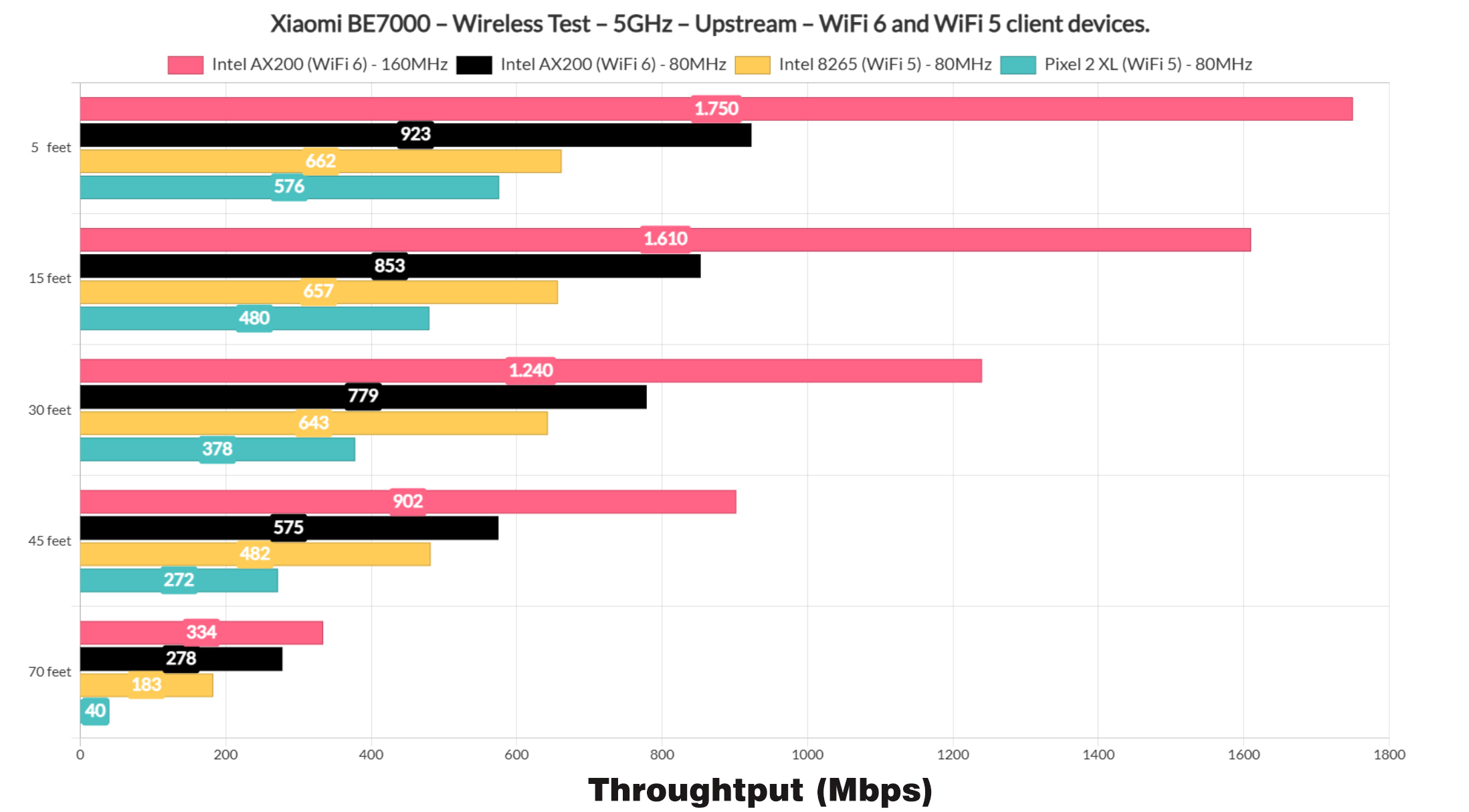
I used the main 5GHz radio, the better one and yes, there is a secondary 5GHz radio which Xiaomi seems to have lest for gaming purposes. In any case, the throughput is excellent, reaching close to 2Gbps and this is using WiFi.
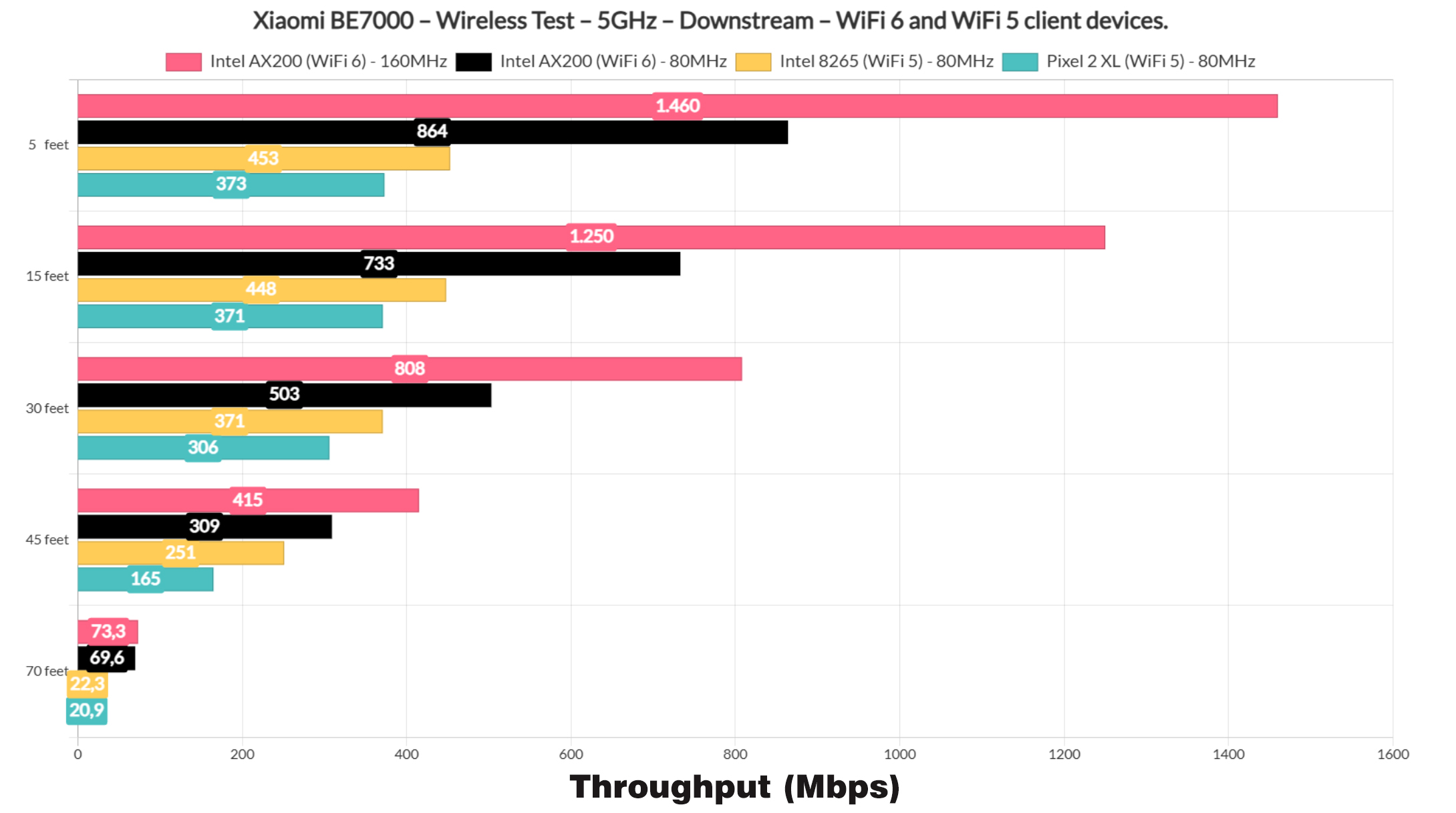
It goes head to head with the TUF-AX4200 and even the better routers from ASUS. But there is one place where the BE7000 excels and it’s the range. Even at 70 feet, we get more than 300Mbps upstream and close to 100 downstream. This is the best performance I have seen at this point in my house, but what about the signal attenuation?
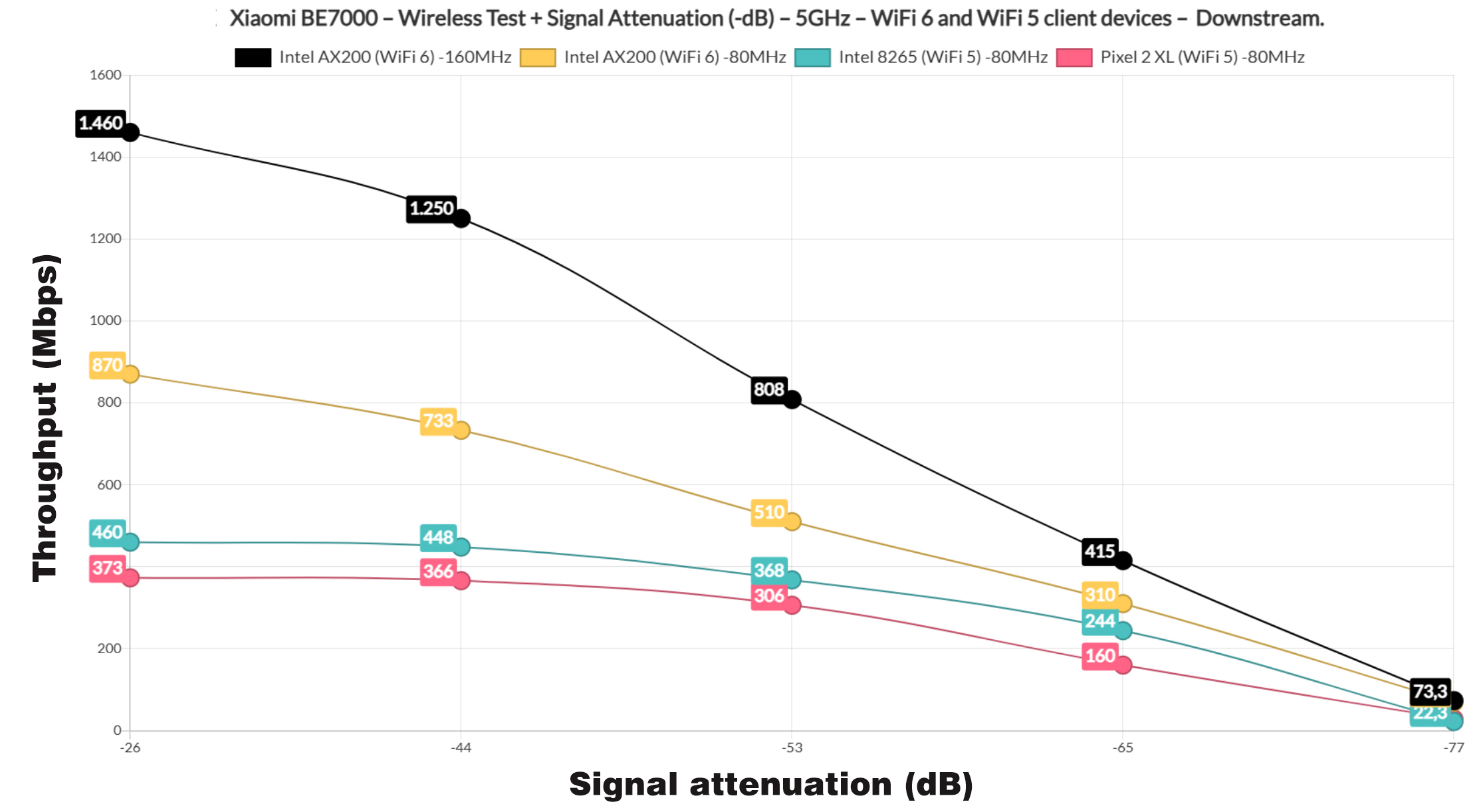
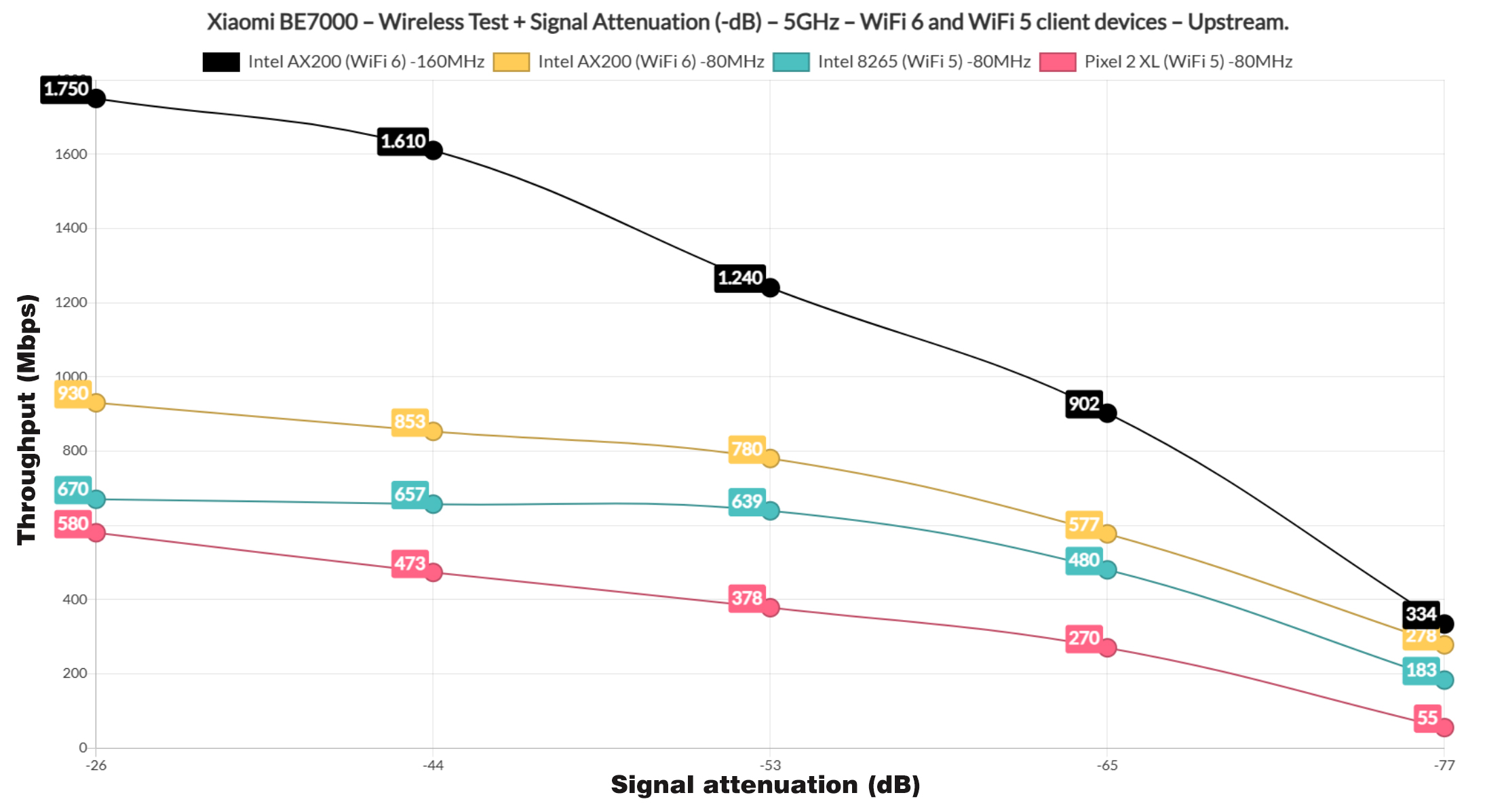
As expected, the Xiaomi BE7000 reacts much better to interference and pierces farther than other router, so at 70 feet, I saw -77dB, when it’s usually way more than -80dB. And again, this is true both upstream and downstream. Now, compared to other routers, it does take second place, but only in regards to the throughput at 5 feet.
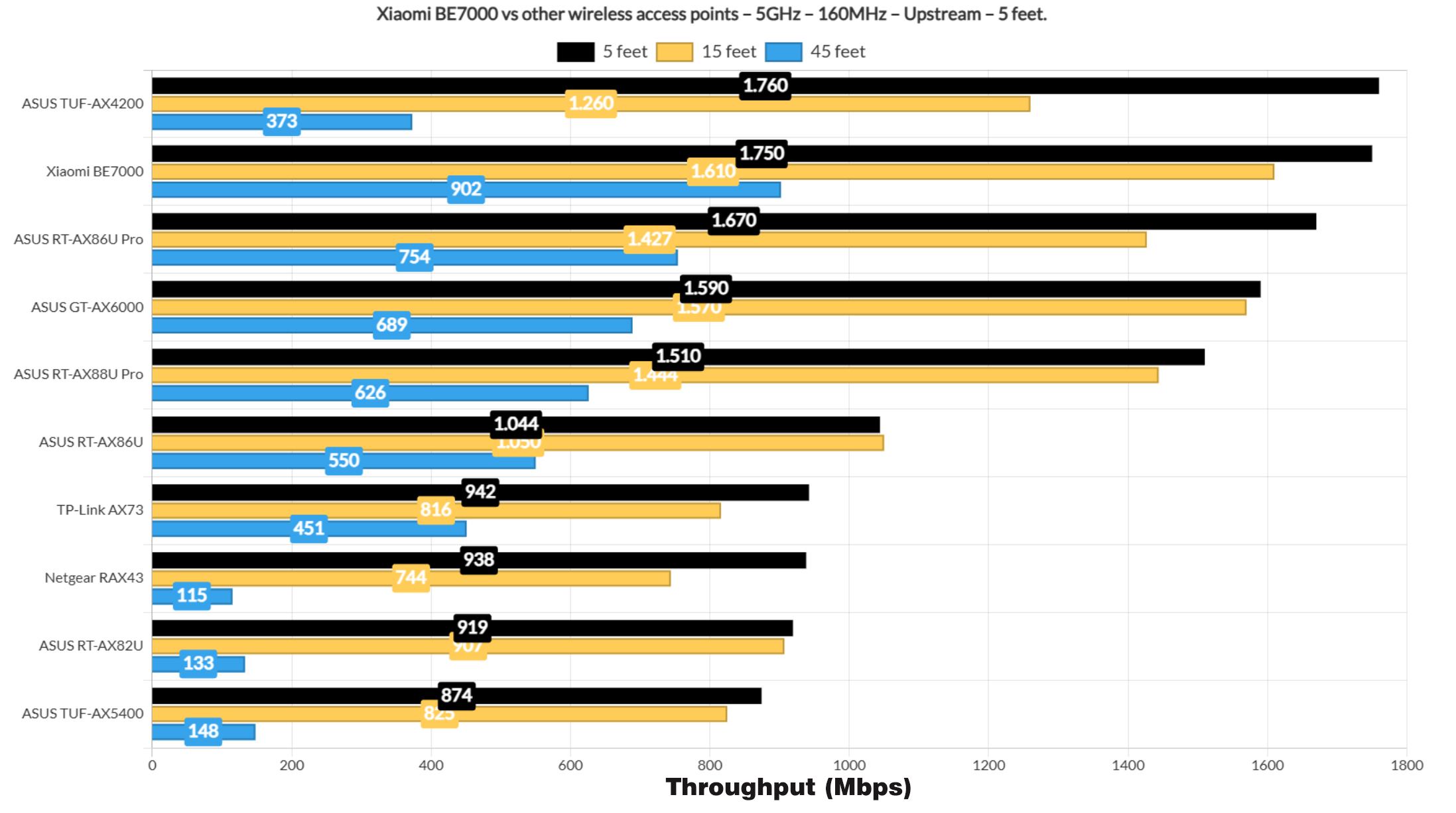
If you check the throughput all the way down to 70 feet, the BE7000 is the better device as long as the channel bandwidth is 160MHz.
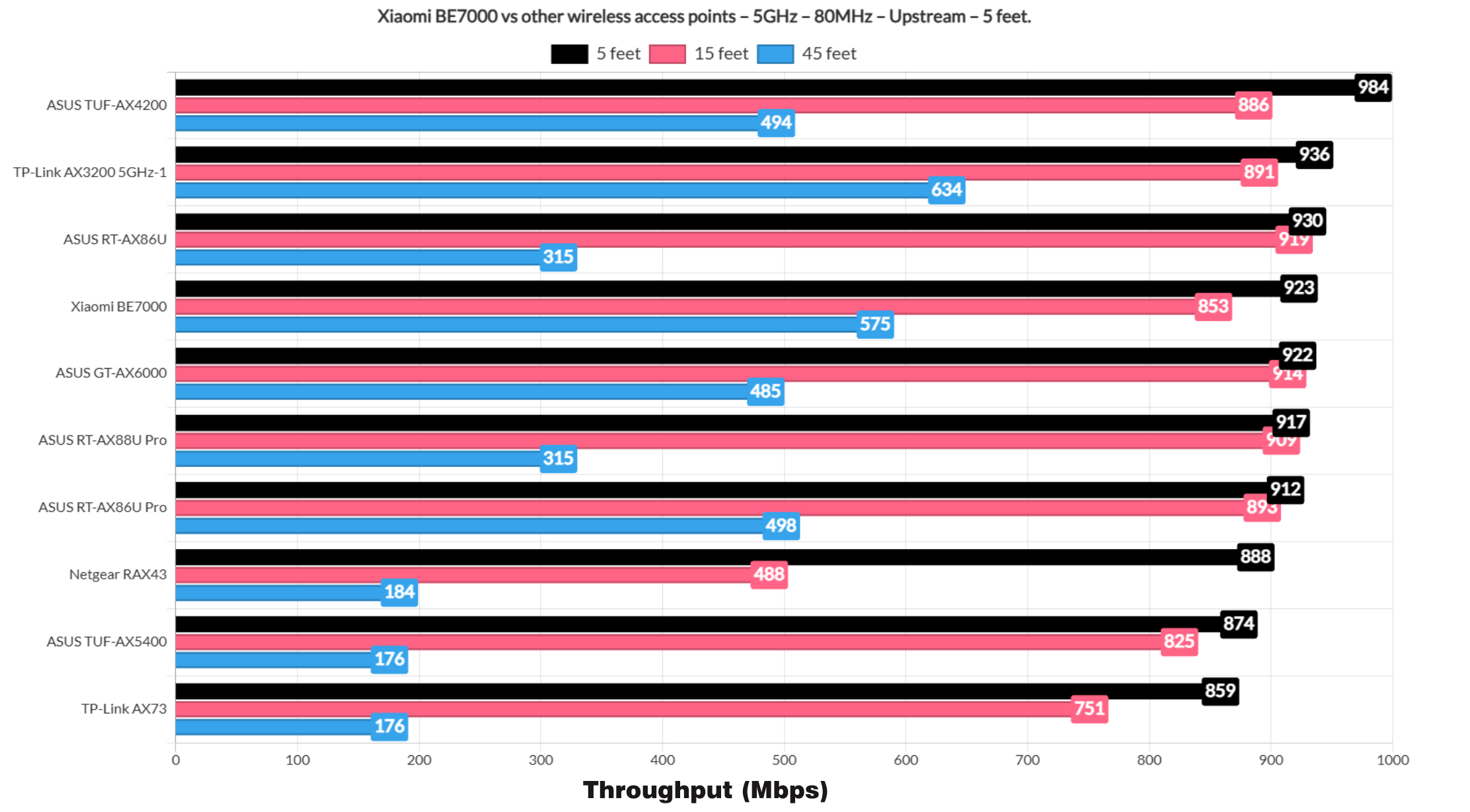
When using the 80MHz channel width, things do chance, but it’s still performing really well considering the price tag of the router. I also added the no obligatory long-term performance graph as well.
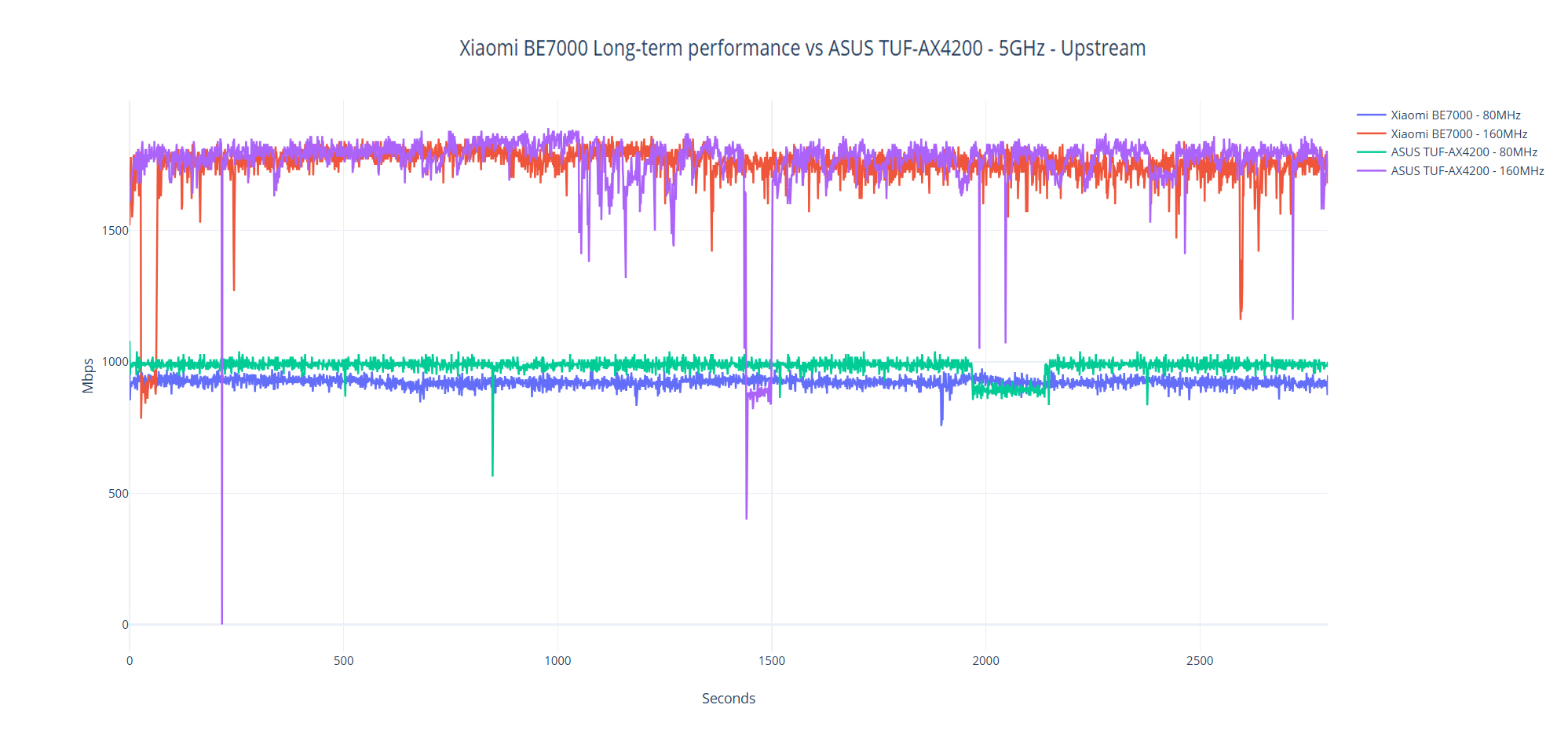
The MLO Performance
I admit that I had some trouble testing MLO with other Wifi 7 devices and it’s little I can do except wait until Linux and Windows 11 do add support to it and the adapter firmware follows suit. But this time, I had enough waiting and decided to go with the experimental update for Windows 11, the one which supposedly has included support MLO. And it actually does support it because I could check it using a shell command.
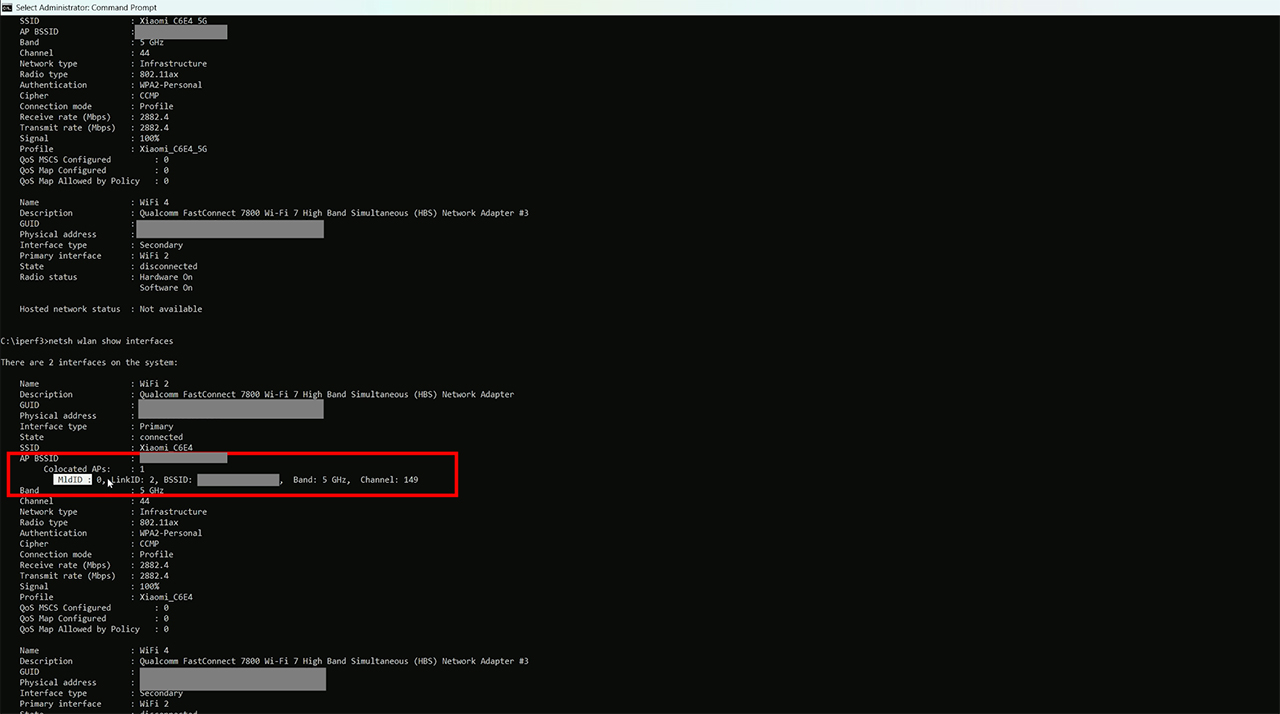
First, I only used the main 5GHz radio and the throughput is impressive not doubt about it. Then, I enabled MLO on the router which involves enabling the third radio as well and then aggregating the three bands together. I checked using console and yes, the two 5GHz radio bands were indeed aggregated. But then after running the same iperf test, I got a worse performance than before. I will shift the blame on Microsoft since the update is still not actually done and I am sure that using those expensive WiFi 7 phones, I could see a far better performance. But this is the only equipment I have available right now.
The Single-Client WiFi Performance (2.4GHz)
As for the 2.4GHz single-client performance, since Xiaomi allowed me to choose the channel bandwidth, I selected the 40MHz one.
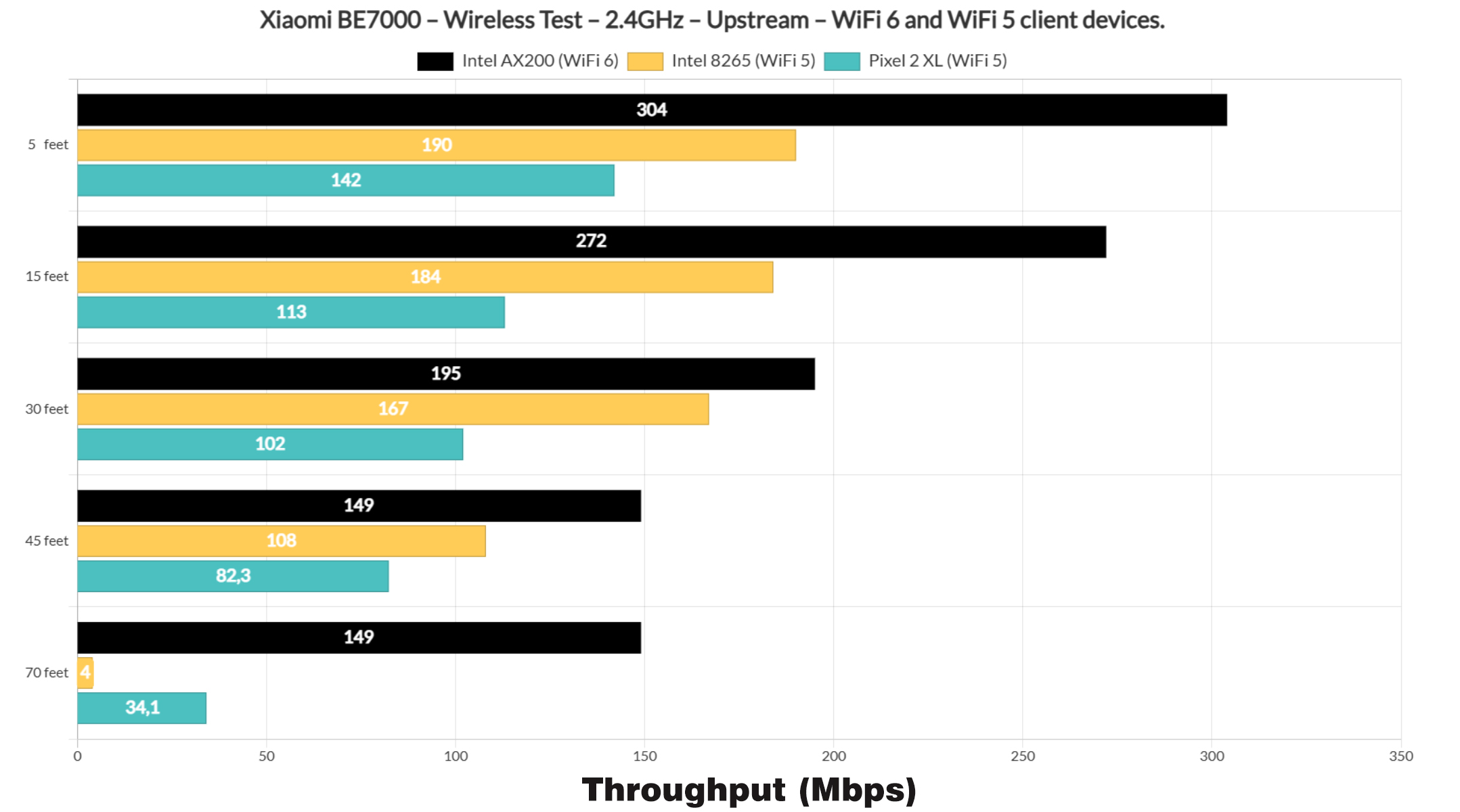
And the throughput is good, better than expected really.
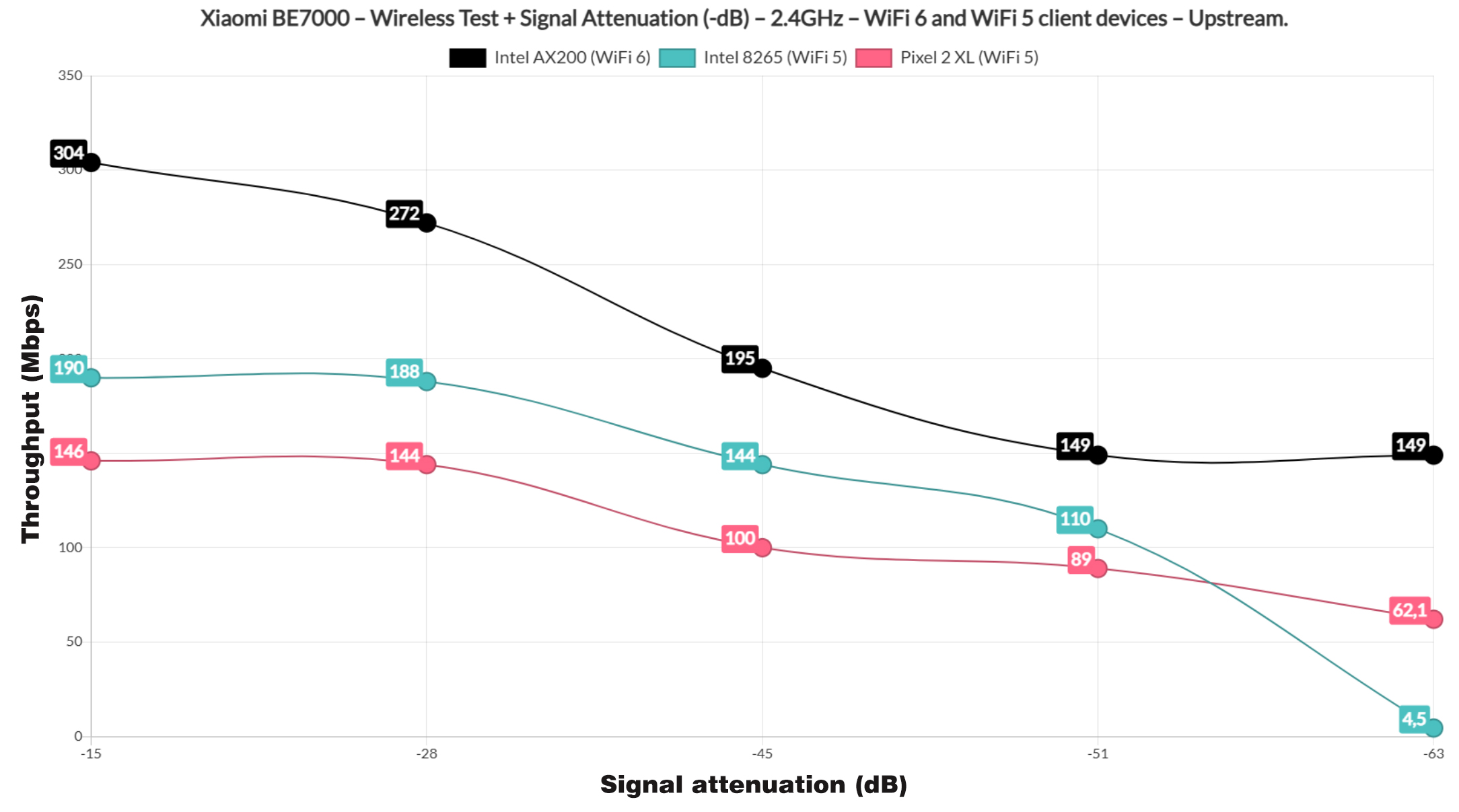
Also, the range is not bad either. When compared with other WiFi 6 routers, it does hold its ground really well, going very near the GT-AX6000 at greater distances than 30 feet.
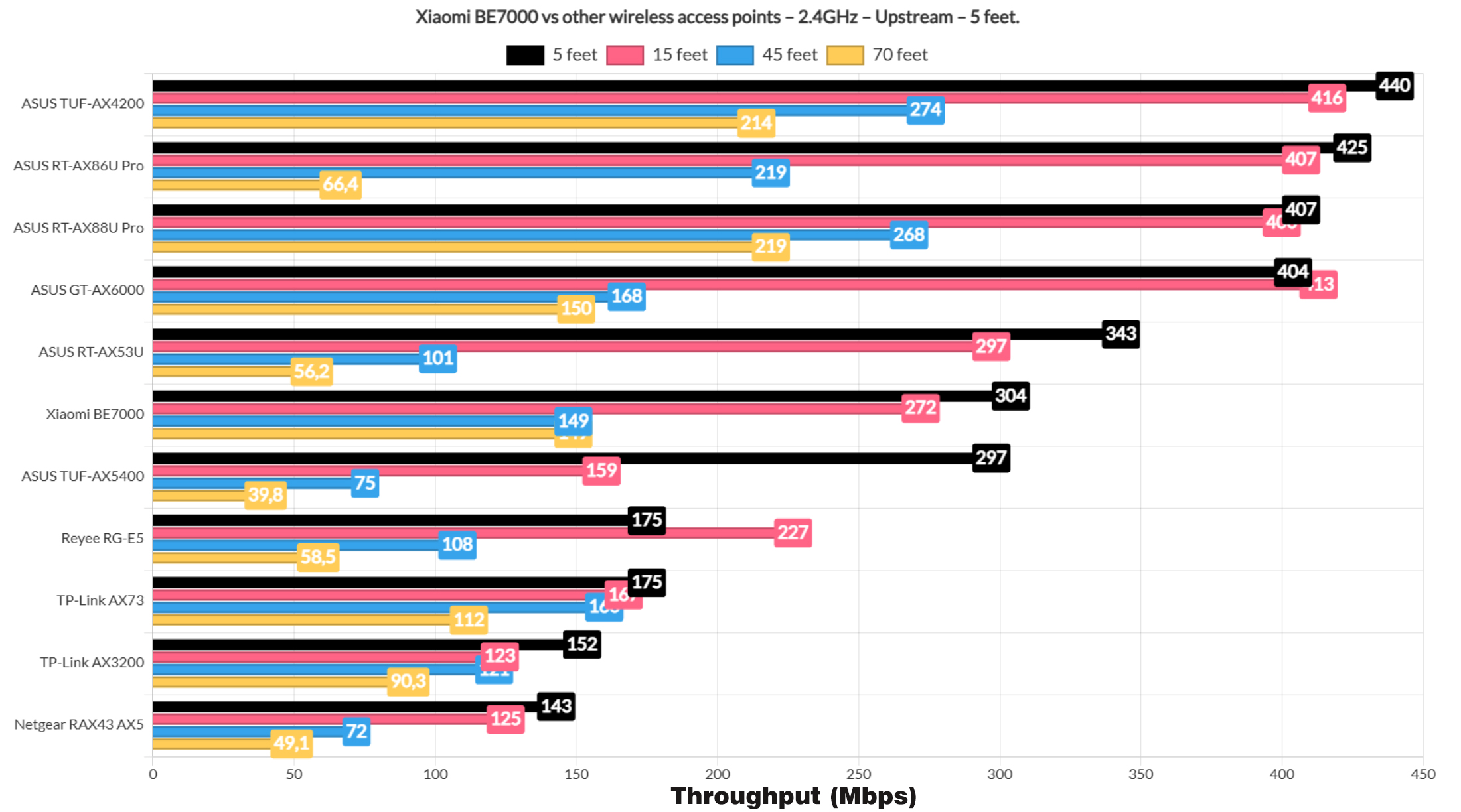
The Multi-Client Tests – 5GHz
Now we reach the most interesting part, the multi-client tests. I continue to use the same net-hydra tools developed by Mr Jim Salter, so let’s start with the simulation of 1080p streams on 5 client devices. Be aware that only two are identical and some are WiFi 5, while other are WiFi 6 and 6E clients.
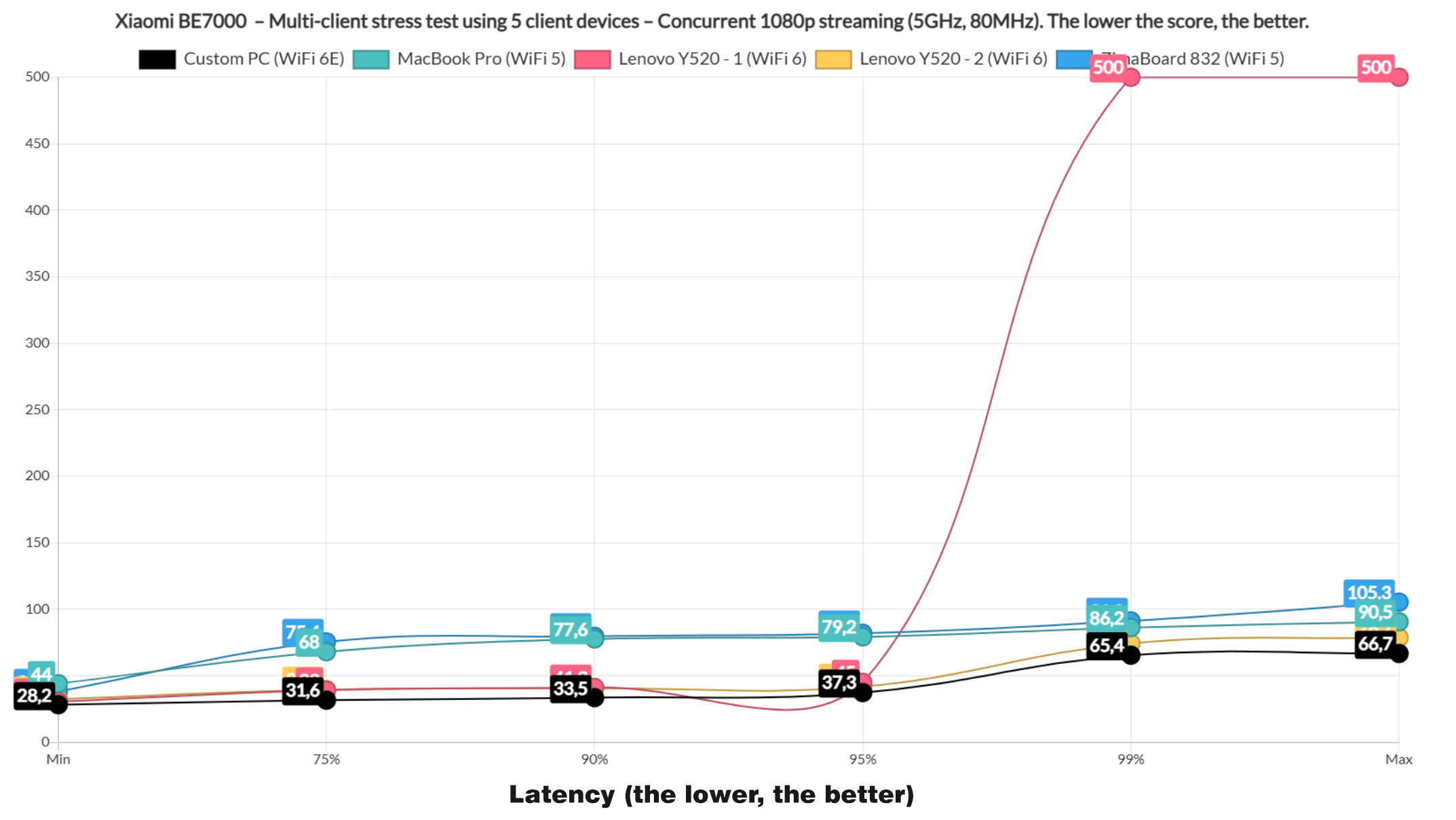
We can see that the latter performed really well, with the latency staying below 50ms for 95% of the time. There is a slight rise above it for 1% and there is also a problem client that will show very high latencies. It displayed the same behavior with all other devices and it’s the fault of the laptop, not the router. I will change it as soon as I have the budget, so it will take a while.
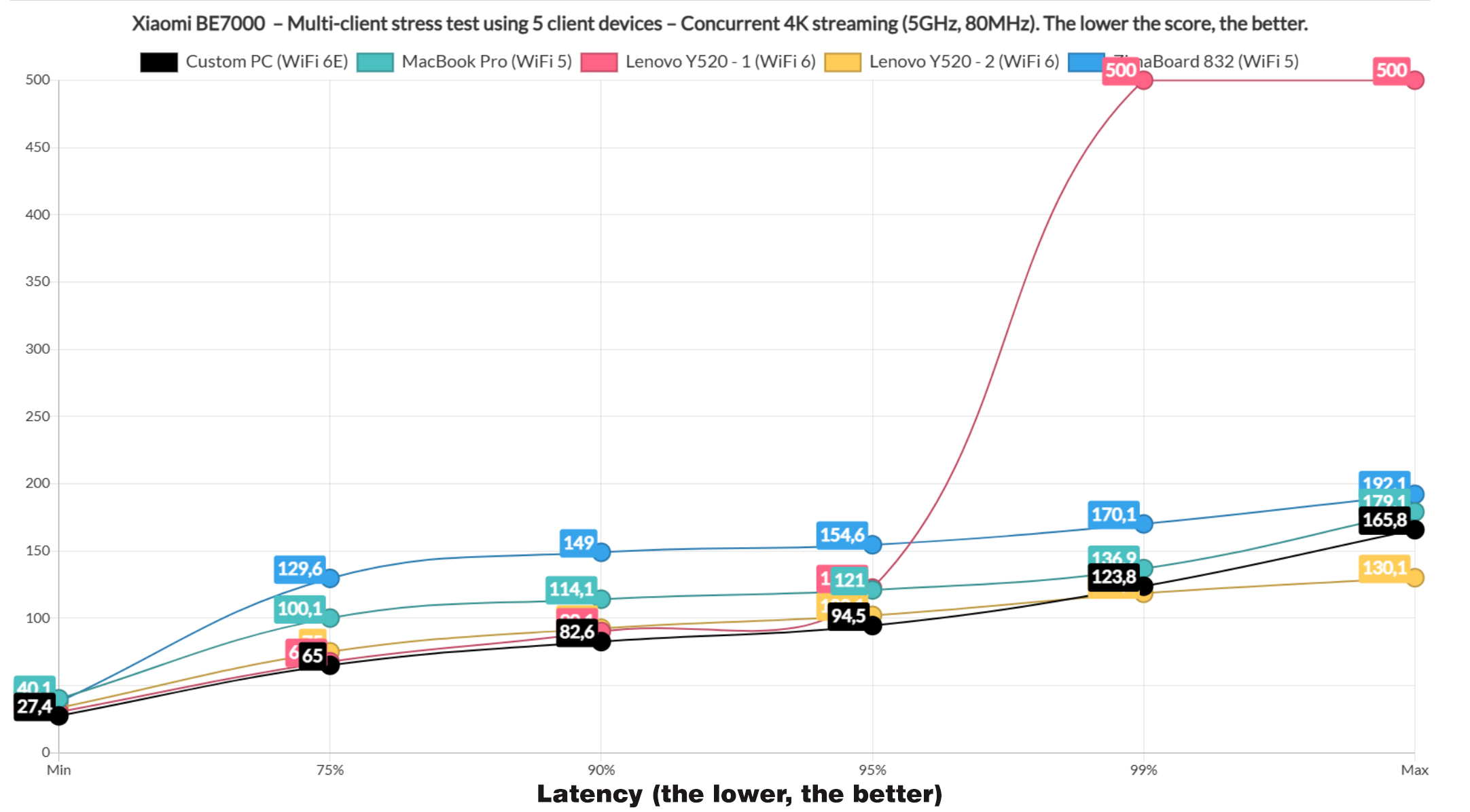
Next, there’s the 4K streaming on 5 clients, with a cap at 35Mbps per device and things do change quite a bit. The WiFi 5 clients jump immediately above 100ms, which is not ideal, while the other devices remain close to 80ms for 90% of the time. Could have been better, but I suppose still usable, especially since 5% of the time, it did get close to 100ms.
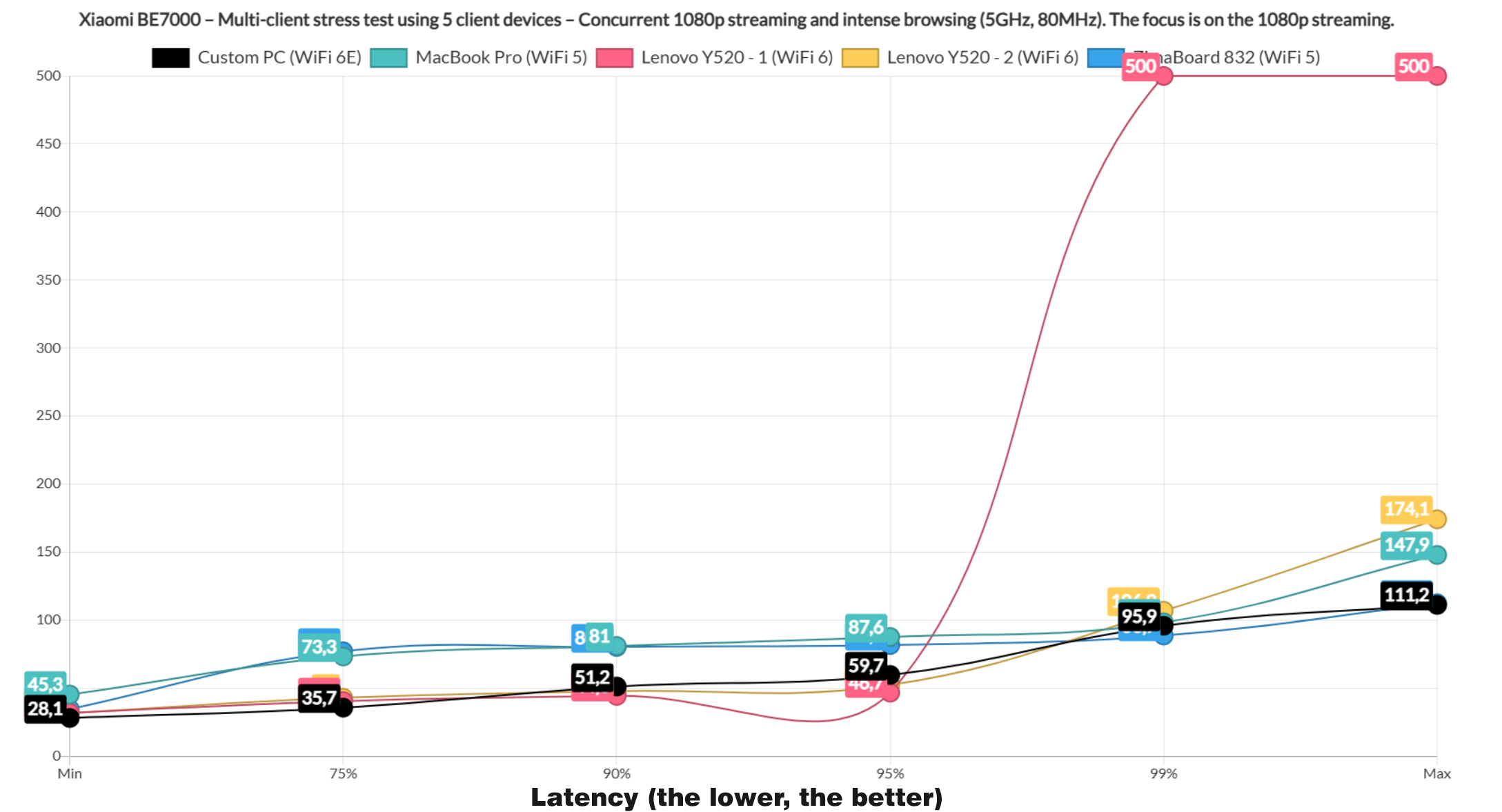
Afterwards, I checked the impact that the simulated intense browsing had on the continuous 1080p streaming latency, so in a sense this next test is actually a 10-device test. The graph shows that the WiFi 6 and 6E clients remained again very close to 50ms for at least 9% of the time, while the WiFi 5 devices did struggle a bit more.
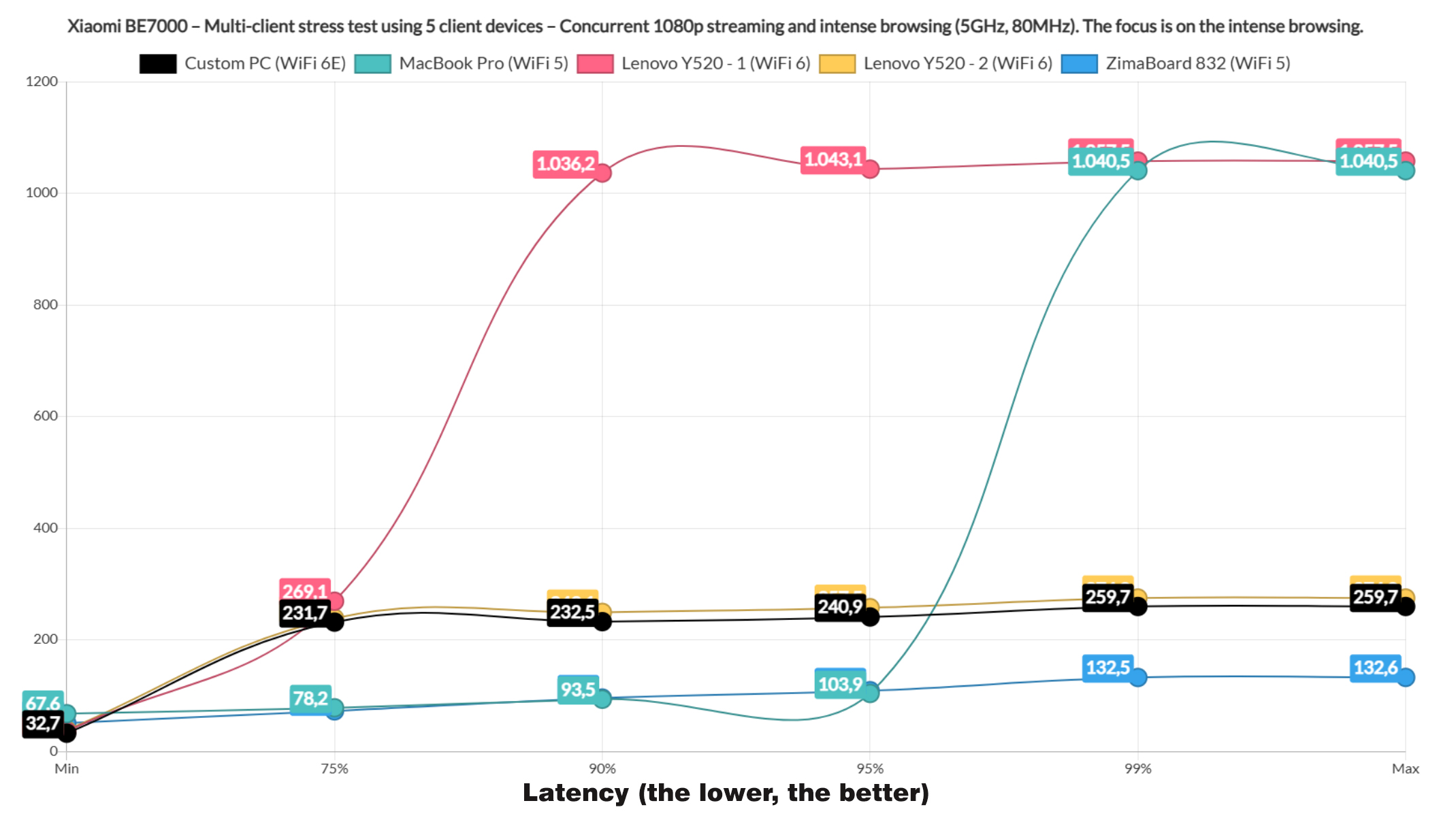
The intense browsing graphic shows that three clients remained underneath 300ms all the time, while two did rise slightly above 1s. It’s not going to have an impact on the user that loads the page, so I suppose it’s decent latency.
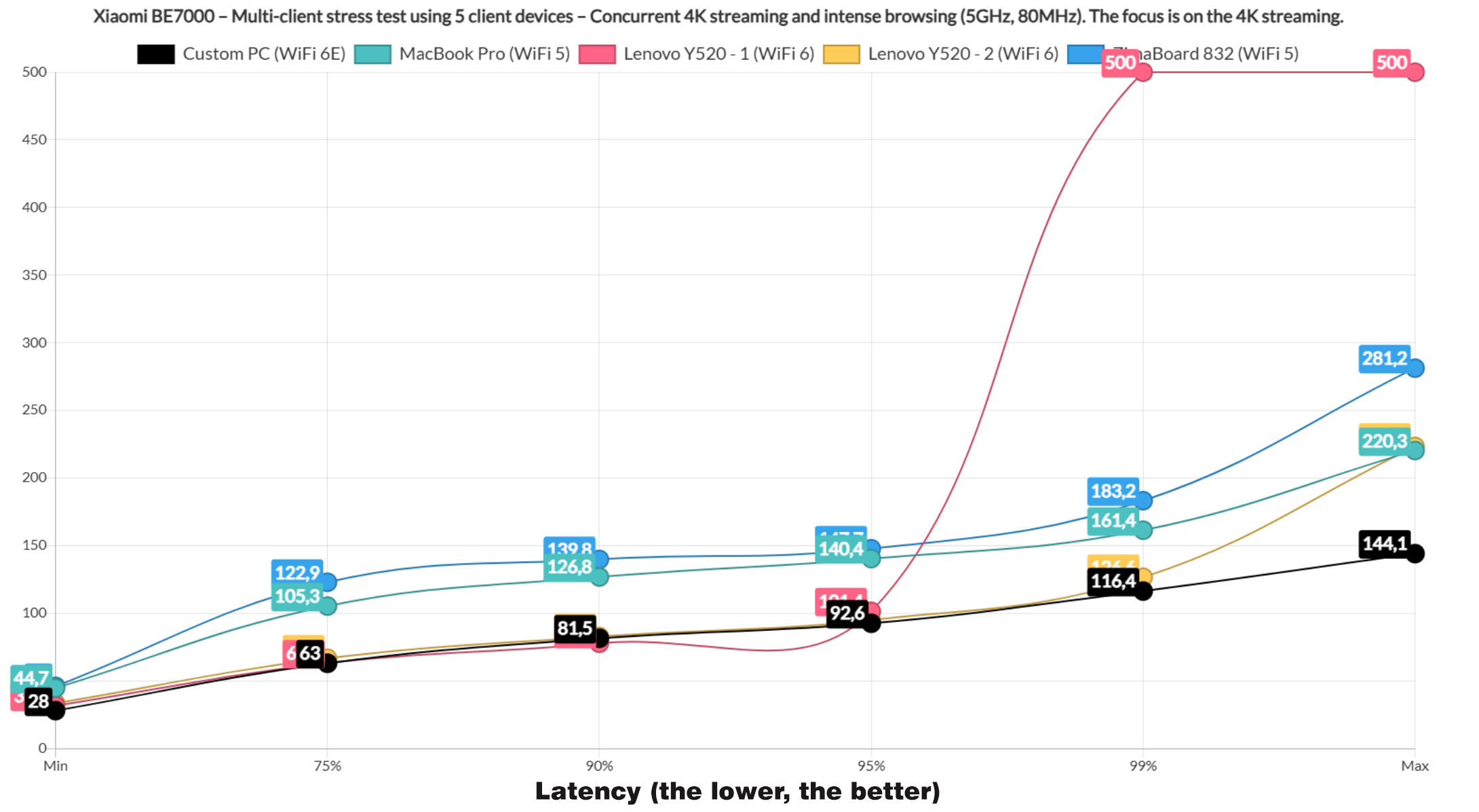
The biggest curiosity came with the 4K streaming and intense browsing simulations because it seems that the router performed a bit better when it was put under more stress. And I will not complain about it. The browsing was also more than decent, so all is fine.
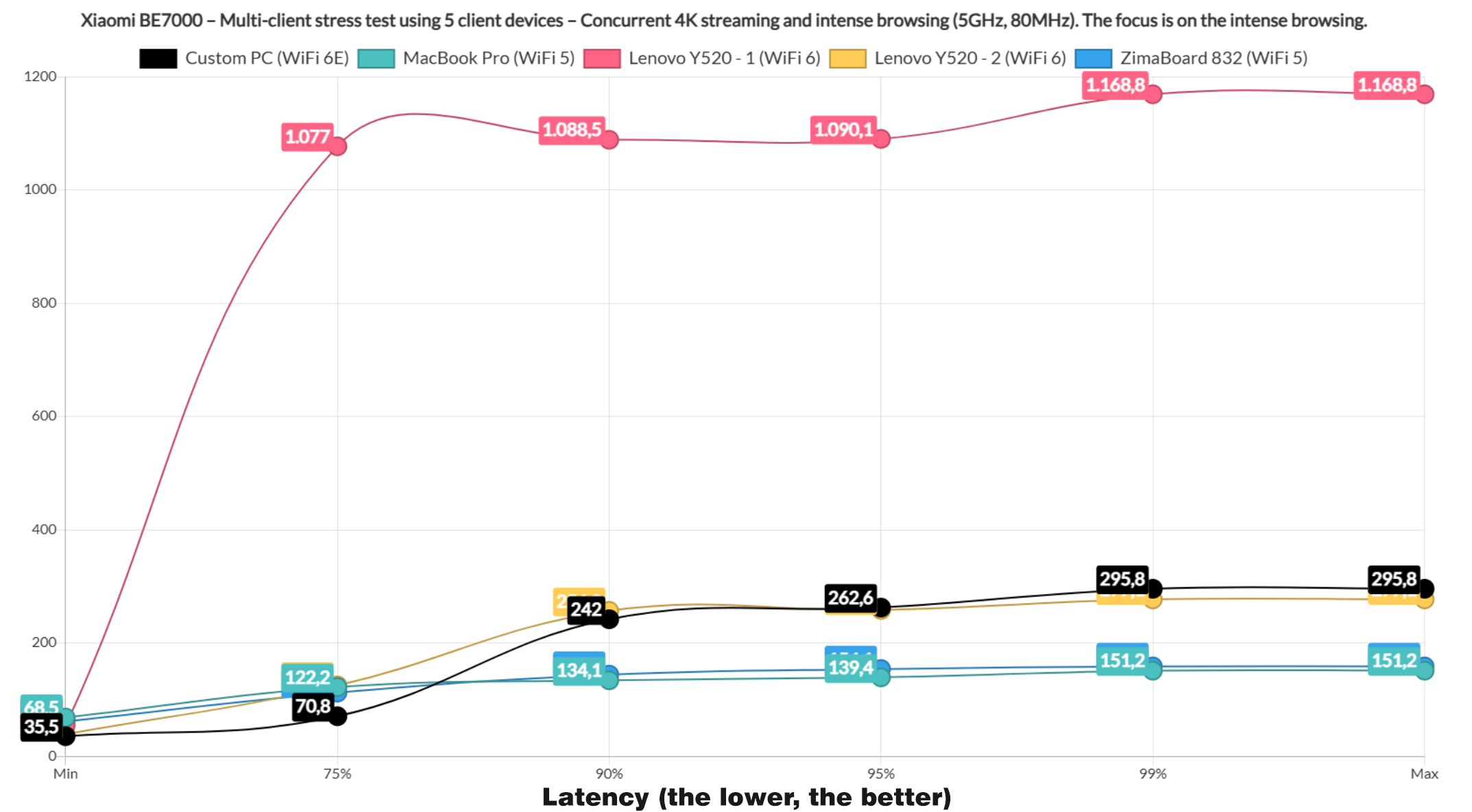
Moving on, I added a bit more variety and included the downloading traffic. I ran it on two clients, each downloading 10MB files continuously, while two other clients ran intense browsing and one handled 4K streaming. And, the performance is actually better than expected.
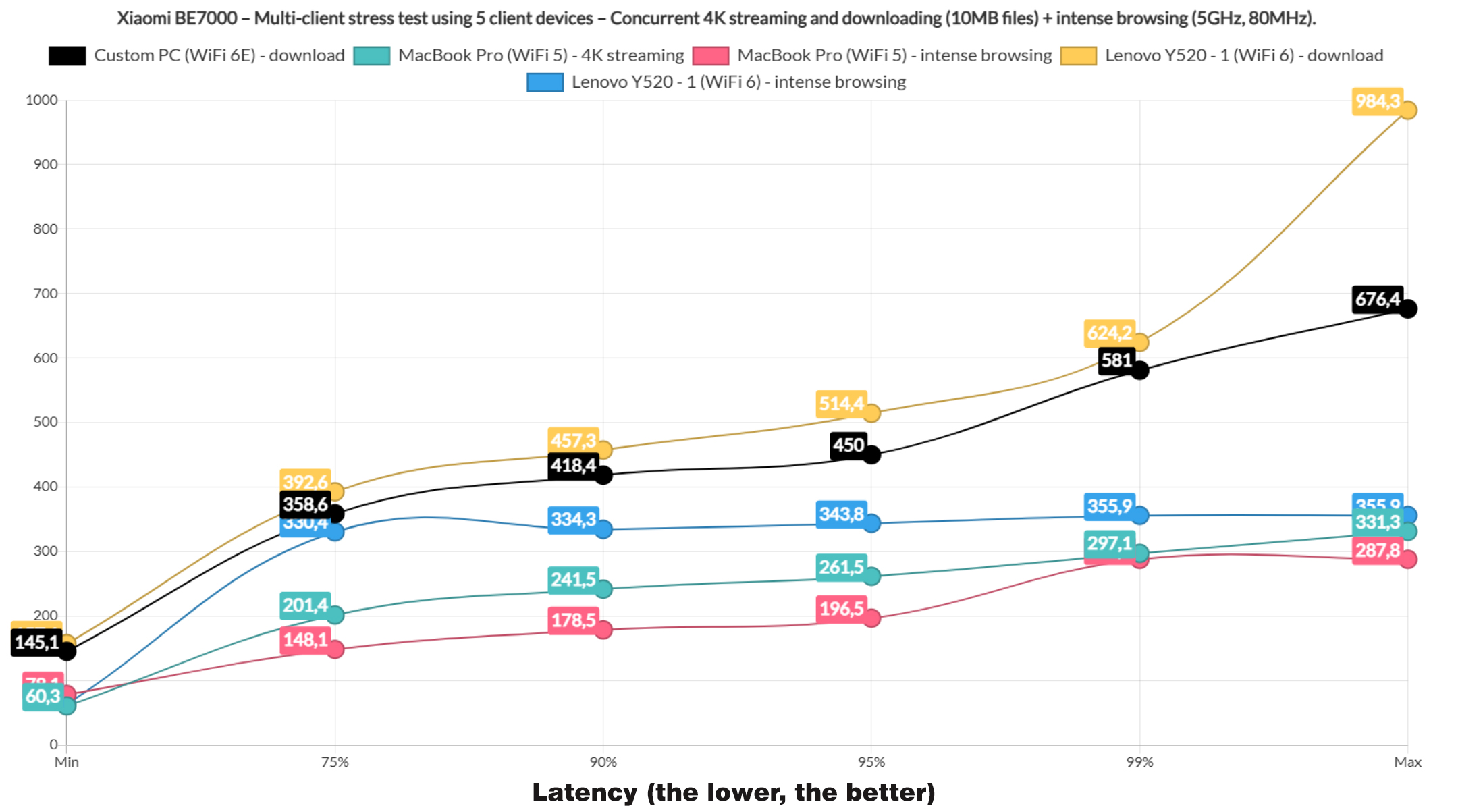
It’s actually better than the TUF-AX4200 and overall, the best performing router that I tested so far. Obviously 300ms and above is not that great for downloading or 250ms for 4K streaming, but it shows that with a bit of QoS, this router will do very well with multiple clients. Also, the total throughput was 538Mbps.
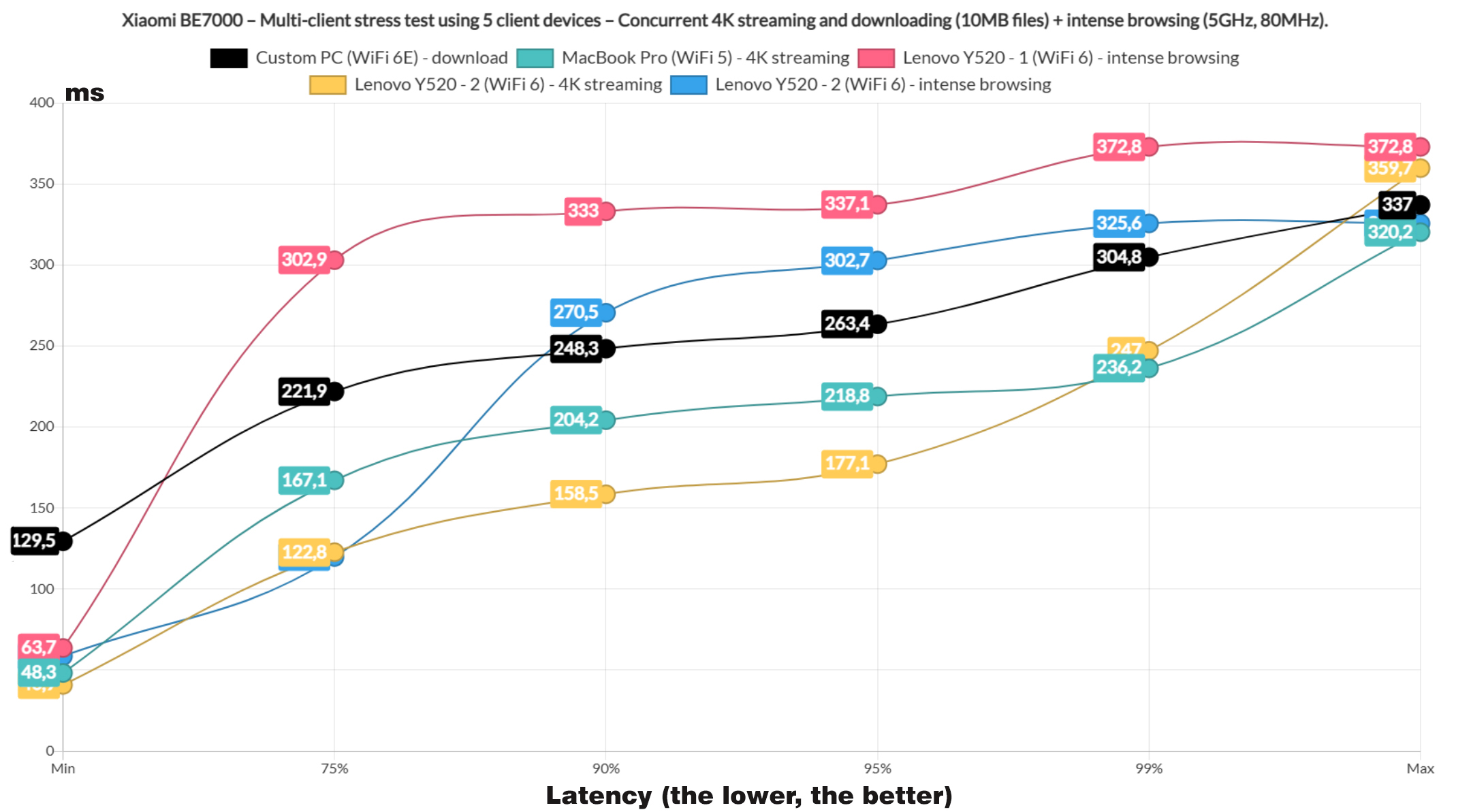
Taking it down a notch, I let one client run the downloading traffic, two for 4K streaming and two for the intense browsing. And yes, there is some improvement, but the user will still have to make some compromises for a good performance. The total throughput was 470.4Mbps.
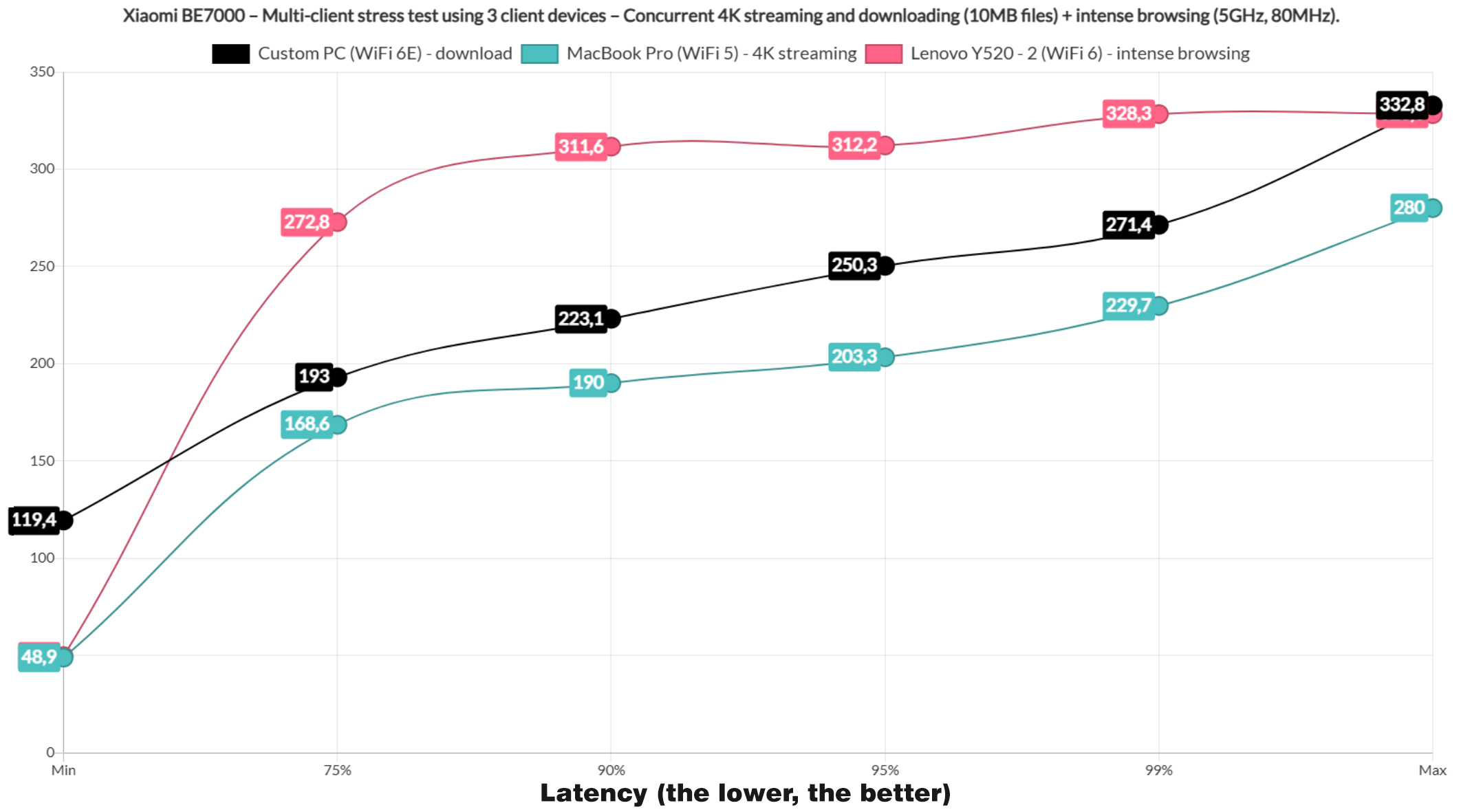
Let’s cut the number of clients to three and let one handle the download traffic, one for 4K streaming and one for the intense browsing. Again, the performance got even better, although it’s still not really ideal, especially the 4K streaming which goes at about 200ms very quickly. The total throughput was 484.7Mbps.
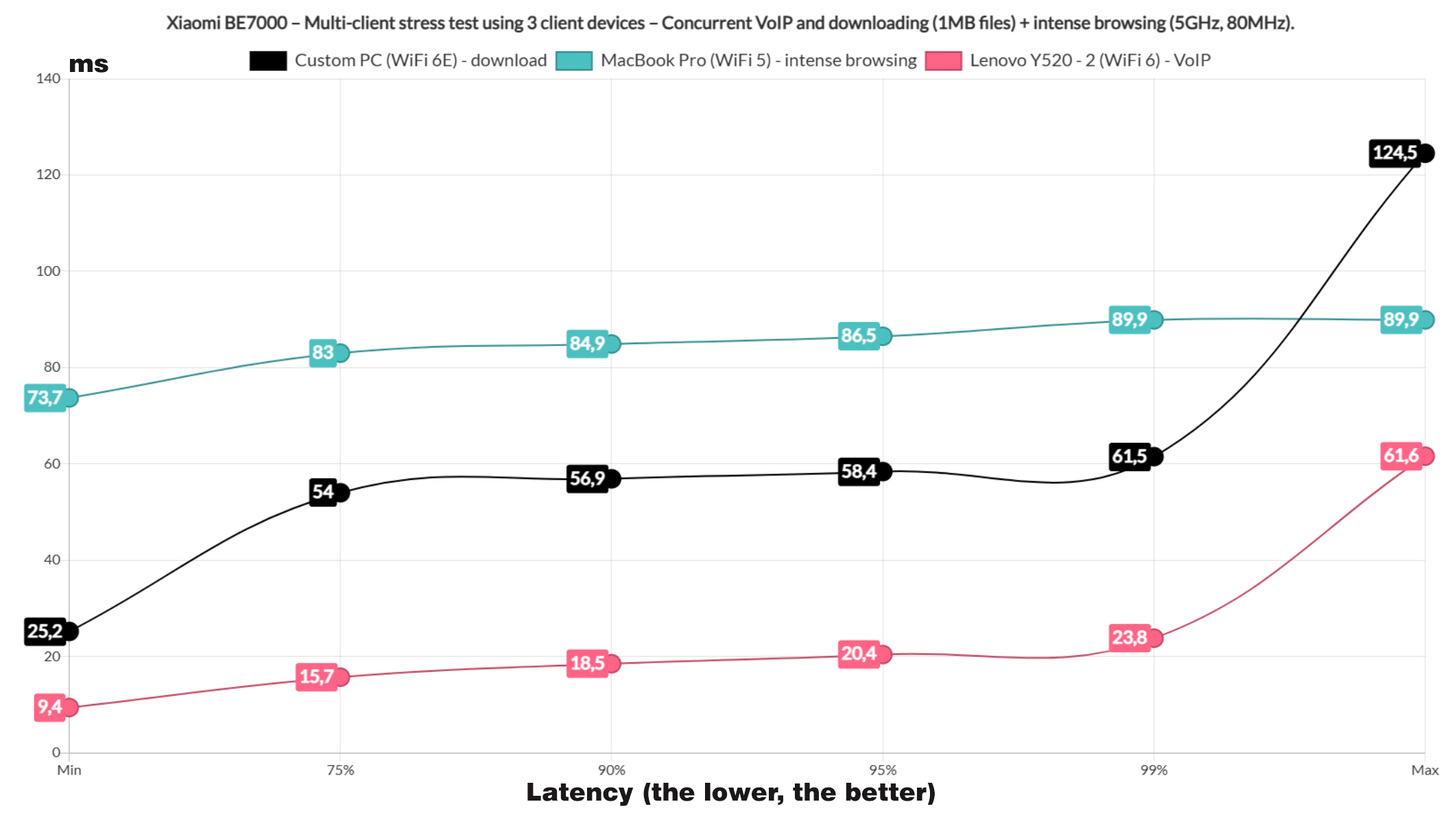
Still using three clients, I let one client to download 1MB files continuously, one to run the intense browsing and the last for VoIP. And overall, these are good results on all clients, including the VoIP and the download. Also, the total throughput was 189.6Mbps.
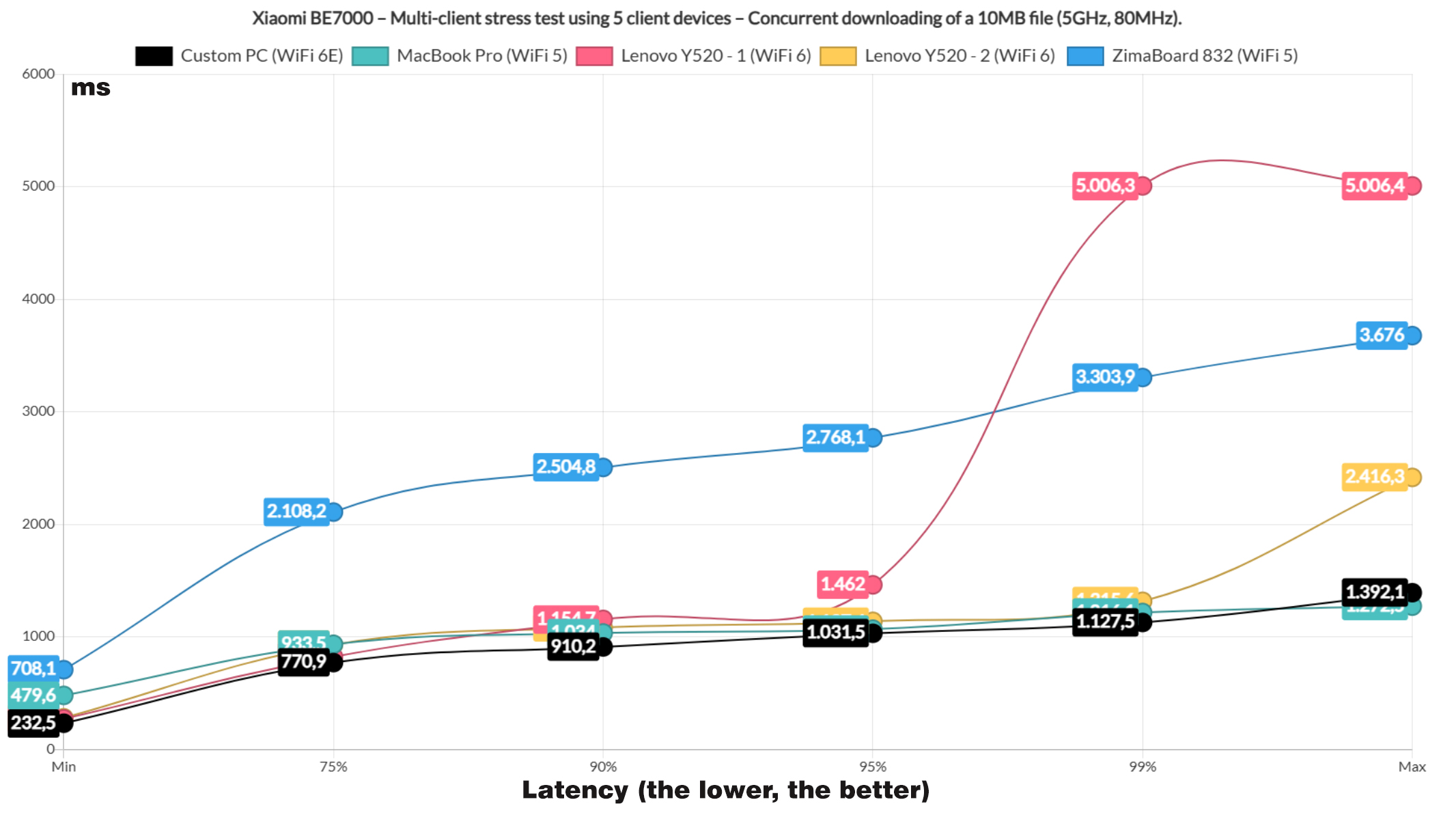
Lastly, I let the five clients to download 10MB file continuously and with no bandwidth cap or QoS enabled. And you can see the result yourself, don’t do this at home. The total throughput was 458.8Mbps.
Dual-WAN Performance
Just like most ASUS routers, the Xiaomi BE7000 does have support for dual-WAN and it’s fairly simple to set up. Connect the cable to the port you want and then from the Advanced settings, choose the port for the secondary link. As usual, I pinged two sites and disconnected the main Internet cable.
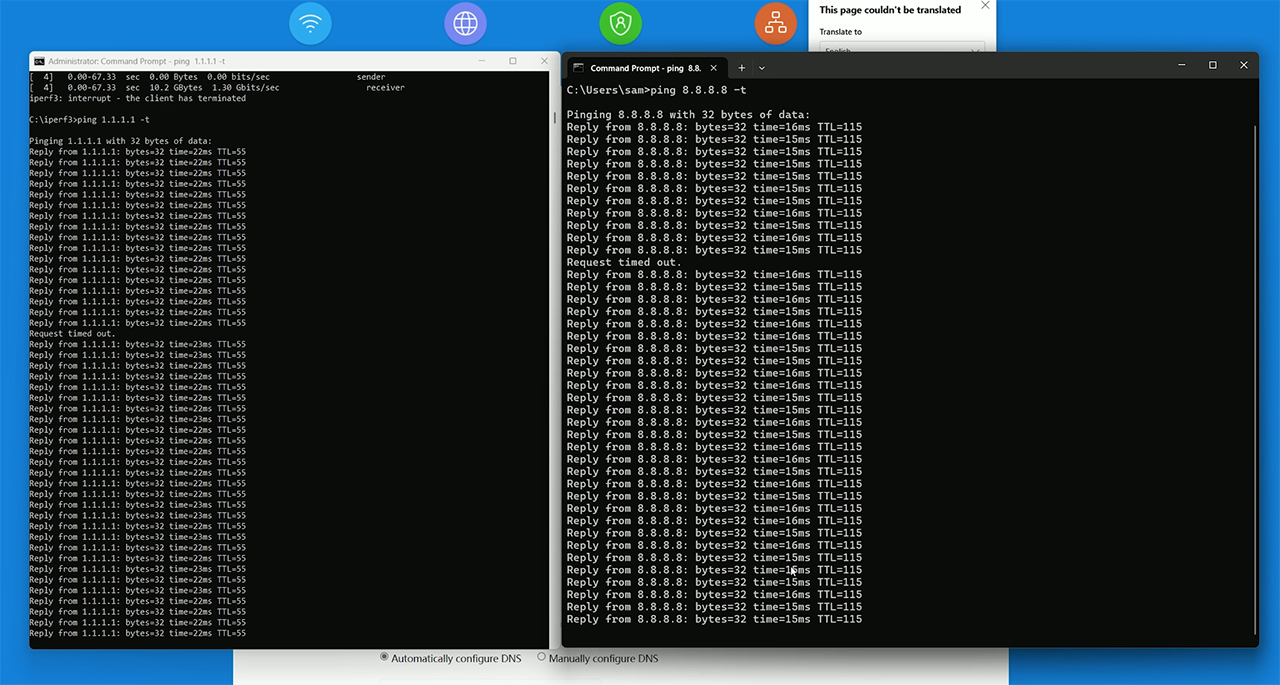
This caused a single packet to be dropped, so I reconnected it and disconnected the secondary cable. This time, we got two packets wre dropped, so it’s a very fast switch for a home-suitable router. There is also link aggregation available in the form of LACP, but I don’t have a NAS to test this feature.
The Software
The Xiaomi BE7000 router that I got is not really adjusted for the international market which means that the software is in one language, Chinese. And yes, that does mean that the installation wizard is a bit weird, but nothing the good old translation can’t handle. I did wanted to first use the web-based interface, but it’s mandatory to install and pair the router to the app in order for the setup process to finish.
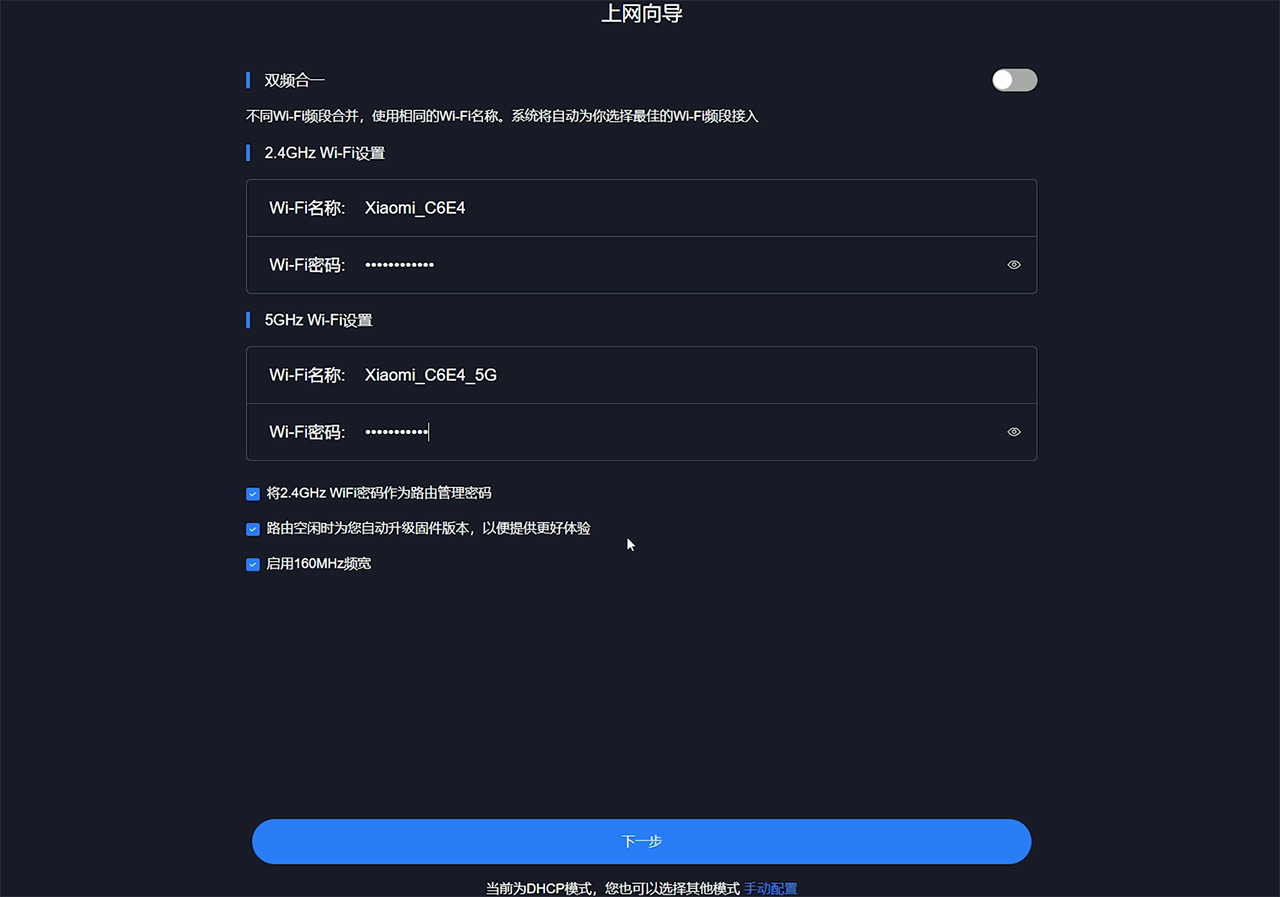
The layout and options are similar between the app and the web interface, so I used the latter for the convenience sake. On the main page, we get to see the two or three radios, depending on what you have enabled, each with its number of clients. You can access each of them and block the Internet connection if you want to. This is the Route status page, so let’s see the Storage features. It support Samba and the Docker-based Virtual Memory.
The cgi-bin/luci in the address seems to show that the software is built on OpenWRT, even though the router itself is not currently compatible with OpenWRT, which is a shame. The Docker does significantly expand the app possibility of the BE7000, so it’s a major plus. Then, under Common settings, we can access the Wi-Fi settings for enabling the third radio band, MLO, MU-MIMO and adjust the options for each network.
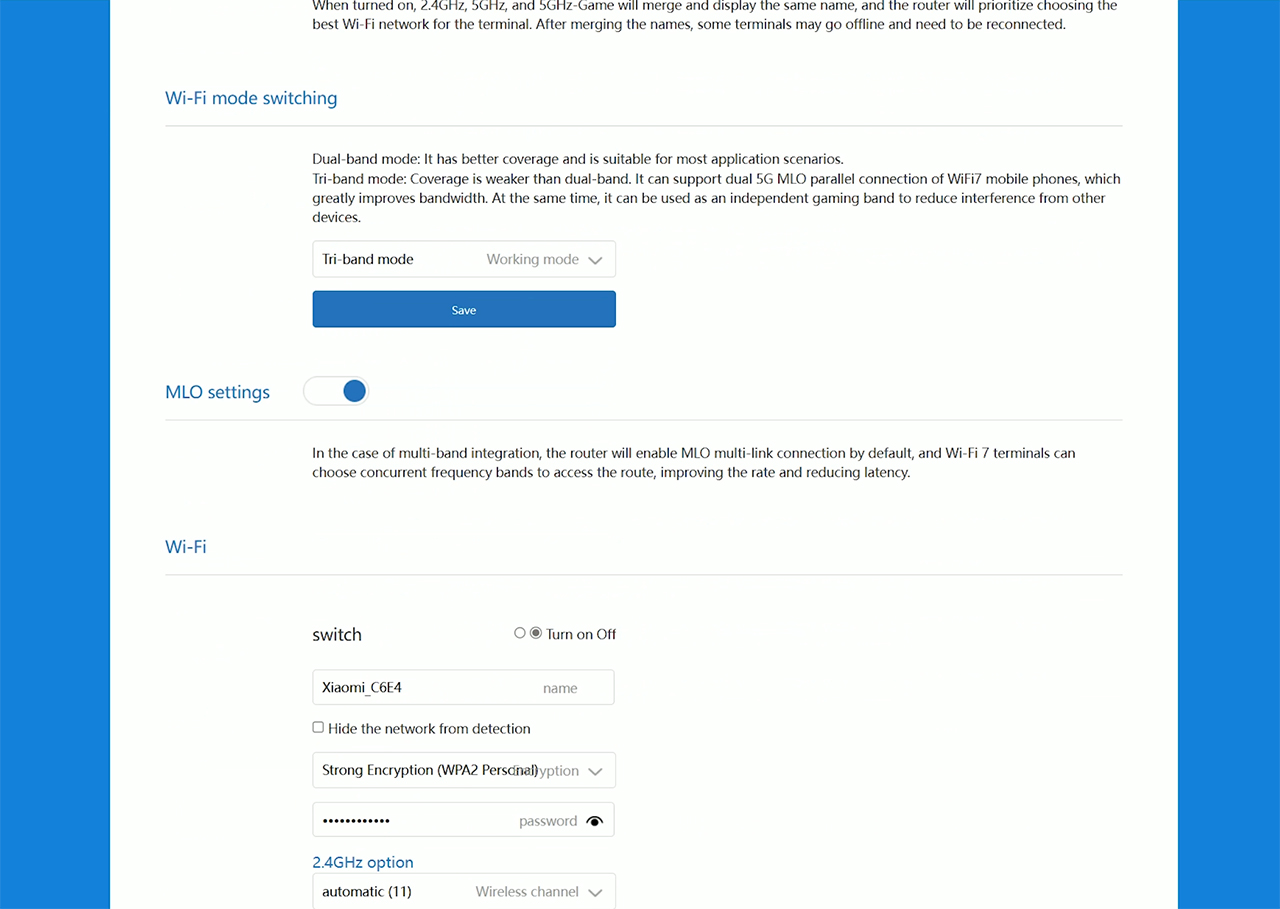
I expected a bit more from the Security Center since it only let’s you create a device Blacklist and there isn’t much else here, so let’s head over to the Advanced Settings. Here, we can enable the intelligent QoS and I would have preferred a manual option since I don’t trust these machine learning algorithms. There’s DDNS and Port Forwarding, as well as VPN, but only PPTP and L2TP are supported. Lastly, there’s the network port customization, where you can enable the Dual-WAN, IPTV, LAN aggregation and there is also the option to prioritize a specific port for gaming purposes.
I also need to mention that it’s possible to add a mesh subroute which works very similarly to the Asus AiMesh and the TP-Link OpenMesh. That’s about all for the web-based interface, no Parental Controls, but there are some features which can’t be found on other routers, so let’s get a quick look at the mobile app. This is the first device that has more features on the app, so we do get what is called the Anti-Hacking Protection which expands a bit on what is offered by the web interface.
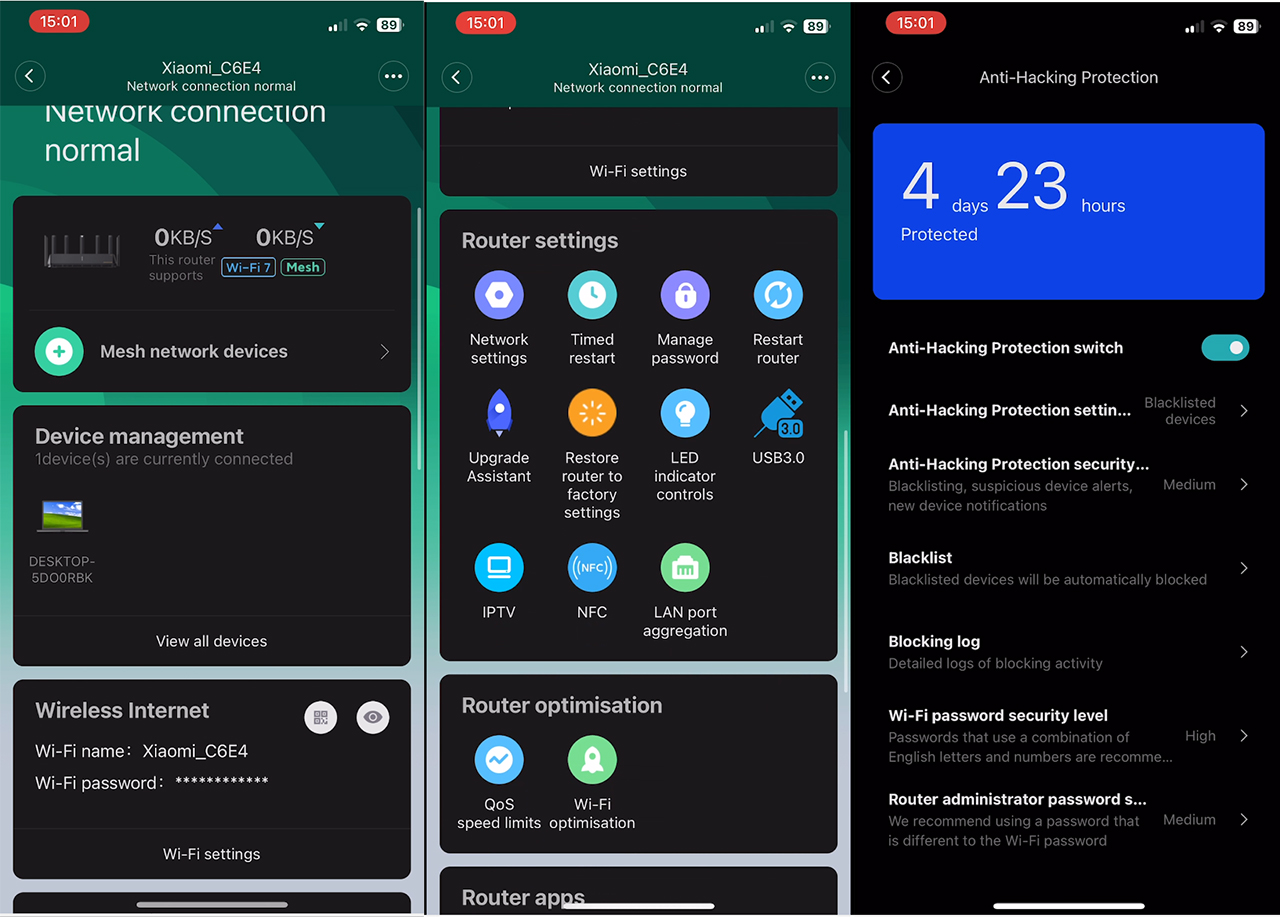
There’s a Family protection section which allows the creation of profiles and it’s possible to select devices, set a schedule and choose the type of content that will be blocked. There are some other apps, of which a couple of them I have no idea what they are, although I guess one is related to gaming. So, I do look forward to an English version of the software.
The Conclusion
Considering the price tag of the Xiaomi BE7000, this is an excellent WiFi 6 router, but can it be put next to the other WiFi 7 routers as well? No, but it is in a category of its own. That’s because it’s made for the Chinese market, where the 6GHz radio band is not yet allowed. Xiaomi still wanted to be attractive to its domestic and even international public by implementing MLO but without the use of 6GHz. It does work and with the right hardware, I assume the performance will be better.
In my tests, the device did well in both single-client and the multi-client stress tests, but I do admit that the software is a bit strange, although it does feel like there is a lot of potential there. Perhaps the BE7000 will receive an update and maybe the 6GHz will be enabled since the chipset supports it, but I also know that Xiaomi doesn’t have a very good track record of updating its devices, so I would not hold my breath. That’s about all for now. Don’t forget to subscribe and like if you want. Thank you for watching and see you next time.
