The Ubiquiti U6-LR (Unifi 6 Long Range) is one of the best WiFi 6 access points that the manufacturer has developed so far and, alongside the U6-Lite, the U6-Pro and the newer U6-Enterprise, Ubiquiti manages to cover the entire market spectrum, allowing for an easy transition for any SMB (or SME) that may want to make the switch to the newer WiFi standard.
But, while Zyxel, EnGenius and TP-Link have released powerful WiFi 6 access points a couple of years ago, proudly showcasing the best that the standard could offer, Ubiquiti didn’t really care about its competition. So it took its time, only recently making available a 2.5GbE WiFi 6 access point. The Ubiquiti U6-LR still offers a 1Gbps port and, considering the price tag of the device, it makes a lot of sense. To be fair, the entire series is surprisingly affordable, but U6-LR supports 160MHz channel bandwidth, OFDMA, 4×4 MU-MIMO and the support for the excellent UniFi controller.

So, it essentially undermines any of its competitors, right? It can, but there’s a catch. The support for OFDMA is only limited to the 5GHz band, so, if you do have WiFi 6 client devices, the performance on the 2.4GHz network is not going to be that impressive. Most likely, the small networks won’t really notice a difference (when compared to the WiFi 5 access points), but the larger, denser ones will need OFDMA on both radio bands. I know that people are very fond of the UAP-AC-Pro and even the smaller nanoHD, so let’s check the Ubiquiti U6-LR as well and see if it really has a place up there, next to the best.
Design and Build Quality
While the Ubiquiti nanoHD marked the transition towards smaller and more compact access points, it seems that the U6-LR made a step back, being both larger than the UAP-AC-Pro and far heavier. It’s nothing dramatic, since at its 8.66 x 1.89 inches (or 22.0 x 4.8cm), it still remains fairly compact for a WiFi 6 access point (unless we take the ECW220S into account). The reason why it’s heavier than any UAP from previous gen (1.76lb) is because the manufacturer went with a new antenna approach and there is a thick metal plate for heat management.
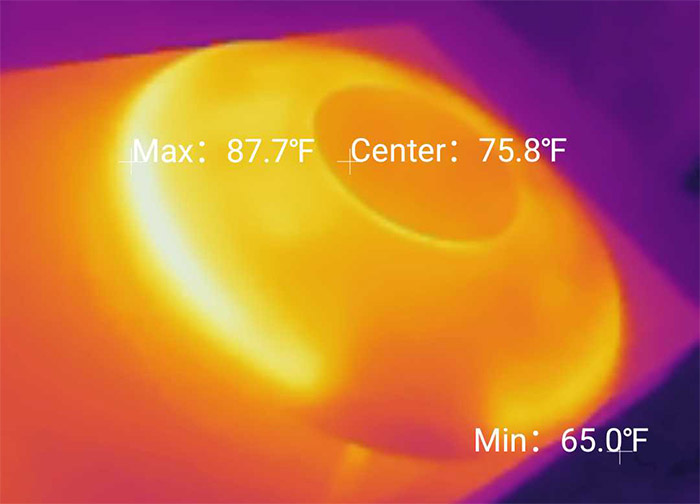
Indeed, after opening the case of the access point, I could see that Ubiquiti has changed the layout a bit and has made some additional steps towards keeping the temperature in check. The device will get warm near the single 1Gbps Ethernet port, but it’s not going to get hot to the touch (as it happened with some old Ubiquiti APs).
I did like that the design has remained the same, so the Ubiquiti U6-LR sports that characteristic circular plastic case covered by a white matte finish and that extra weight adds a bit to that ‘premium feel’. Don’t get me wrong, the Ubiquiti U6-LR doesn’t feel cheap at all, but we humans are a bit weird, so we associate heavy electronic devices to high quality.
At the top, there’s the LED ring which will be solid blue if everything is fine and the device is adopted to the UniFi. Otherwise, the LED will stay solid white waiting for the AP to be adopted. It’s also going to flash white when the Ubiquiti U6-LR is initializing and booting up, and, if it has lost connection to the network, searching for the wireless uplink, the LED will flash blue every 5 seconds. Not really a fan of the single LED system, as I said many times, but I admit it looks very cool on the Ubiquiti access points, so it gets a pass in this case.

If we switch the access point upside down, you’ll see the mounting area (where you add the bracket) and there’s a silicone cover, similar to what we saw on the UAP-AC-Pro. Is the Ubiquiti U6-LR suitable for outdoor use? It is IP54-rated, so it’s protected against dust ingress and it will also survive some water jets, so it is possible to put it outside, in a place still protected from heavy rains or snow. I also saw that the operating temperature ranges between -22 to 140° F, which is excellent for a device that’s not actively marketed for outdoor use. Removing the cover will reveal the single 1Gbps Ethernet port and the Reset button.
Mounting the Ubiquiti U6-LR
I have gotten so used to the plastic bracket that gets attached to the wall (ceiling) and then the AP gets rotated inside it, that the accessories that Ubiquiti has added inside the package have taken me by surprise. There is a metallic mounting bracket with various guides to help you easily drill the holes and, if it’s needed, there’s also a ceiling backing plate to keep the bracket into place (the Ubiquiti U6-LR is quite heavy). All the screws, nuts, anchors and the cable feed plugs are neatly packed in a manner that I have not yet seen with any other consumer-based or even enterprise-level networking devices.

That being said, the hardware installation doesn’t differ that much from other APs, attach the bracket on the ceiling, feed the Ethernet cable towards the device and rotate it into place. As you have seen, the Ubiquiti U6-LR does not have a power port, so it will only work with PoE devices, either switches or an adapter. And, unlike the nanoHD, there is no PoE adapter inside the package.
Internal Hardware (Ubiquiti U6-LR Teardown)
The process of removing the top cover is not easy because, just like on the UAP-AC-Pro, Ubiquiti pretty much glued the two parts together. So, a hairdryer + prying tool + lots of patience (and a cut on a finger) was all I needed to manage to detach the upper part. It’s obvious that it’s almost impossible to open up the Ubiquiti U6 LR without leaving some marks, so the warranty is most likely gone if you attempt to do the same. Also, opening the device will remove any resistance to dust or water. In any case, after finally gaining inside access, I was greeted by an interesting metallic plate with an intricate antenna design at the top (reminds me of the Zyxel WAX650S and the WAX630S).

And, to my surprise, the UniFi U6 Lite does not have this type of antenna, as revealed by the FCCID website, so I am more excited to see how well the Ubiquiti U6-LR performs with my client devices. I like that the manufacturer has labeled the antennas, so we know that there are three for the 2.4GHz radio and three for the 5GHz radio band.
The other two antennas as for the Bluetooth and the other is named SA (no idea what it means). The PCB along with the antenna plate can be detached from the bottom side (they’re held only by a heat pad) and this way, it’s possible to see the large metallic plate that Ubiquiti has put here and it’s useful for taking the heat away from the components and to push it outside.
The outer plastic shell has the role to prevent the case from becoming too hot to touch. The components that I was able to identify are the dual-core Mediatek ARM MT7622AV (Cortex-A53) clocked at 1.35GHz, the 512MB of RAM (2X Winbond W632GU8NB-11), the 64MB of flash memory from Winbond (25Q512JVFQ), as well as the additional 16MB from MXIC (MX25L12833FM2I-10G) and 512KB, again, from MXIC (25V4006EM1I-13G). Additionally, I saw a Mediatek MT638O PMIC, a FPE LK24126SN IC and a Marvell AQrate AQR112G PHY chip which, apparently could have supported 2.5Gbps, but it’s limited to 1Gbps on this access point.
Ubiquiti U6-LR vs Zyxel WAX630S vs TP-Link EAP660HD vs ECW220S
| Ubiquiti U6-LR | Zyxel WAX630S | TP-Link EAP660 HD | EnGenius ECW220S | |
| CPU | dual-core 1.35GHz Mediatek ARM MT7622AV | quad-core 1GHz Qualcomm IPQ8071A | quad-core 2GHz Qualcomm IPQ8072A | quad-core 1GHz Qualcomm IPQ6010 |
| RAM | 512MB (2X Winbond W632GU8NB-11) | 1GB Samsung (SEC110 K4A8G16 5WCBCI0) | 512MB ESMT (2x M15T4G16256A) | 512MB Samsung (2x SEC 134 K4B4G16) |
| Storage | 64MB Winbond (25Q512JVFQ) + 16MB and 512KB from MXIC | 256MB MXIC (MX30UF2G18AC-TI) | 128MB ESMT F59D1G81MB-AZM1P0H9N | 128MB MXIC X205107 MX30UF1G18AC-XKI |
| Switch | Marvell AQrate AQR112G | Qualcomm QCA8081 / Atheros AR8033 | Not identified | Qualcomm QCA8072 |
| 5GHz Radio | Mediatek MT7975AN and MT7915AN 802.11a/b/g/n/ac/ax 4×4:4 | Qualcomm Atheros IPQ8072A (QCN5054) 802.11a/n/ac/ax 4×4:4 | Qualcomm Atheros IPQ8072A (QCN5054) 802.11a/n/ac/ax 4×4:4 | Qualcomm Atheros IPQ8072A (QCN5052) 802.11a/n/ac/ax 2×2:2 |
| 2.4GHz Radio | Mediatek MT7622 802.11a/b/g/n 4×4:4 | Qualcomm Atheros IPQ8072A (QCN5024) 802.11b/g/n/ax 2×2:2 | Qualcomm Atheros IPQ8072A (QCN5024) 802.11b/g/n/ax 4×4:4 | Qualcomm Atheros IPQ8072A (QCN5021) 802.11b/g/n/ax 2×2:2 |
As for the WiFi part, the Ubiquiti U6-LR uses a combination of two chips for the 5GHz band (it actually made me think whether it’s actually tri-band and it’s not): Mediatek MT7975AN and Mediatek MT7915AN 802.11a/b/g/n/ac/ax 4×4:4 + Bluetooth 5 chip. As for the 2.4GHz radio, it seems to be using the Mediatek MT7622 chip (802.11a/b/g/n 4×4:4).
Features
One of the most important features that arrived with the WiFi 6 standard is the OFDMA (which stands for Orthogonal Frequency Division Multiple Access) and it works wonders at lowering the latency by improving the bandwidth use when connected to multiple client devices. So, it’s nice to see it enabled on the 5GHz band, but it’s missing on the 2.4GHz. Why is that? Some may argue that it was causing issues with older devices (especially legacy ones), but I am more confident that it was a cost-reduction strategy.

In any case, the performance on 2.4GHz radio should be similar to what we saw on the WiFi 5 Ubiquiti APs, hopefully. Besides OFDMA, there’s MU-MIMO which is only useful with compatible devices and I suppose their number has grown a bit over the last few years, at least in regards to smartphone or laptops. Lastly, there is the possibility to create a mesh network using multiple Ubiquiti access points (wireless Uplink), but will the U6-LR actually connect to nanoHD? And the answer is yes, these devices are compatible, so you can use them for this specific typology.
Wireless Test (5GHz)
I was a bit curious about whether the specs list was wrong and maybe one of my multi-Gigabit Ethernet switches (such as Zyxel XS1930 or EnGenius ECS2512FP) would show a 2.5GbE connection, but no, it’s Gigabit. That being said, I connected the Ubiquiti U6-LR to a PoE switch, then connected a server device to the switch as well. The router also gets to be connected to the same Ethernet switch. Then, I got three client devices, the first is equipped with an Intel AX200 adapter, so it’s WiFi 6 and it supports the entire spectrum of features that the Ubiquiti U6-LR has to offer. Then, there is a laptop equipped with an Intel 8265 adapter (WiFi 5) and the Pixel 2 XL (also WiFi 5), but we’ll talk about them later.
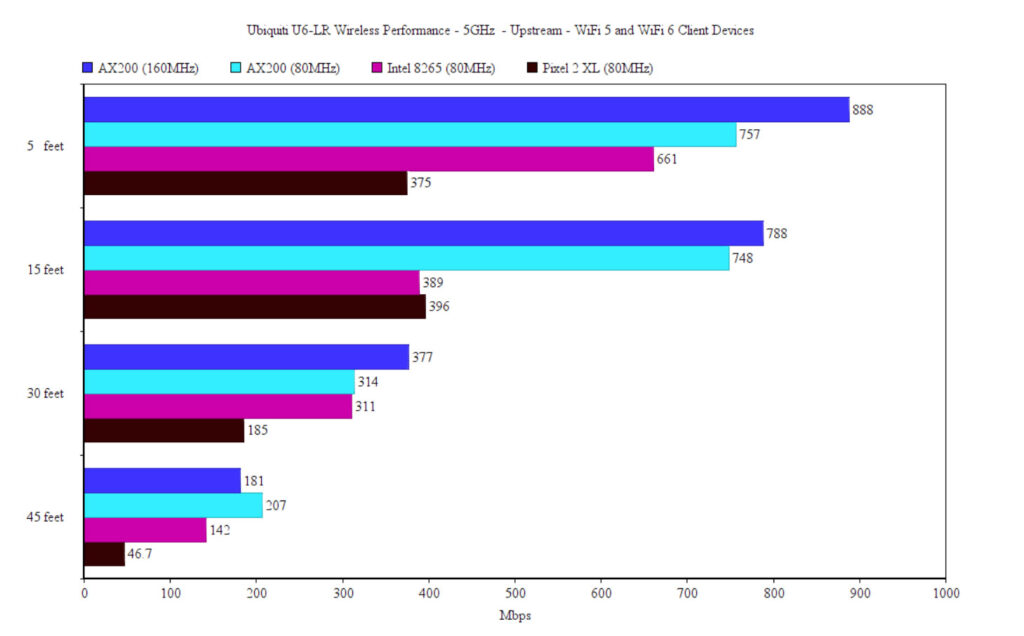
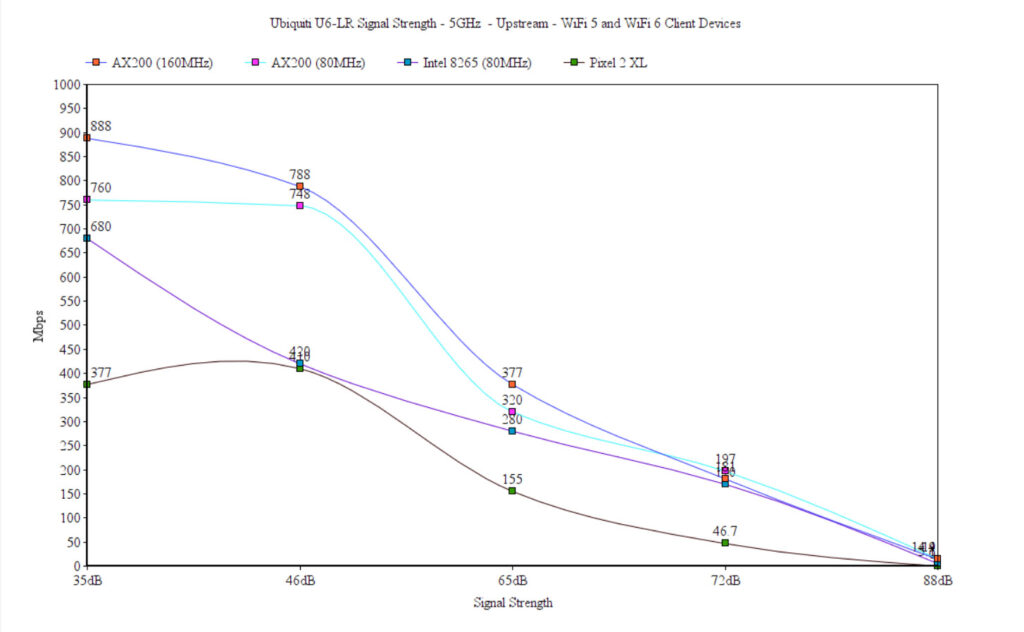
Now, let’s see how the WiFi 6 client device behaves when it’s connected to the 5GHz network, 160MHz channel bandwidth. And the performance is good, especially near the access point because upstream, I saw an average of 888Mbps and downstream, it went up to 546Mbps. The throughput was good even at 30 feet, going to 377Mbps upstream (and 282Mbps down) while at 45 feet and roughly -72dB in signal strength, the speed went slightly underneath 200Mbps.
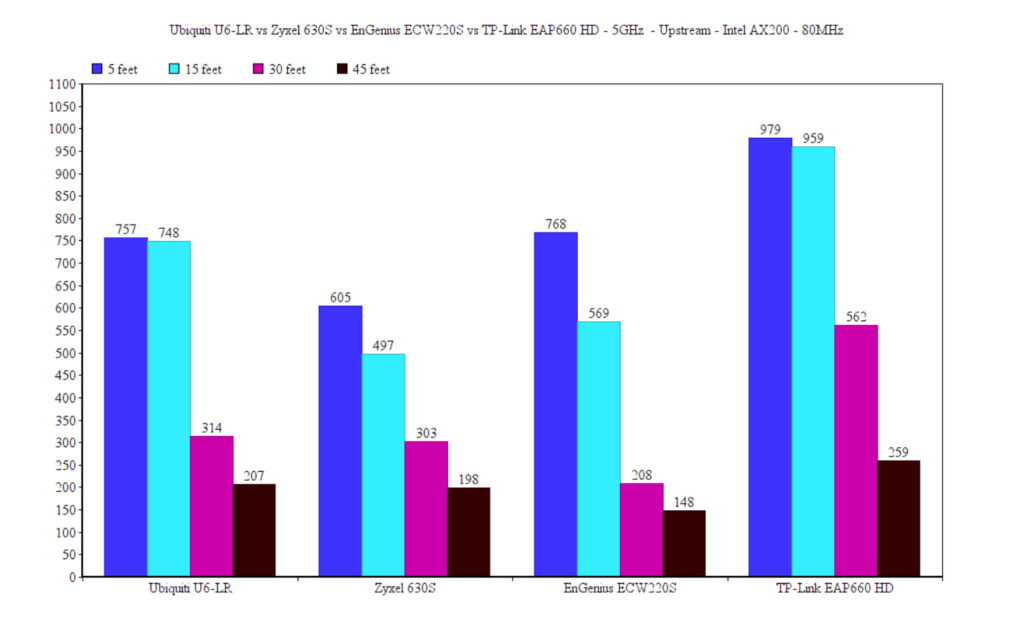
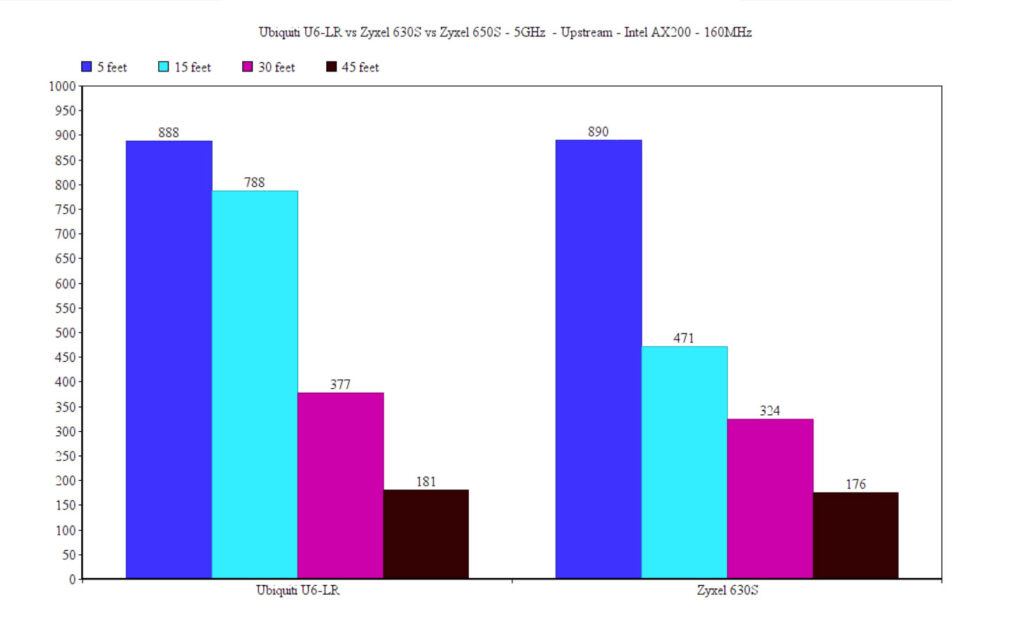
When the signal dropped to -88dB (at about 70 feet), the throughput was barely usable (14Mbps up and 1.4Mbps downstream). Switching to the 80MHz channel bandwidth, but keeping everything else intact, showed a slight decrease near the access point (compared to the 160MHz), but the throughput does look a bit better after passing 30feet (the signal strength also didn’t differ that much from the test using the 160MHz channel bandwidth).
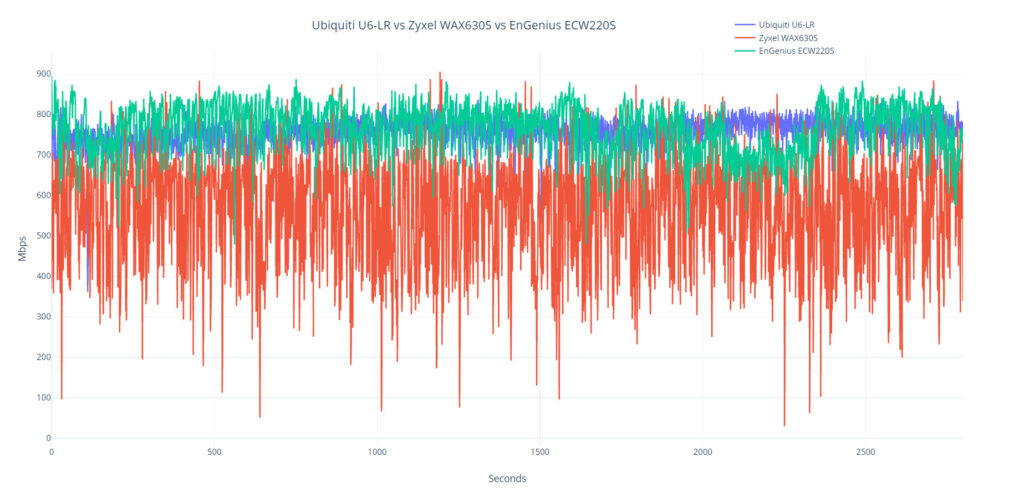
I am sure most of you very interested to see how the Ubiquiti U6-LR handles some WiFi 5 clients, so I connected the laptop with an Intel 8265 adapter to the 5GHz network (80MHz). The signal strength was less impressive all around the house and, at 5 feet, I saw an average of 661Mbps upstream (reminds me of the nanoHD performance) and 222Mbps downstream, which is a significant difference. What’s interesting is that downstream, the throughput remained stable up until going past 30 feet. Afterwards, I decided to check out how well the Ubiquiti U6-LR performs with a mobile phone, namely the Pixel 2 XL, a WiFi 5 client device. Upstream, the throughput was close to 400Mbps up until passing 15 feet, going down to 46.7Mbps at 45 feet.
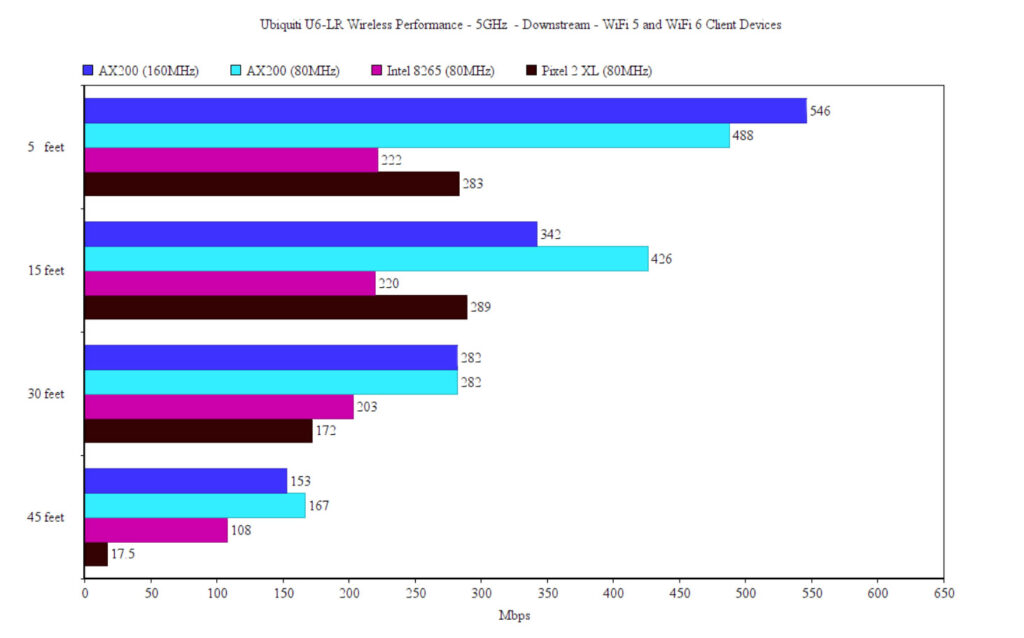
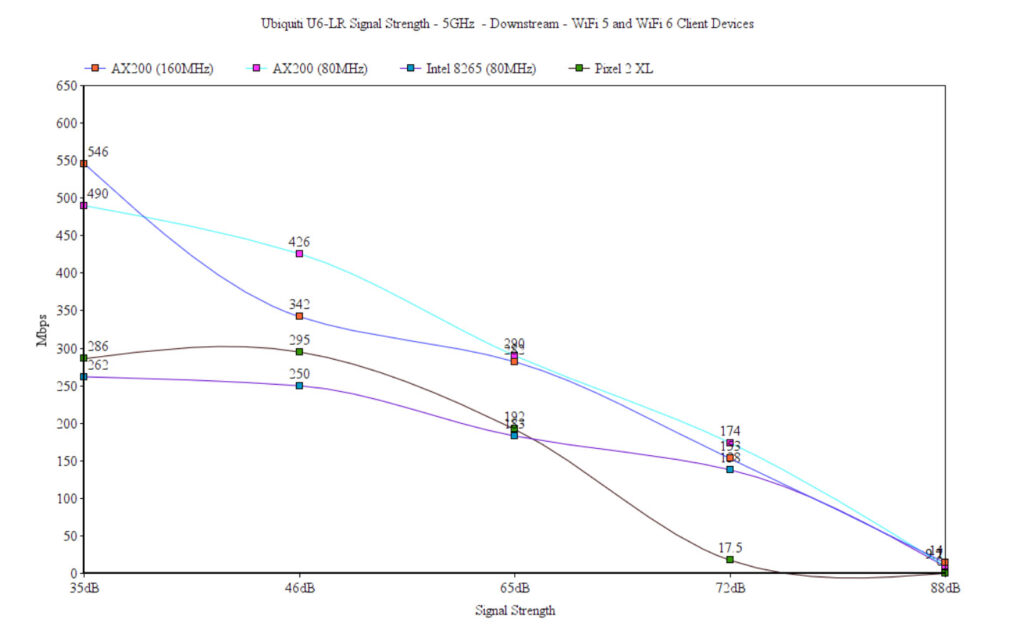
So it’s not really impressive. Neither is the downstream throughput which ends up staying close to 300Mbps up to 15 feet and then dropping to a barely usable 17.5Mbps at 45 feet (-72dB signal strength).
Wireless Test (2.4GHz)
Since the Ubiquiti U6-LR doesn’t make use of OFDMA on the 2.4GHz, the throughput is nothing impressive, but still usable for IoT devices and some older phones that are still stuck on the 2.4GHz band. Using the AX200 client device, the signal was really good especially close to the access point (between 26 to 35dB), but the throughput was 122Mbps at 5 feet and 98.1Mbps at 15 feet (upstream).
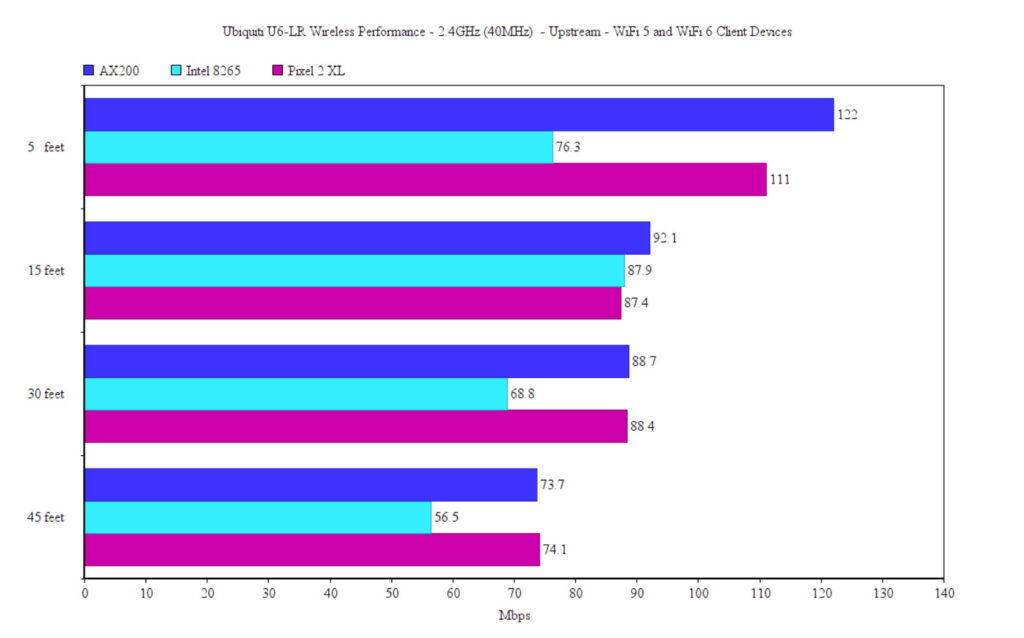
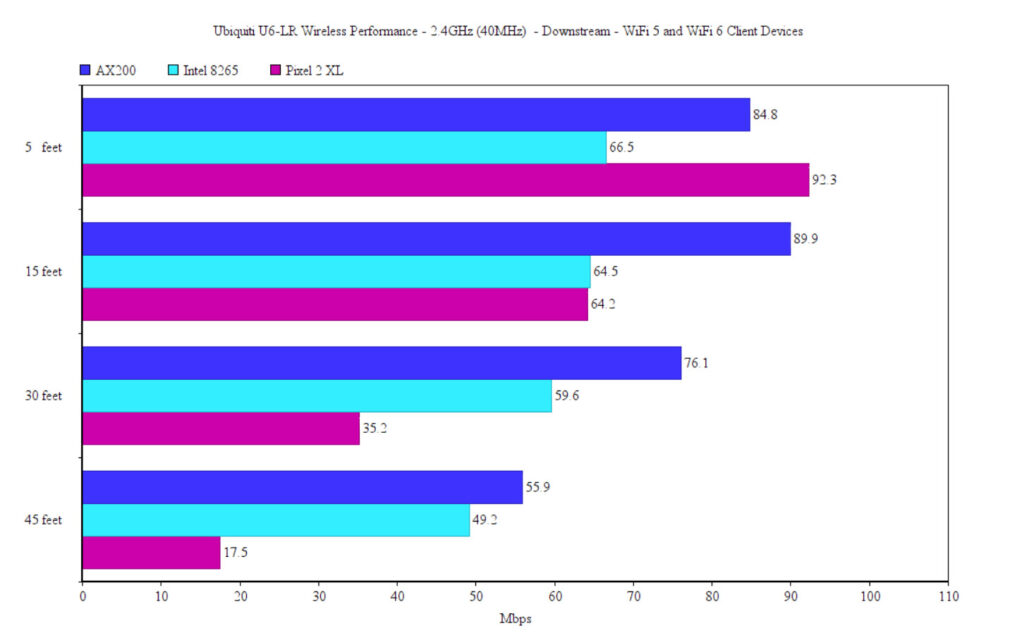
Downstream, I saw an average of 84.8Mbps and the throughput remained relatively strong up to 45 feet (55.9Mbps). Moving to the Intel 8265 WiFi adapter, it didn’t really like the Ubiquiti U6-LR. That’s because it didn’t even get close to 100Mbps regardless of the signal strength or the distance. The good news was that even at -72dB (about 70 feet), I could still use the Internet since there were 23.4Mbps up and 27.2Mbps downstream. The Pixel 2 XL performed a bit better, being a bit closer to the AX200 performance. This means that there were 111Mbps at 5 feet, upstream (92.3Mbps downstream) and 74.1Mbps at 45 feet (17.5Mbps downstream).
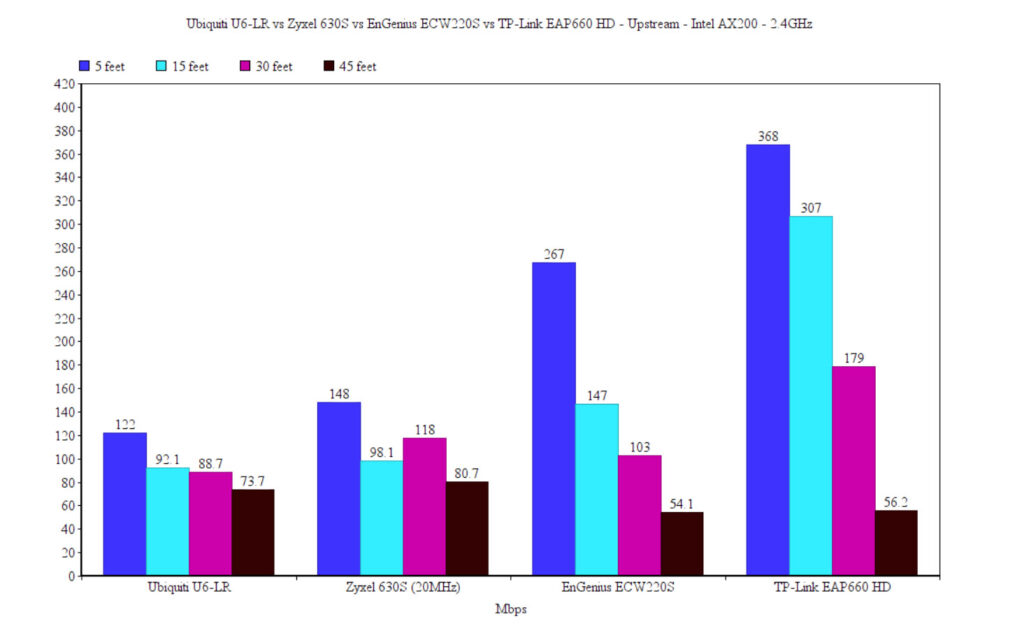
Setup and Software
Standalone Mode
The Ubiquiti U6-LR has a stand-alone mode available, but it’s different than what you get on other wireless access points. Instead of entering the IP address received from the router in the URL, you need to use a mobile app. So, go ahead and install the UniFi Network app which, to my surprise, does not require the creation of an account. You can, but you don’t need to. There are a few permissions that can be accepted for simplicity’s sake, such as for Bluetooth access and the means to find and connect to devices on the local network (the former is useful since the Ubiquiti U6-LR does use Bluetooth for this exact reason).
Then, I could see that the U6-LR was ready to be set up. And the AP connected immediately, but there was a warning that the features will be severely limited and that there is no remote management available. Next, I gave the AP a name, set up the WiFi networks and I was given a recovery password. And that’s all, I could now roam the app interface which indeed, it was very limited.
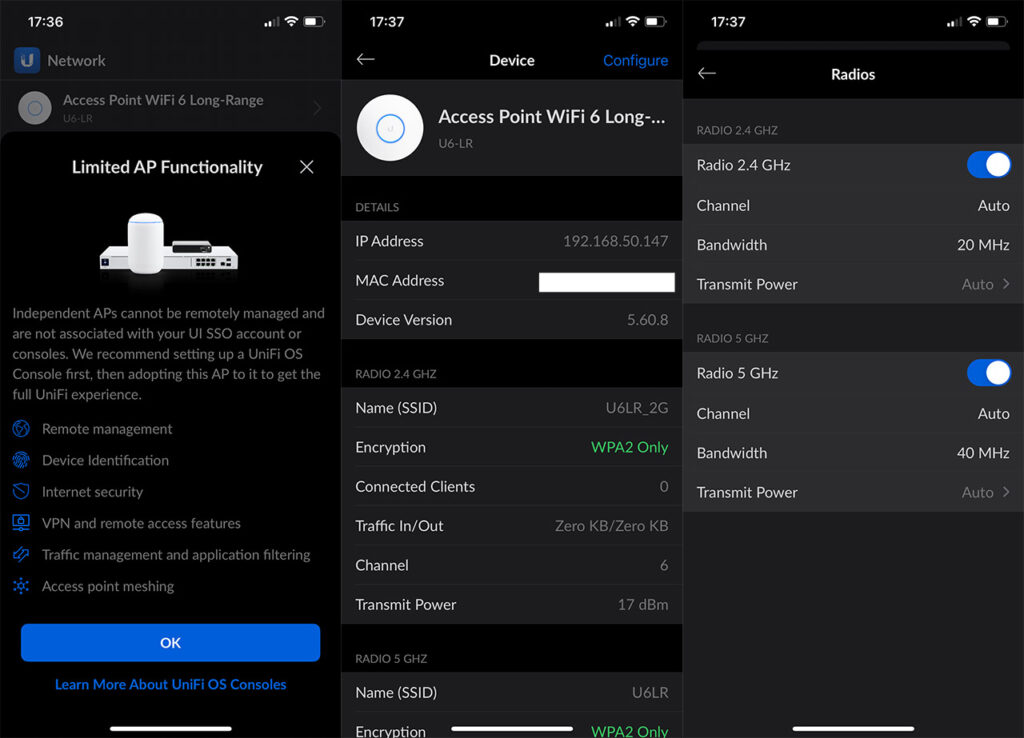
The main window will simply show some detailed status data, at the bottom having the option to Locate the Device or Restart it. If you press on Configure, don’t really expect much because you will be able to turn off the LED, update the firmware and adjust the Radio and the WLANs settings. You can adjust the Channel, the channel Bandwidth and the Transmit Power of each radio, while under WLANs, you can change the name and security key (the encryption is stuck at WPA2). So yes, the Ubiquiti U6-LR needs the UniFi controller to offer the full spectrum of features.
The UniFi Controller
The UniFi controller needs to be installed somewhere in your network and then it needs to run continuously if you want to get accurate data and to configure either only the AP or a larger Ubiquiti-powered network. It’s the same concept as with the TP-Link Omada controller (which is heavily inspired by the UniFi). And yes, Ubiquiti does offer both the hardware to run the controller and the possibility to sync with it from the Cloud (EnGenius and Zyxel’s approach). After starting the UniFi, I saw that it does require Java (which is annoying for regular users and infuriating for businesses, due to those lovely License changes) and the now-mandatory data collection.
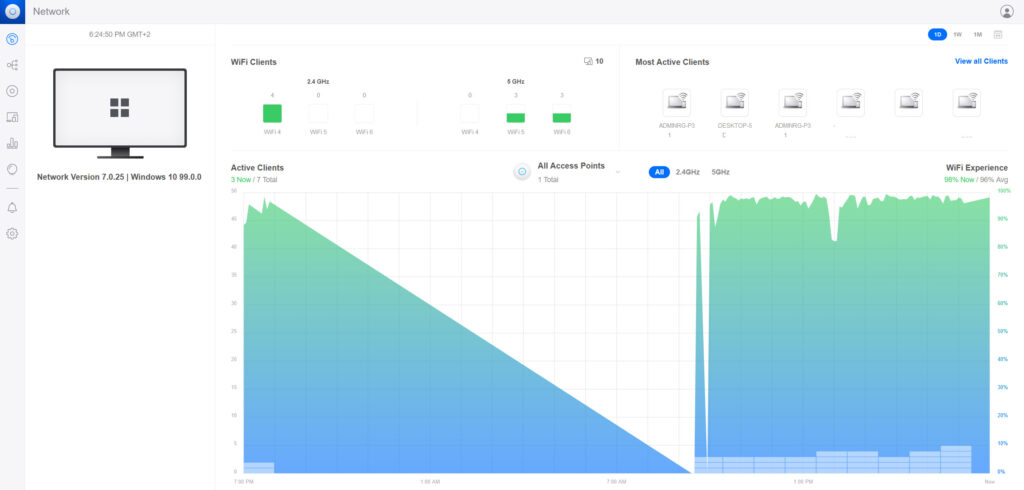
Then, I could log into my account (or create a new one) and the U6-LR should appear as being ready to paired if it’s within the network (connected to the router or the gateway via a switch or PoE adapter). If it doesn’t then you probably have been using it in stand-alone mode, so make sure to reset it beforehand. After setting up the WiFi, I could finally access the GUI.
And it’s just as it was years ago: simple layout, where you can easily find everything without getting lost, even if you’re not very tech-savvy. It’s most likely the most mature controller when compared to its competitors. The Dashboard shows the WiFi clients (and they’re divided by standards), the active clients, as well as the total access points.
And there’s also the live-view of the traffic (as well as the number of client devices) over 24 hours. The Topology section still has that cool design which gets better as you add more Ubiquiti devices to the network and, under UniFi devices, you’ll be able to find the U6-LR. Click on it to summon the side window where you can check the Overview, the Insights and the Settings tabs. Under Overview, there is huge amount of status data, from connection history to the Air Stats and the connected Clients. The Insights allows you to scan the channels and see which are the most used in your area. So you can avoid them. Then, under Settings, you can adjust the channel, the channel width and the transmit power of the Radios.
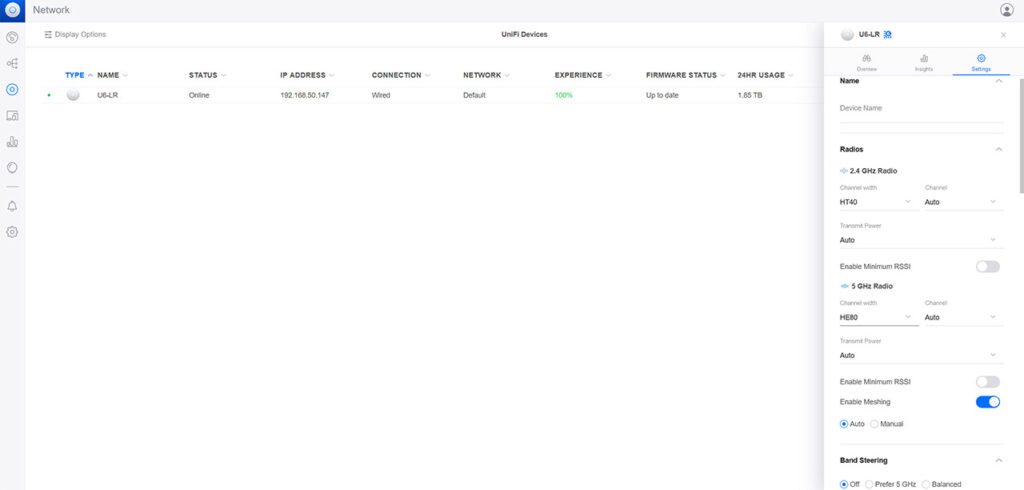
You can also enable Meshing, Band Steering (to move clients to the least crowded band) and more. These are all settings that you adjust only for the Ubiquiti U6-LR, but, when adding more than one AP to the network and have them work together, you do need to create some universal settings that will be deployed to all newly added devices. For example, you do need to create at least one SSID and to do so, head over to the Settings section (from the menu on the left), choose WiFi and from the top, create new WiFi networks (you can combine 5GHz with 2.4GHz or keep them separate for each SSID).
Underneath the WiFi networks, you’ll see the Global AP Settings that you need to adjust for a specific group of access points (or all of them). Under Settings, there’s also the option to set up the VPN, create Static Routes or adjust the Firewall and Security options (obviously in a limited fashion because we do need a gateway for the full experience). I also need to mention the Client Devices section because if you click on any of them from the list, it’s going to open a dedicated window on the side.
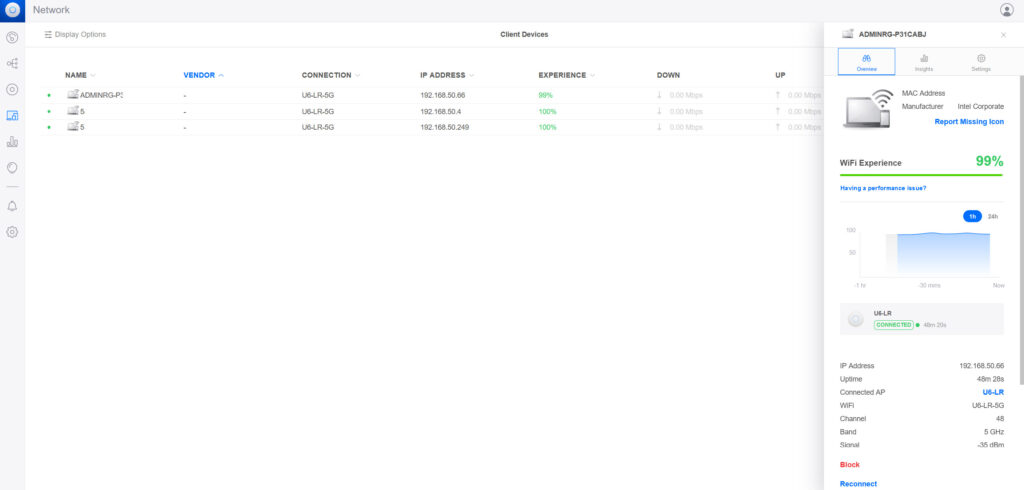
And you can see some very important info here, such as the signal strength and the Rx/Tx rate. You can also block the client device, see its past behavior, as well locking it to a specific AP or set it to use a fixed IP address. I also liked the WiFi Scan tool which shows every WiFi network in the vicinity along with a myriad of info that should help with choosing the right settings when managing the Ubiquiti U6-LR.
The Conclusion
I know that there is usually a lot of hype around the Ubiquiti hardware, so was the U6-LR able to raise to the expectations? I would say yes even though the wireless performance didn’t really blow me away. Then again, Ubiquiti APs were never about raw speed, but about stability and the awesome UniFi controller. And even if there have been some questionable practices from the manufacturer (such as the latest downplaying of a data breach – you don’t do that), it seems that it hasn’t really gotten out of the good graces of the public. So, if you do have some WiFi 6 client devices that can actually make use of the new features, then the Ubiquiti U6-LR does make sense. Otherwise, I think that the Ubiquiti nanoHD is still a very valid solution.

[…] up the U6-LR was a pain in the behind, but the Ubiquiti U6-Pro is even worse. The top plastic part is glued to […]
[…] a similar manner to the U6 Pro and the U6 Long Range, they opted to keep the U7 Pro fairly accessible, so it will look a bit less impressive on the […]
[…] ECW230S vs Ubiquiti U6-LR vs Zyxel WAX630S vs TP-Link EAP660 […]
[…] example, the Ubiquiti U6-LR only uses OFDMA on the 5GHz radio band, further showing the tendency to leave the 2.4GHz for the […]