Yes, it is possible to have two routers on the same network but bear in mind that there are various configurations that can be made depending on what the end goal actually is. The most common approach is to set one router as the main unit and the secondary router (which is usually either older or just less powerful than the first) will essentially function in the access point + switch combo mode, pushing the network farther out into the office or house.
It’s also possible to set the two routers in bridge mode, which I suppose would be closer to actually having two full-fledged routers in the same network (sort of, as we’ll see) and another very satisfying approach is to use the mesh technology.

I say ‘the mesh technology’ when in truth, the manufacturers have implemented this tech in the way they saw fit, without really following a rigid set of guidelines. It’s only the end-result that matters and that’s to have more than one router under the same network, offering a seamless transition between the mesh units when roaming with a client device.
This approach needs routers from the same brand and to support the proprietary mesh technology, otherwise, we would have various routers from multiple brands working together in harmony. And we can’t have that. There is the EasyMesh technology which should be able to accomplish just that, but there’s no way the manufacturers will adopt it the way we want it (inter-brand compatibility), so yeah, just don’t think about it. That being said, let’s explore some of the ways you can use two routers on the same network.
1. Two routers, one in AP mode, same network
Let’s say you upgrade to a newer router, but, while it covers the house decently well, a floor lower, the signal isn’t as strong as you may have liked. So why not re-use the older router alongside the newer one in order to extend the network farther out, increasing the potential throughput a lot more in those hard-to-reach corners of your house? It’s very much possible and quite common to use the secondary wireless router as an access point.

But before moving forward, be aware that a wireless access point is not a WiFi repeater (or extender) because while the latter will connect via WiFi to the main router unit, the former requires a connection through an Ethernet cable. Yes, I know, I don’t like cables either, but this is the best way to extend the WiFi inside your house without needlessly sacrificing bandwidth. How exactly can one set up a router as an access point you may ask? Well, it’s not that difficult.
1. Make sure to connect an Ethernet cable to any LAN port from the main router and to the WAN port of the secondary router (which will act as the access point).
2. Set the secondary router in AP Mode – some routers support this mode by default and it’s just a hand-off way of disabling the DHCP (and, in some cases, the copying of the WiFi details). If your router doesn’t support this mode, move to the next section. I suppose I could also mention the use of third-party software, such as Merlin for Asus routers or OpenWRT for most everything else since they usually open up lots of features that the manufacturers deemed ‘unnecessary’.
3. Disable DHCP – you want the secondary router to receive an IP address from the main unit, so we need to disable the DHCP on the second device. This option is usually found underneath Internet settings on most routers (the web-based GUI).
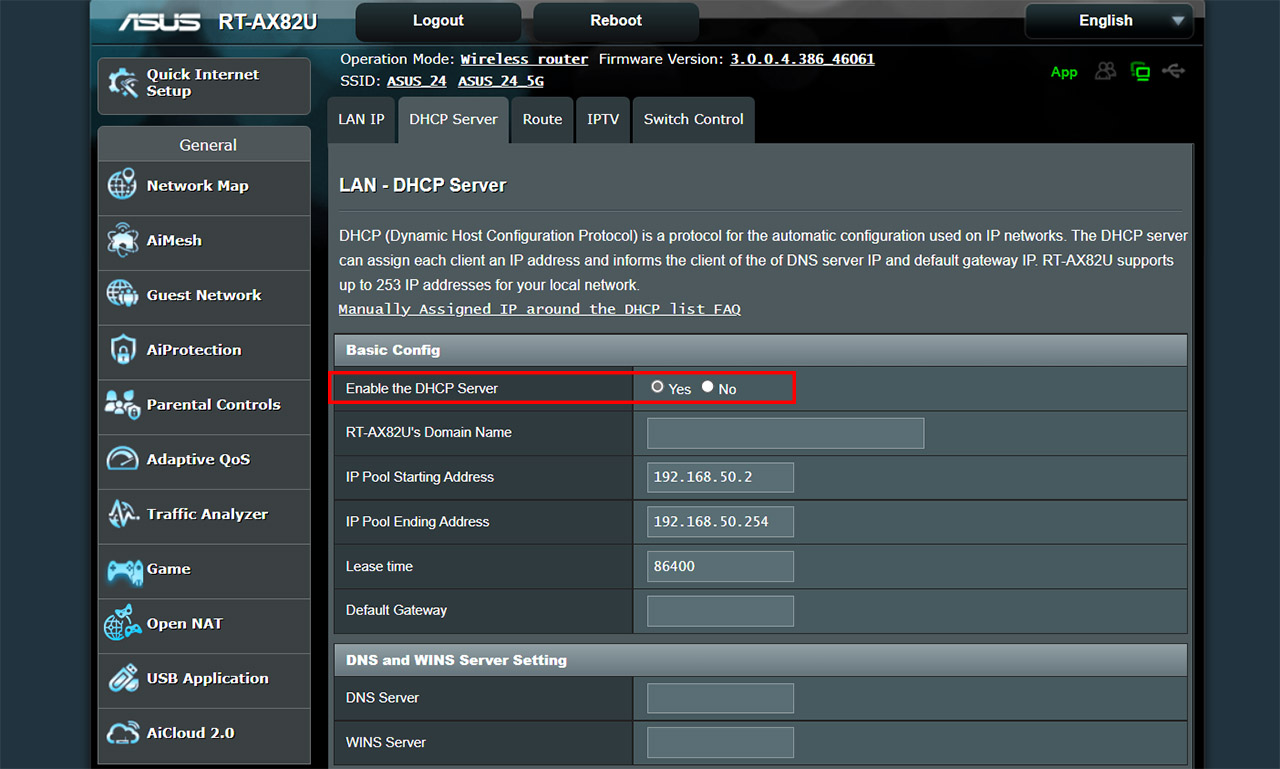
4. Set up the WiFi networks – this step is pretty much straight forward since all you need to do is give your network/s a name and a password, but I would suggest you use a different channel and different credentials than those on the main router. That’s because if you are in the range of the main unit, you’ll experience some ugly interference (co-channel or adjacent channel). Also, since the 2.4GHz network reaches very far, I would set the transmit power on both routers to low as to not risk overlapping the signals.
2. Two routers, one as extender, same network
Unlike setting up a secondary router as an access point, configuring it as an extender is only an option for a select few devices. Actually, there are very few wireless routers that do support it and you will most likely need to rely on third-party software to expand the capabilities of that specific router. This includes DD-WRT, OpenWRT, Project LEDE and AsusWRT from Merlin. Asus has been very open with their support for AsusWRT, while TP-Link, Netgear, Linksys and D-Link are at best indifferent if their hardware supports third-party software.
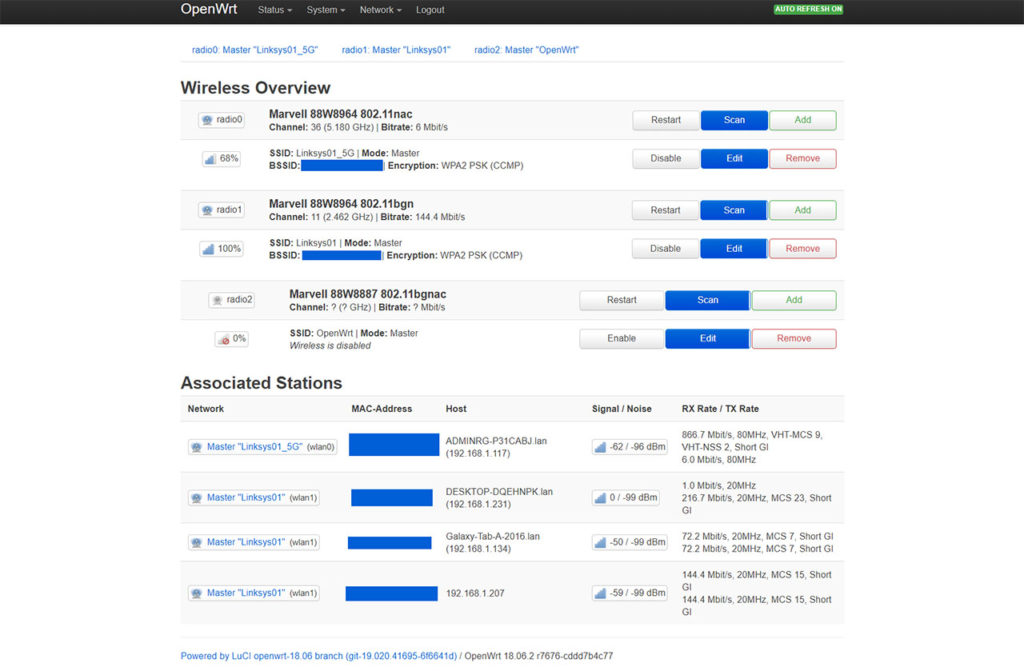
Assuming that it does and if you’re brave enough to install one of the supported third-party software (it’s possible to brick the router, you know), then you also need to know about the disadvantages of using a wireless repeater. If you haven’t heard about it already, the bandwidth will be halved in best case scenario, the latency can go through the roof and there is a very high chance that you’re going to have an unstable network. There are some advantages as well.
The first one is that you don’t need to use cables, it’s all done via WiFi, while the second advantage ties with the first because you can position the ex-router repeater wherever you want in your house as long as it’s in the range of the main unit. I am not going to get into detail how to set up a repeater, but the general idea is to expand (or repeat) one of the networks from the main unit. Ideally, you would keep the same encryption, SSID and password so that you may get the impression of a single network.

But you’re going to notice when you’re moving from one unit to the other – there is a fix to this, and it’s usually found on the mesh systems (802.11k). I did explore some of the ways to set up a repeater using a router or access point: using EnGenius APs and a Mikrotik AP.
3. Create a wireless bridge between two routers
The idea behind the wireless bridge mode is to connect two routers in the same subnet, so you get a single large network even if we’re dealing with two completely different brands of devices. Of course, you do need to have support for the wireless bridge mode within the router software and yes, it was common ten years ago, but not so much nowadays. Instead, once again, you will need to rely on third-party open-source software in order to have two routers in the same network.
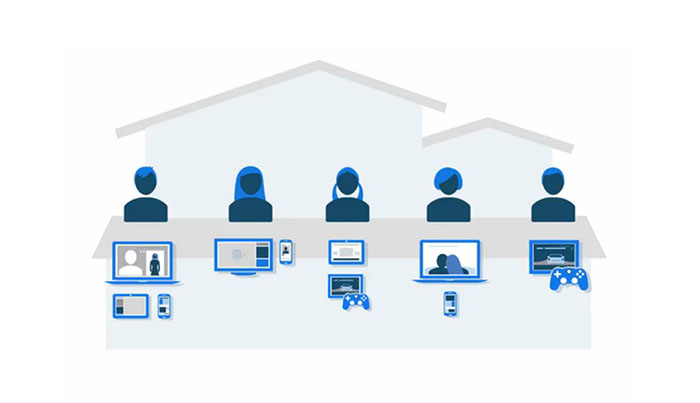
DD-WRT and OpenWRT remain the most common ways to set up this type of system, so, if your router supports it, then these are the general steps that need to be taken.
1. Enable the Bridge Mode on your secondary router – it’s far more straight-forward on DD-WRT, while OpenWRT supports multiple ways of accomplishing a bridge between two routers.
2. Identify the IP address of your main router (on Windows OS, a simple ipconfig using cmd should reveal it) and take note about the IP range (we will need that later). As a bonus, you can manually set a preferred range, as to make it easier on the step 5.
3. Set a static IP address on your computer and make sure that it’s within the subnet of the secondary router (192.168.here.1) and then connect the two devices via an Ethernet cable.
4. Access the web GUI of the secondary router and disable the DHCP.
5. Change the IP address of the secondary router as to be in the same subnet of the primary router – if it’s 192.168.1.1, make sure that the static IP address is 192.168.1.x (x can be whichever number you want, as long as it’s outside the range of the primary router).
6. Set the Gateway to be the IP address of the primary router.
4. Create a mesh network
I am not talking about the WiFi mesh systems where you get two or three units which are usually identical, I mean using different types of routers and make them work together under the same network. Unfortunately, you’re still stuck under one brand, but, as long as the 5-year-old router can successfully connect to the 2023 model, then I am happy.

Obviously, the software that best fits into this description is the Asus AiMesh which has support for a huge range of routers. Even the Asus RT-AC68U that is almost a decade old is supported which is absolutely fantastic. Synology also has something similar even if the router range is far smaller and TP-Link has expanded the OneMesh quite a bit, but it’s still way behind the AiMesh. So, how exactly can you connect two routers under the same network using the mesh technology? One unit will connect to the modem, and the other will behave like a sort of extender.
But, since most routers have two radio bands available, the backhaul is either shared between bands or used by one radio, as to not interfere with the client connection. Also, besides having the option to use cables, it’s a very valid option to rely on a wireless connection between nodes. And, while the bandwidth will take a hit after one mesh node (at the secondary router), the throughput is still good as long as the routers themselves are decently powerful.
For example, I created a mesh network using the Asus RT-AX58U and RT-AX56U and the performance was good. Furthermore, I have experienced a very smooth transition between nodes which means that you can have a single large network and, moving between routers should not have that much of an impact (if at all).
