Yes, the type of WiFi adapter does matter, especially for gaming, but you don’t necessarily need to go for the most expensive option. Certainly, nothing beats an Ethernet connection, yet, but a good wireless router paired with a compatible WiFi client device can achieve a stable performance as long as you limit the amount of interference and are able to properly adjust the router settings. And no, despite the general perception, the default values are not suitable for most use cases.

The channel bandwidth and the channel matter, the transmit power matters, the WiFi standards of the networking device matters and, of course, the client device matters just as much. That’s why a powerful WiFi 6 router will not improve the data transfer rate and the stability of a network if the client device is equipped with an old, partially compatible WiFi adapter.
At the same time, gaming via WiFi is less demanding than people may think, so let’s have a look at how to achieve a balanced performance without necessarily breaking the bank.
How much bandwidth does online gaming require?
To be comfortable while gaming, an upload speed of 10-15Mbps should be fine, while the download speed will depend on the resolution you’re playing. 4K needs about 20-25Mbps (download), so online gaming is really not that bandwidth intensive. Well, unless you’re on the 300Mbps plan from Comcast which limits the entire upload bandwidth to 10Mbps, because why not.
What settings should you pay attention on your wireless router?
Channel & channel bandwidth
I consider that it’s far better to have a specific area with a stable and reliable WiFi speed, where it can properly reach your devices without unnecessarily bleeding into your neighbors house. So I am not a fan of blasting the signal at long distances, especially if you’re in an apartment surrounded by lots of routers and access points broadcasting the signal at full power. I have mentioned in the intro that both the channel and the channel bandwidth matter.
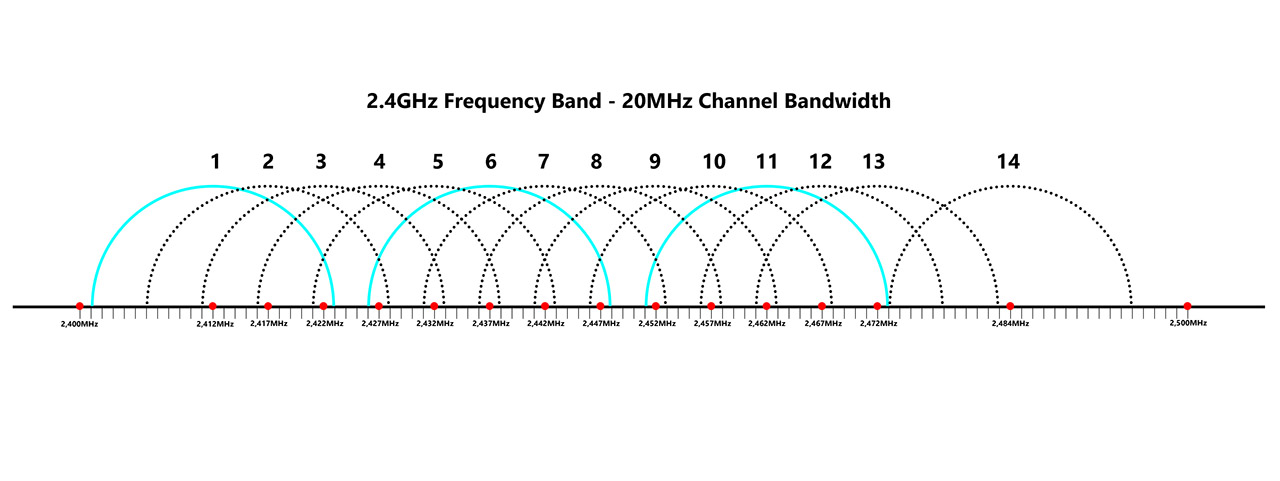
That’s because in a busy environment, there is a very high chance of neighbor interference which can take the form of co-channel interference, where multiple routers (APs) get on the same channel, so they’re forced to take turns – I mean, only one device can use a certain frequency at a time. Or, the worse case scenario is when channels bleed into each other creating the adjacent channel interference. This either renders the WiFi very slow or completely unusable.
I have talked a bit more extensively about which are the most suitable channels, but the general idea is to use non-overlapping channels to limit the interference. As for the channel bandwidth, use the 20MHz when on the 2.4GHz frequency band since it has more non-overlapping channels available. On the 5GHz, you do have a bit more leeway in your choices, but the general consensus is that the 40MHz channel bandwidth should be suitable for a residential building with multiple WiFi networks.
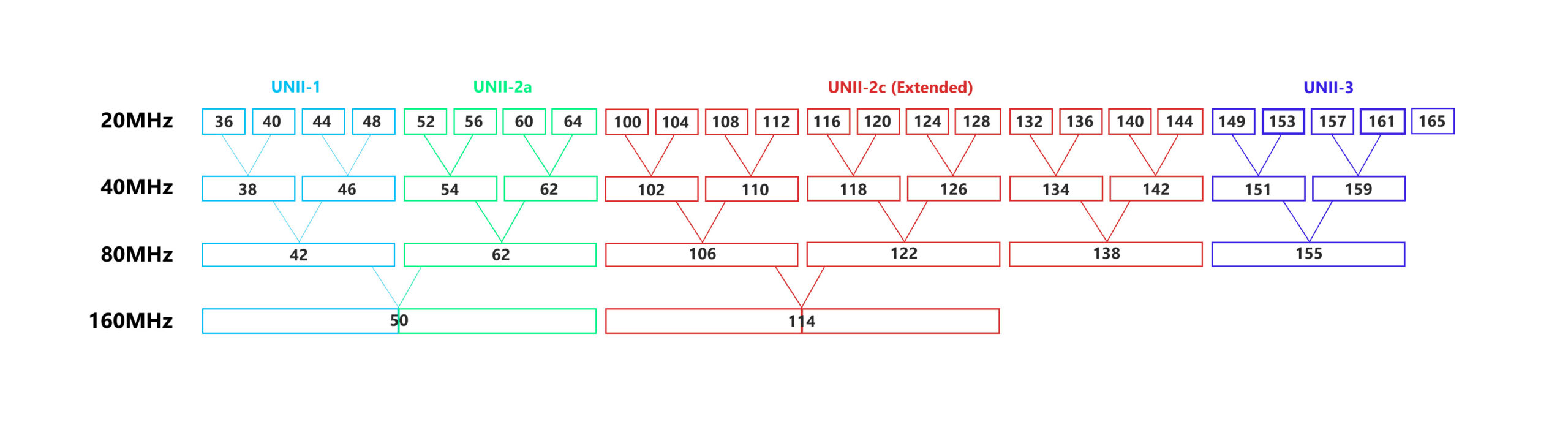
This way, you’re not interfering that much with other access points, while also having a decent throughput – yes, it’s going to be less impressive than on the 80MHz or 160MHz channel bandwidth, but at least it’s going to be stable.
Transmit power
Since the idea is not to show your neighbors just how powerful your new wireless router is, but to have a reliable WiFi throughput, then please turn down the transmit power on the 2.4GHz band. This is one of the main sins of the router manufactures because the transmit power is usually set to maximum on both radio bands. I discussed in detail the consequences of a misconfigured transmit power setting and the conclusion was that it’s best to keep the transmit power on the 2.4GHz band to low and push the transmit power on the 5GHz to high.
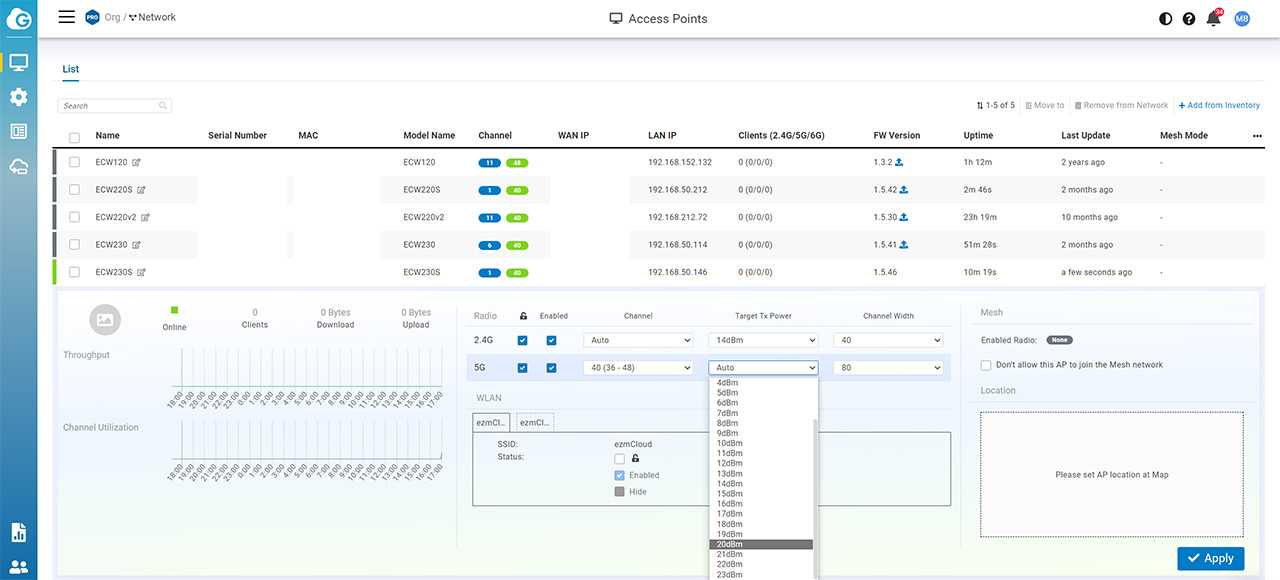
That’s because the 2.4GHz frequency is already good at penetrating through objects and there is no reason for it to reach outside your home or courtyard. At the same time, the 5GHz frequency band is what you’re going to use for gaming since it’s a far better medium for higher data transmission, but since it covers way less space, raising the transmit power until the whole house is properly covered is a great idea.
WiFi 6 router and WiFi 5 network adapter
The WiFi 6 standard is backwards compatible, so you should have no issue connecting a WiFi 5 client device to a WiFi 6 router. But, it’s not really the ideal combination and that’s because you won’t be able to use any of the cool features of the newer WiFi standard.
Take the OFDMA for example which works really well in dense, crowded networks that are prone to interference. So, unless you have a WiFi adapter that can actually take advantage of the features of the router, you may as well not upgrade to the newer hardware.

I usually test wireless routers and APs with an AX200 client device, as well as with WiFi 5 devices, and in some cases, the difference is marginal, while in others, there’s a stunning difference in throughput. You should also take into account the number of spatial streams because if a connection between a powerful router and a low-end WiFi adapter is made (or vice versa), the performance is going to fall to the level of the least performing device.
That being said, if we talk specifically about gaming, then a fairly basic WiFi 5 router (with decent QoS) + WiFi 5 adapter should suffice. But, things can get complicated quickly if you have lots of IoT devices, multiple users that run demanding apps (such as downloading large files, streaming 4K and gaming at the same time). That’s when you do need to spend a bit more to get a reliable WiFi performance – or, you can always just run an Ethernet cable and not deal with any of the drawbacks of WiFi.
USB vs PCIe vs built-in WiFi adapter
It seems that far more people had a great experience with PCIe WiFi adapters than those using USB adapters. The antennas are larger and better, there’s no risk of damaging the adapter when it’s installed within the case and, even if from a technical standpoint, there shouldn’t be that much difference (if any) in terms of performance between a USB WiFi adapter and a PCIe one, the large majority of users swear that the latter lasts longer and that it’s more stable.

So, the PCIe WiFi adapter is the preferred option. But what about the comparison with the built-in WiFi adapters? If we talk about the same brand and the same features, then there shouldn’t be any difference in terms of performance, it’s just that one WiFi adapter is on the motherboard, while the other will occupy a (possibly needed) PCIe slot.
