The Asus TUF-AX5400 is yet another WiFi 6 router that was designed to cater to the online gaming community, so, besides offering the usual features that are now commonly found on the AX wireless routers, such as OFDMA and TWT, there are a few technologies to improve the gaming experience as well.
There’s the QoS-focused Game Boost and the dedicated Gaming port, there’s the Open NAT and the VPN Fusion. The VPN Fusion is great to connect different client devices to different VPN services, but it does remain a very particular feature for very specific applications. Then again, a gaming router is a bit of a niche product after all. Besides the software features, the Asus TUF-AX5400 does have the mandatory RGB LED that will definitely increase your FPS in gaming (as all gamers already know) and I also noticed that the device is equipped with a 1.5GHz Broadcom chipset.

I looked a bit further and saw that it has 512MB of RAM and 256MB of flash storage. That prompted me to look even deeper, so I opened the router and yeah, as I already anticipated, this seems to be an Asus RT-AX82U. The six antennas do make me wonder whether there will be a difference in performance, but other than that, Asus has seemingly released two almost identical (WiFi 6) gaming routers. Both TP-Link and Netgear are guilty of a similar behavior (check the AX21 and the RAX10), but I still need to check whether there’s more to the Asus TUF-AX5400 or if it’s just an attempt from the manufacturer to dominate this small sub-niche by competing with itself.
Design and Build Quality
The TUF router series is meant to be more flashy and yes, the routers have a more aggressive design, but I was surprised to see that the TUF-AX5400 is a bit more conservative than the RT-AX82U which shamelessly covered almost half of its front side with RBG LEDs. I was initially unsure about the “made for gamers” approach, but it did eventually grow on me and I prefer it over the ‘more boring’ look of the regular router. The Asus TUF-AX5400 also has some aggressive design lines and there is a fairly large LED at the top with the TUF logo. The LED can be adjusted to any color you like and there are a few effects that you can apply if you like to be distracted when you’re working or playing games.

I noticed that the case is fairly compact, but it is a bit taller than other routers, as well as heavier (it weighs 1.32lbs / 600g). So, at 10.5 x 6.2 x 2.7 inches (26.6 x 15.7 x 6.8 cm), it’s going to take very little from your desk and there’s always the option to mount it on the wall, right?
Actually no, as for unfathomable reasons, Asus decided to not add any mounting holes on the bottom of the router – I get it with the vertical design of the RT-AX86U, but what’s the point of not adding it on the TUF-AX5400? I guess true gamers keep their routers on the desk or something.
The good news is that there are lots of ventilation holes all around the case, including at the top and the bottom of the router (in between the four silicone feet), so it’s going to be running at a proper temperature. These new chips from Broadcom are really great at keep the temperature low, so the TUF-AX5400 is running mostly at room temperature, which is great. The LEDs are positioned in such a manner as to not give any eye fatigue during the night and that made me take a closer look at the intricate design that Asus has decided to use on the TUF-AX5400. I think it’s a weird combination between an autobot and a blubberfish. Anyway, kudos to Asus for not getting rid of the array of LEDs (and shame on other manufacturers that use a single LED).

So, yes, we do get an LED for the Internet connection, four separate LEDs for each LAN port (as it should be), two LEDs for each WiFi band and a Power LED. Turn the router around and you’ll be able to see the block of ports and connectors sitting underneath the four rear-facing antennas (there are two other antennas, one on the left and one of the right side of the router). From the left, there’s the Power port along with the Power button, followed by a USB 3.2 Gen 1 port, four Gigabit LAN ports and a single Gigabit WAN port (I liked that the ports are surrounded by a narrow metallic frame). Lastly, there’s a WPS button and a recessed Reset button.
Internal Hardware
As I said in the intro, the internal components are pretty much the same as on the Asus RT-AX82U, so let’s open up the TUF-AX5400 and see for ourselves. Be aware that Asus has added a warranty seal which needs to be removed in order to open up the case. If that’s fine with you, then go ahead and remove the four screws that sit underneath the rubber feet and yes, one of the screws is covered by the aforementioned easy-to-tear warranty seal. Next, use a prying tool to carefully detach the top plastic cover.

Asus made me doubt myself several times since I was sure that there must be another screw somewhere, but no, it’s just that the top cover is very tightly attached and you do have to insist in order to detach it. In any case, you will be greeted by a large metallic cover, lots of antenna connectors and you should be able to see the main components. But not before removing the top and bottom metallic heatsinks by detaching the antennas and taking out the five screws from the bottom of the PCB.
The Asus TUF-AX5400 is equipped with a tri-core Broadcom BCM6750KFEBG chipset clocked at 1.5GHz (Cortex A7), just like the RT-AX58U and the RT-AX82U. Next, there’s the 256MB of flash memory from Winbond (25N02KVZEIR) and 512MB of RAM from Nanya (NT5CC256M16ER-EK).
| Asus TUF-AX5400 | Asus RT-AX82U | |
| CPU | tri-core 1.5GHz Broadcom BCM6750KFEBG | tri-core 1.5GHz Broadcom BCM6750KFEBG |
| RAM | 512MB Nanya NT5CC256M16ER-EK | 512MB Nanya NT5CC256M16ER-EK |
| Storage | 256MB Winbond 25N02KVZEIR | 256MB Nanya MX30LF2G189C-TI |
| Switch | Broadcom BCM6750KFEBG | Broadcom BCM6750KFEBG |
| 5GHz Radio | Broadcom BCM43684 an/ac/ax 4×4:4 | Broadcom BCM43684 an/ac/ax 4×4:4 |
| 2.4GHz Radio | Broadcom BCM6750 b/g/n/ax 2×2:2 | Broadcom BCM6750 b/g/n/ax 2×2:2 |
As for the wireless capabilities, the Asus TUF-AX5400 uses the Broadcom BCM6750KFEBG 802.11b/g/n/ax 2×2:2 chip (along with two Qorvo QPF4216 integrated front-end modules) for the 2.4GHz radio band and a Broadcom BCM43684KRFBG 802.11an/ac/ax 4×4:4 chipset (along with four Qorvo QPF4516 ATSJ front-end modules) for the 5GHz radio, which, unsurprisingly is the same as on the RT-AX82U. Lastly, the Asus TUF-AX5400 is an AX5400-class router (imagine my surprise), so it features a maximum theoretical data transfer rate of 4,804Mbps on the 5GHz radio and a max rate of 574Mbps on the 2.4GHz radio.
Features and Performance
Being a ‘gaming router’, the Asus TUF-AX5400 does have quite a few features to mainly improve the online gaming experience, but that’s all dependent on some of the WiFi 6 features and the way they these are implemented. The most important one remains OFDMA which is great for improving both the bandwidth and the throughput. This is achieved by allocating multiple orthogonal sub-carriers (OFDMA stands for Orthogonal Frequency-Division Multiple Access) to multiple users instead of a single one, so yes, there’s far better efficiency. I did like that Asus has added OFDMA both ul and dl on both bands, but you do need to enable it from the Professional set of options underneath the Wireless settings on the web-based interface.
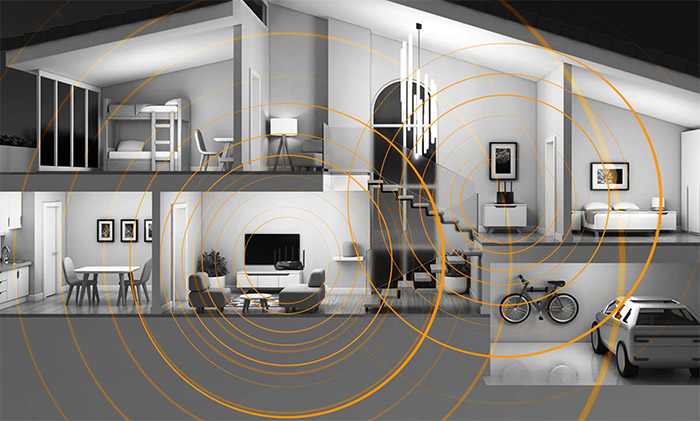
Next, there’s the MU-MIMO to help sever multiple clients at the same time (somewhat useful if you have multiple compatible client devices) and I do need to mention the Beamforming which helps pointing the signal towards compatible devices, reducing the impact of interference.
Besides these features, there’s the support for 1024-QAM modulation, 160MHz channel bandwidth (which usually work great with a multi-Gigabit port and the TUF-AX5400 is stuck with Gigabit) and the perpetual AiMesh compatibility. And no, I am not downplaying its importance because it is one of the best technologies ever developed by Asus and it makes for a very solid alternative to the dedicated mesh WiFi systems (which, after implementing some of the WiFi 6 tech, have gotten weirdly expensive).
I need to mention the main gaming features, the first being the Gaming port! It’s a QoS feature, where that LAN port will get the highest priority, so do connect your console or gaming PC to it if you’re relying on a cable. If you go wireless, then the Gear Accelerator will help prioritize your device, but I was surprised that neither the WTFast GPN, nor the support for the nVidia GeForce Now was present – it seems that it remains a feature on the RT-AX82U and the RT-AX86U.
Wireless Test (5GHz)
That being said, let’s check how well the TUF-AX5400 performed with some WiFi 5 and WiFi 6 client devices. Of course, I will start with the WiFi 6 client, which is a computer equipped with an Intel AX200 adapter and it does support both 80 and 160MHz channel bandwidth. So, while the client device was connected to the 5GHz network (80MHz), the throughput was not that different than what I saw with the RT-AX82U. It did seem to reach a little bit further, since at 30 feet, I saw an average of 381Mbps upstream and 147Mbps downstream. The router could go farther than that, so, at 45 feet, I could still see 233Mbps, with the signal strength dropping down to 75dB, so it remains perfectly usable for most applications.
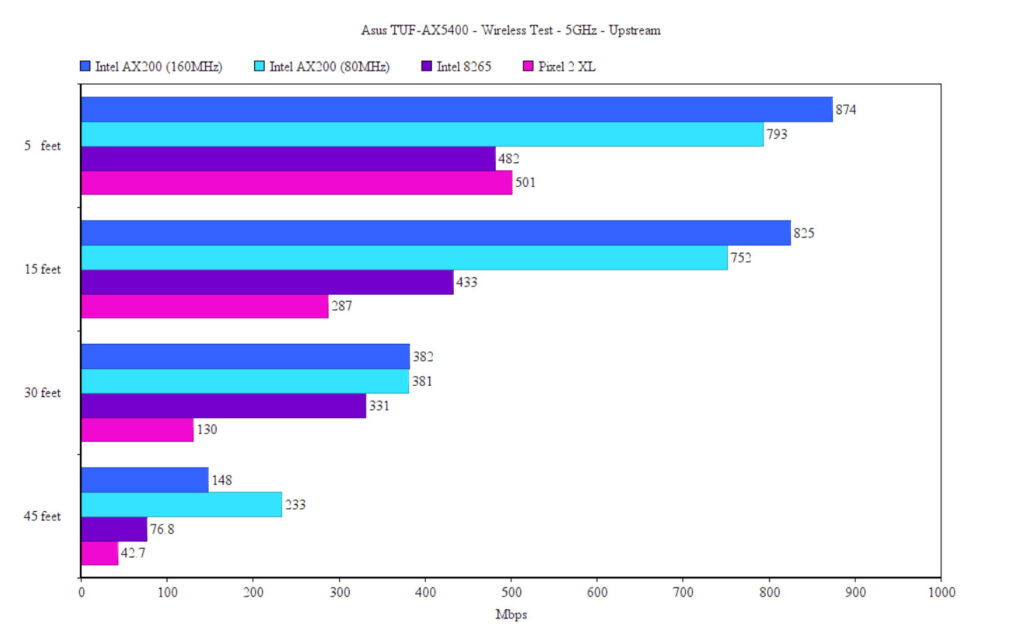
The point where the throughput was no longer reliable was at about 90dB (somewhere around 70 feet away and a few walls in between the router and the device). If you decide to use the 160MHz channel bandwidth, know that it will work better near the router and not that great the farther you go from the TUF-AX5400. In any case, I saw an average of 874Mbps at 5 feet upstream and 417Mbps downstream, which is again fairly close to the RT-AX82U.
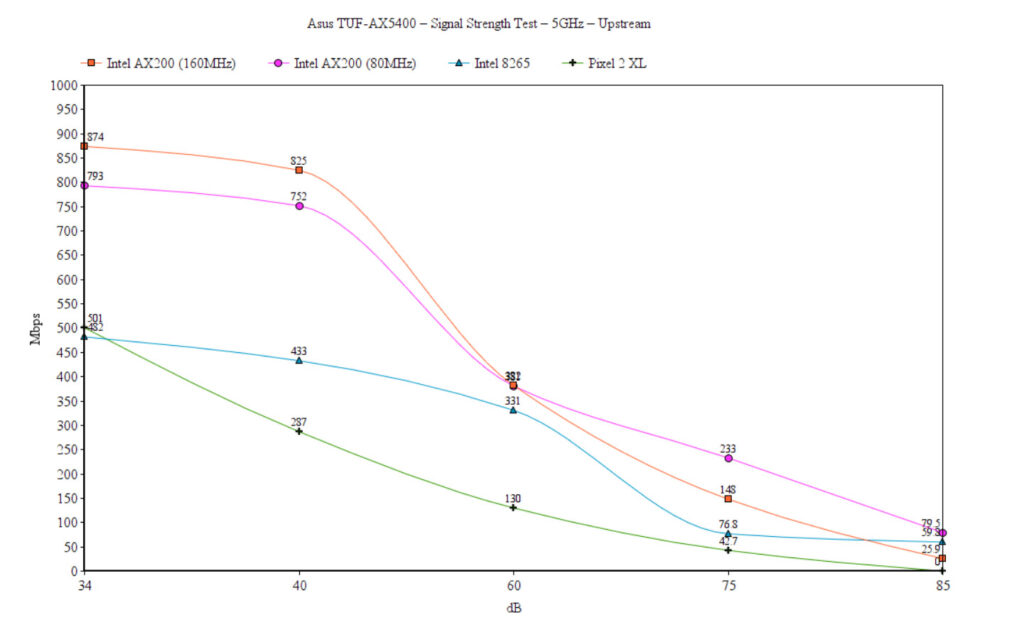
Going to 45 feet, it did behave a bit worse than on the 80MHz channel bandwidth, something that we fully expect, but the throughput was still more than usable (148Mbps up and 114Mbps down). The point where the signal for the 80MHz channel bandwidth offered an almost unusable throughput was unreachable on the 160MHz, so I had to get a bit closer, where the signal was about 84dB to get a semblance of Internet connection.
I need to point out a few things that I didn’t like. The first was that the router sometimes would not detect a wired device (the server) and I had to move it to another port. Also, the second LAN port would not work at all (great QC..). The second issue was that the same behavior that I witnessed with the RT-AX82U and the RT-AX58U, although milder, I saw on the TUF-AX5400 as well. The router sometimes would simply refuse to offer a throughput higher than 100Mbps or simply dropped the connection for a few seconds. I noticed that it happens only with PCIE adapters, but I was able to reproduce this problem on multiple computers, with both AMD and Intel processors.
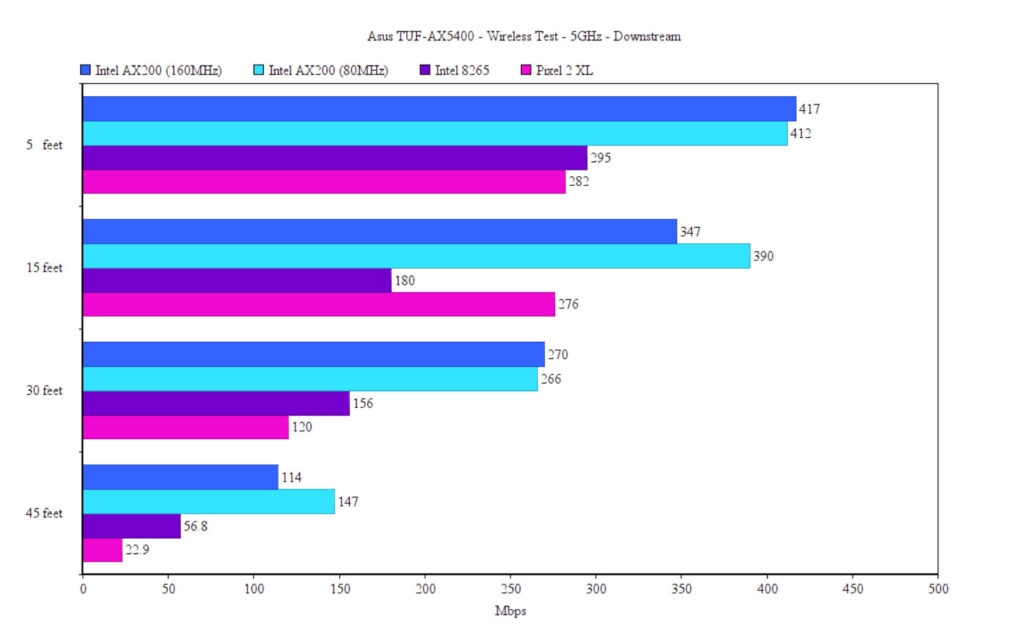
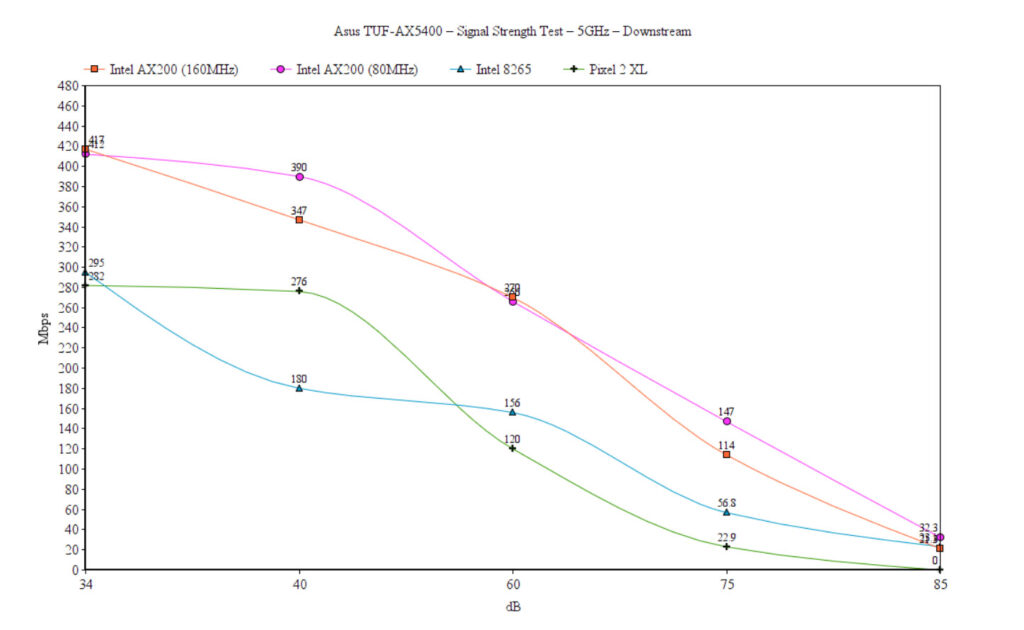
You’re all most likely using devices that support the 802.11ac standard, so I decided to run the same tests using a client equipped with an Intel 8265 adapter and I also used a mobile device, an older model, but still very much relevant, the Pixel 2 XL (also WiFi 5). The throughput was more stable, but it wasn’t as impressive as with the WiFi 6 client. In any case, the Intel 8265 throughput remained solid up until I went to the 45 feet mark, where it dropped a bit under 100Mbps. What I did like was that at about 70 feet, the signal was approximately 88dB and the speed was at an average of 50Mbps up and 23Mbps downstream. The Pixel 2 XL had a strong performance near the router, but it quickly fell after going a bit farther from the router, the maximum it could reach while still offering a usable Internet connection was 45 feet.
Wireless Test (2.4GHz)
I used the same trio of client devices on the 2.4GHz network (40MHz) and, as expected, the best performance was achieved using the WiFi 6 client device (Intel AX200) which went up to 300Mbps near the router and then remained consistent up to 30 feet. But it did fell quite badly at 45 feet, where the throughput was 13Mbps up and 8.5Mbps down. Perhaps the most consistent all throughout the house was the Intel 8265 which went from 161Mbps at 5 feet to about 75Mbps at 45 feet. The Pixel 2 XL did well as also went to 45 feet with a reasonable throughput of 45Mbps upstream and 40Mbps downstream.
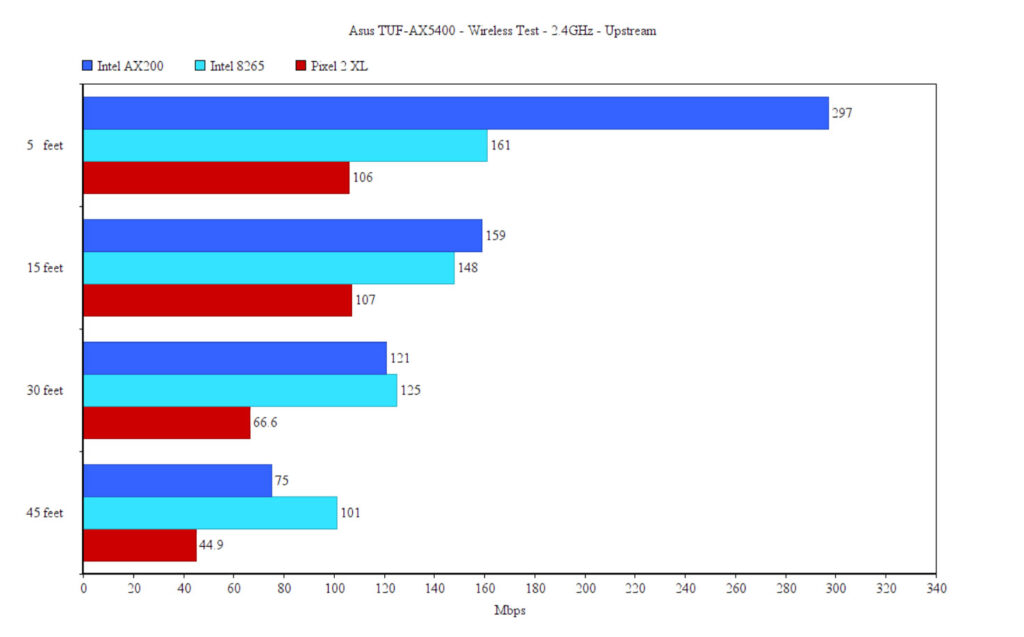
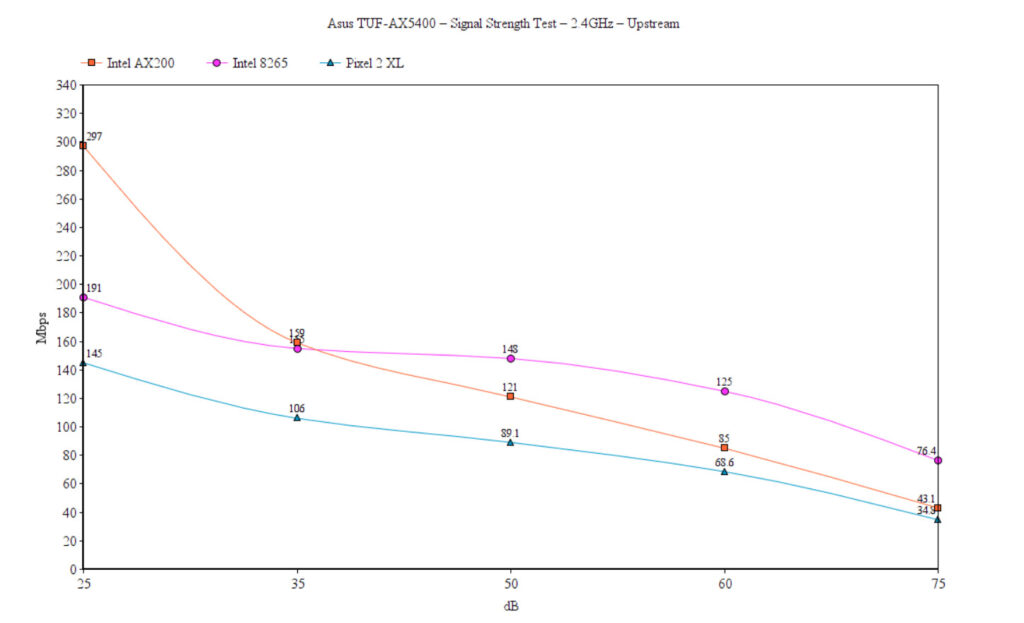
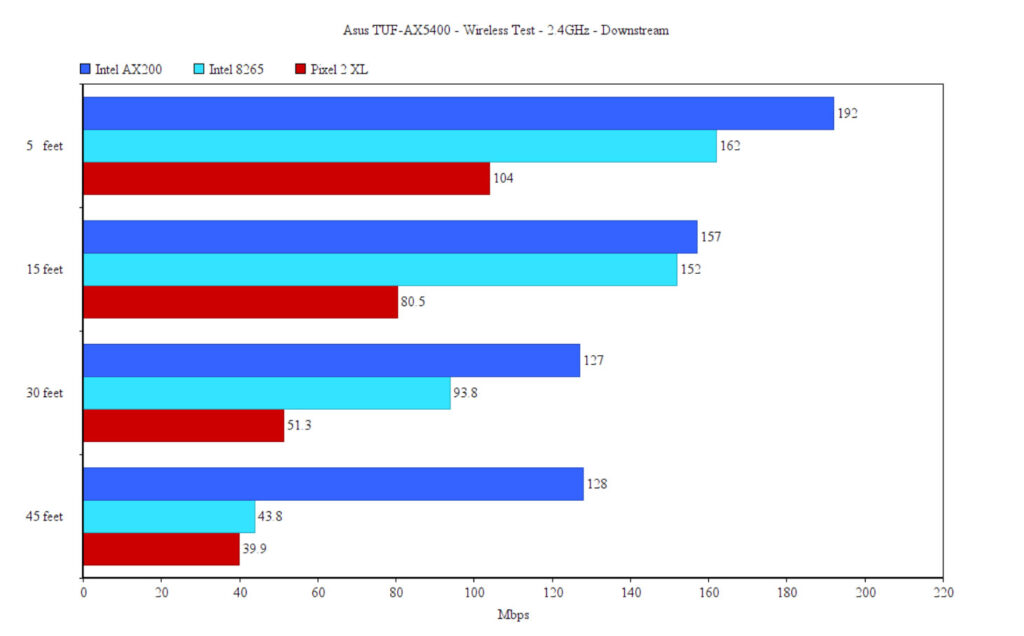
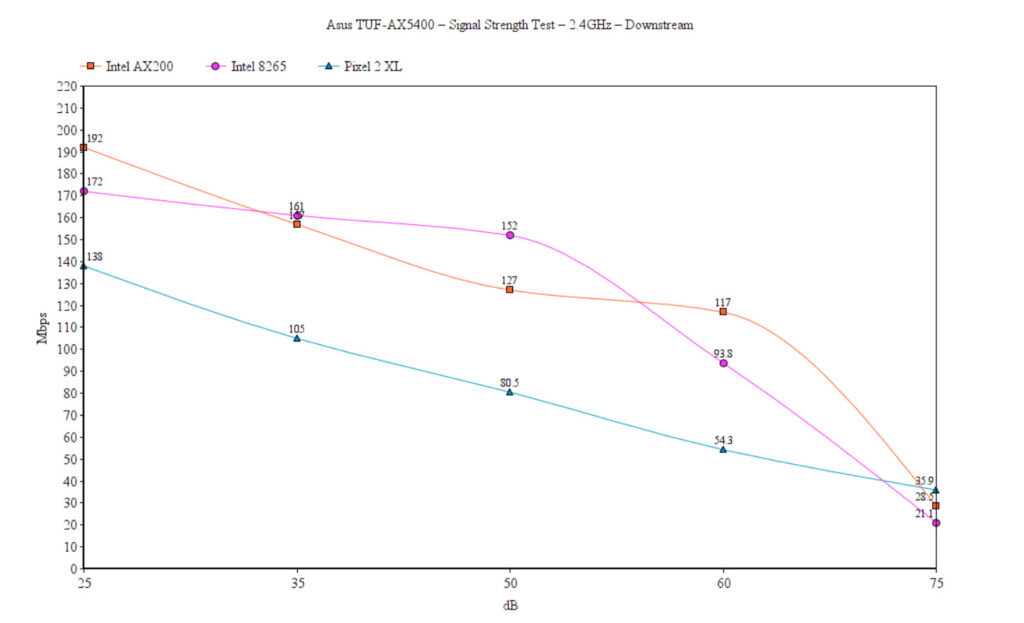
I have also added a graph to show how well the Asus TUF-AX5400 performed over a certain period of time and in comparison with the Asus RT-AX82U and the TP-Link AX73 which is its main competitor from an third-party brand. The throughput matters a bit less than the behavior itself, so focus towards fluctuations.
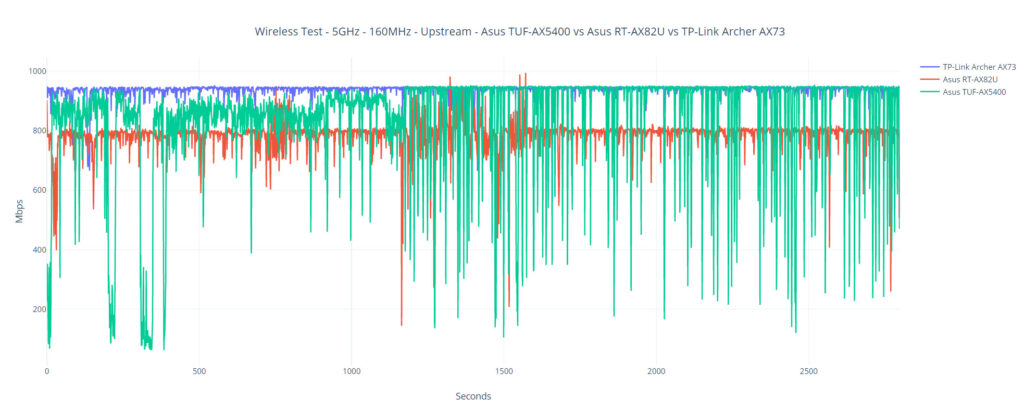
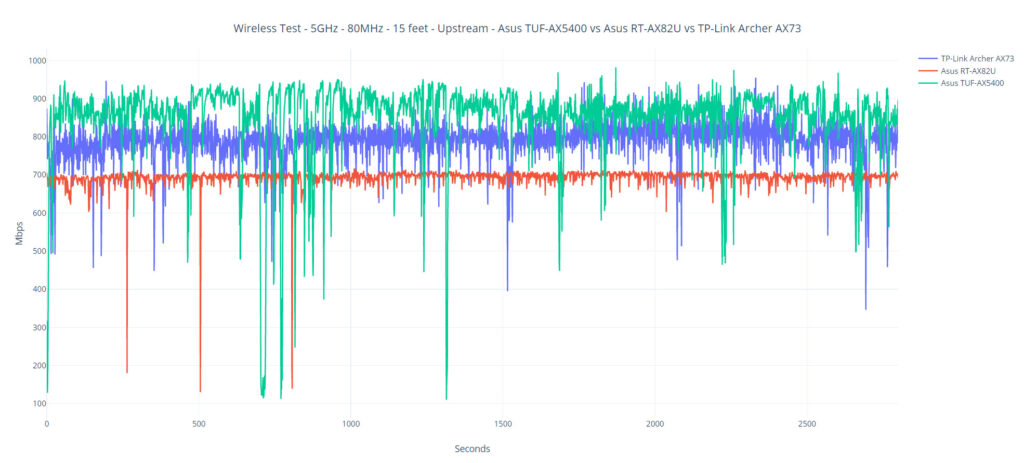
Additionally, I have ran some LAN to LAN tests and I could see that the router performed well: from the client to the server, I saw an average of 949Mbps and from the server to the client, I measured an average of 915Mbps. Furthermore, I noticed that there is a USB port, so I connected an external drive and ran some storage tests. Writing a 3GB folder with multimedia content, I saw an average of 50MBps and, while reading it, I saw an average of 85MBps.
Multi-Client Stress Test – 5GHz
After many years of running single-client tests, I have finally managed to put together the hardware necessary to stress test a wireless router. And no, I didn’t win the lottery to be able to afford some fancy tool, I relied on an open-source suite of measuring tools developed by Mr. Jim Salter. Perhaps some of you are familiar with how he tests wireless mesh routers, but for those that aren’t, the idea is to SSH into multiple client devices at the same time and simulate various types of traffic.
And, while with iperf, the point is to show the throughput (the bigger the number, the better), the netburn tool (along with net-hydra) check how long does it take for a specific task to be finished. As you will see in the graphs, we’re pretty much checking the latency while the client devices are showered with simulated 4K streams, VOIP calls, browsing and the tamer 1080p streaming. At the moment, I only have two identical client devices, while the other three have very, very different WiFi adapters. And I know that you’ll say it would have been better to have identical clients, but I will use the excuse that it’s more realistic to stress test using various WiFi adapters from different standards.
So, these are the specs of the client devices:
| 2x Lenovo Y520 | Custom PC | MacBook Pro | ZimaBoard 832 SBC | |
| WiFi Adapter | Intel AX200 WiFi 6 | TP-Link AXE5400 Wi-Fi 6E | 802.11ac WiFi 5 | Asus PCE-AC68 WiFi 5 |
| RAM | 16GB | 16GB | 8GB | 8GB |
| Storage | NVMe SSD | SSD | NVMe SSD | SSD |
| CPU | Intel i7-7700HQ | Intel i5 5600K | Intel Core i5 | Intel Celeron Apollo Lake N3450 |
| GPU | GTX 1050ti GPU | NVidia GT720 | Intel Iris Graphics 540 | Intel HD Graphics 500 |
The client devices were all connected to the 5GHz WiFi network (80MHz) and, as a dedication for the WiFi 6 and 6E client devices, OFDMA was enabled, as well as MU-MIMO. About the location of each device, I kept four in the same room as the router, while one, the ZimaBoard was hooked to a TV, so it was about 20 feet away (with a wall blocking the view), but I think it’s better to see the signal strength. The attenuation for the MacBook was -45dB, same as one Lenovo Y520 laptop. The other laptop showed -49dB, same as the custom PC. Lastly, the ZimaBoard, being the farthest, had an attenuation of -76dB.
The server device has the following specs:
- WiFi 6 built-in adapter + 2.5GbE Ethernet port
- 32GB RAM
- NVMe SSD storage
- AMD Ryzen 5 5600xt
- Radeon RX 6800xt.
4K and 1080p Streaming – 5 Client Devices
To warm up the router a bit, I decided to simulate 1080p streaming traffic on all client devices at the same time. The test ran for 10 minutes and these are the results:
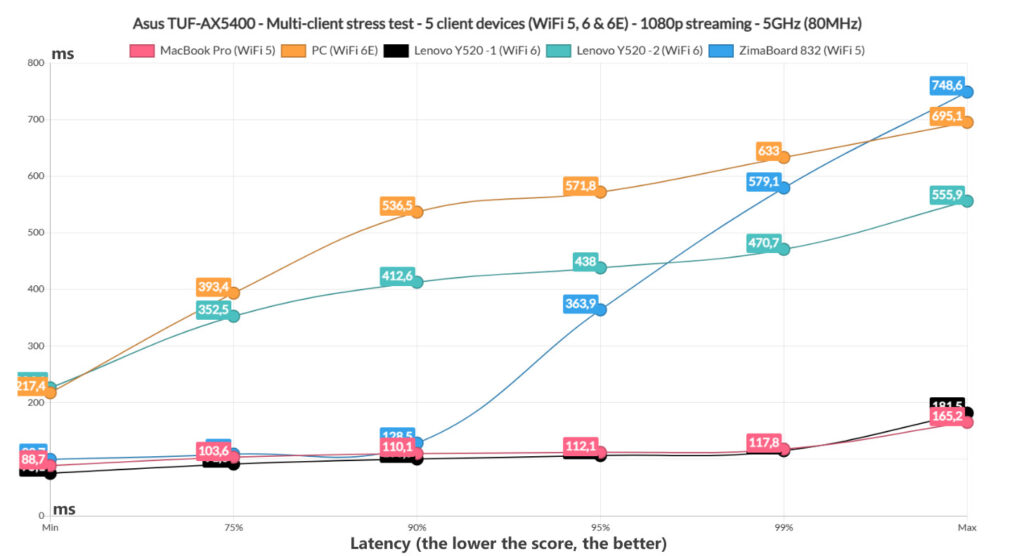
Some say that ideally, we should not pass 200ms to still get a passable 1080p streaming experience, while others swear that anything above 100ms is unusable, so we should put an arbitrary limit of 150ms (please do correct me if I am wrong).
As you can see, the MacBook Pro and one of the Lenovo Y520 laptops did really well, with the surprise being ZimaBoard 832 which, despite being the farthest, still delivered a far better performance than the remaining two client devices. So, what do we learn from this graph is that the Asus TUF-AX5400 handles really well two and maybe three client devices that are streaming 1080p footage at the same time, but will struggle to serve the other two. But I know what you’re going to say: what if the client devices are the problem?
Aren’t we actually testing just the client devices WiFi adapter’s performance? In a sense, yes, but then again, we should see different results with different routers (I do intent to test other devices using this method).
It is definitely better to have a perfect suite of client devices which I guess can be achieved with something like the Octoscope, but it’s expensive, so let’s continue using the open-source software provided by the kind-hearted Mr Salter.
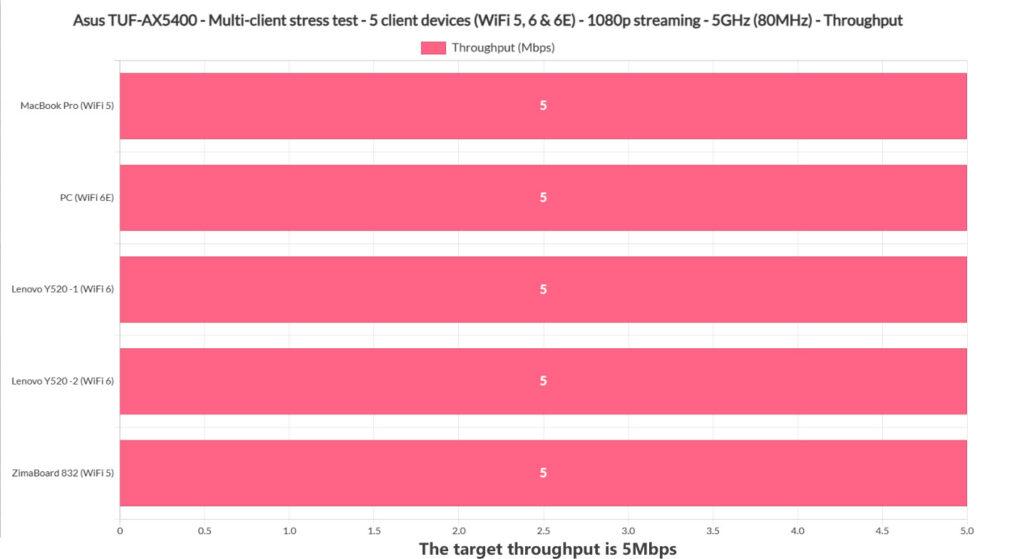
Before moving to the 4K streaming test, let’s see if all four client devices managed to reach and maintain the 5Mbps limit that I put. As you can see from the unnecessary graph, all reached 5Mbps. Now, let’s move to the 4K streaming test. The limit remains the same 150ms and, as you can see from the graph, things get very crazy with the WiFi 6E client device.
This is a behavior seen across other tests as well, so I would say that either the Asus TUF-AX5400 doesn’t play nice with the TP-Link PCE WiFi 6E adapter or it’s just not a good a very good WiFi adapter to being with. We will see if it will perform better when I will run the stress test of some WiFi 6E access points I have laying around.
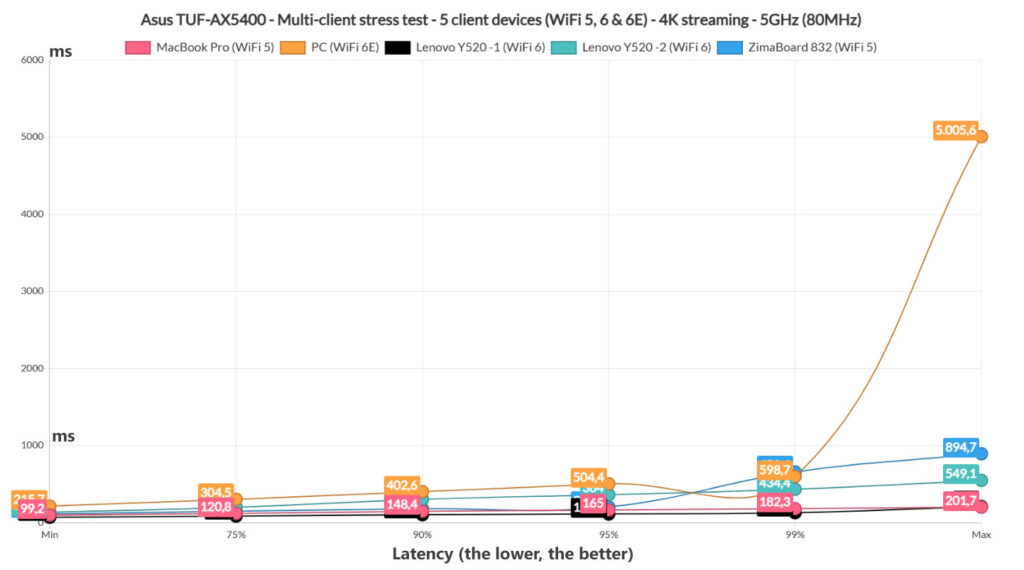
The winners remain the MacBook Pro and one of the Lenovo Y520 laptops, so the router doesn’t discriminate between WiFi generations, and once again, the ZimaBoard 832 kind of works well, but you will see occasional freezes if four other people decide to stream 4K videos at the same time as you.
To get that perfect 4K video quality from Netflix, a client device will require 25Mbps, which is the upper limit I put on this test. Let’s see if the computers managed to reach it. And, not all did. The biggest offender remains the WiFi 6E Desktop PC which only went up to 23.1Mbps followed by the ZimaBoard, but I do understand it for this client since it’s farther than the other devices.
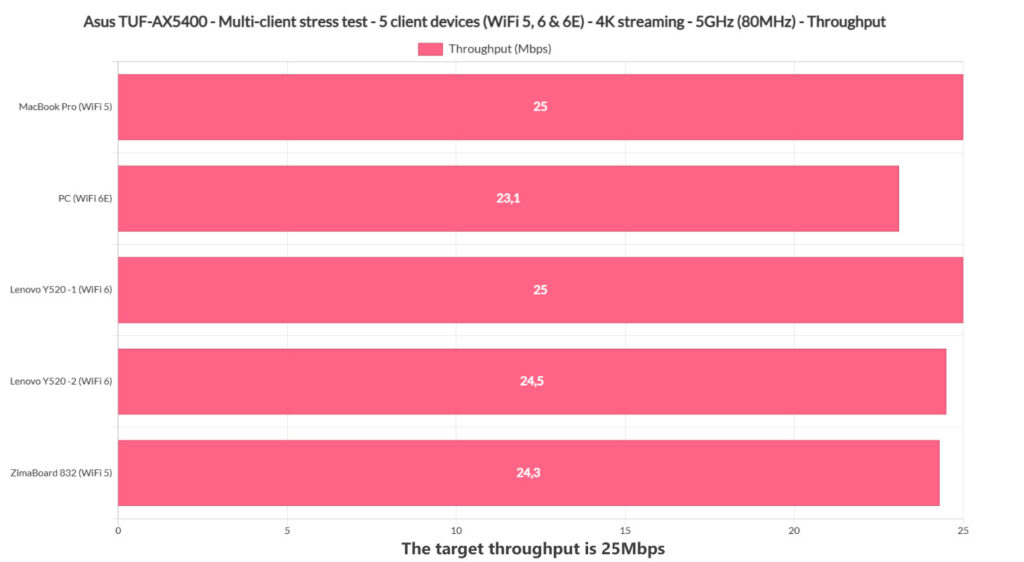
The best performers were the MacBook Pro and the Lenovo Y520 WiFi 6 client devices, something that we figured out using the previous graph as well.
1080p Streaming and Browsing (+ VoIP) – 5 Client Devices
Now let’s add some diversity and push the router to its limits. And to call these results interesting would be an understatement. After simulating web-page browsing-type of traffic, the client devices performed better on their simultaneous 1080p streaming test as well.
It’s worth mentioning that I ran 12 concurrent 128KB files in order to simulate the loading of a page (which on average has a size between 1.5 and 2MB) and the reason why multiple files are loaded at the same time is because a web page is usually divided into multiple parts (text, photos, ads). I also added 500ms jitter which better simulates the closing of a web page and opening a new one (another trick taken from Mr Salter). Let’s talk about the results.
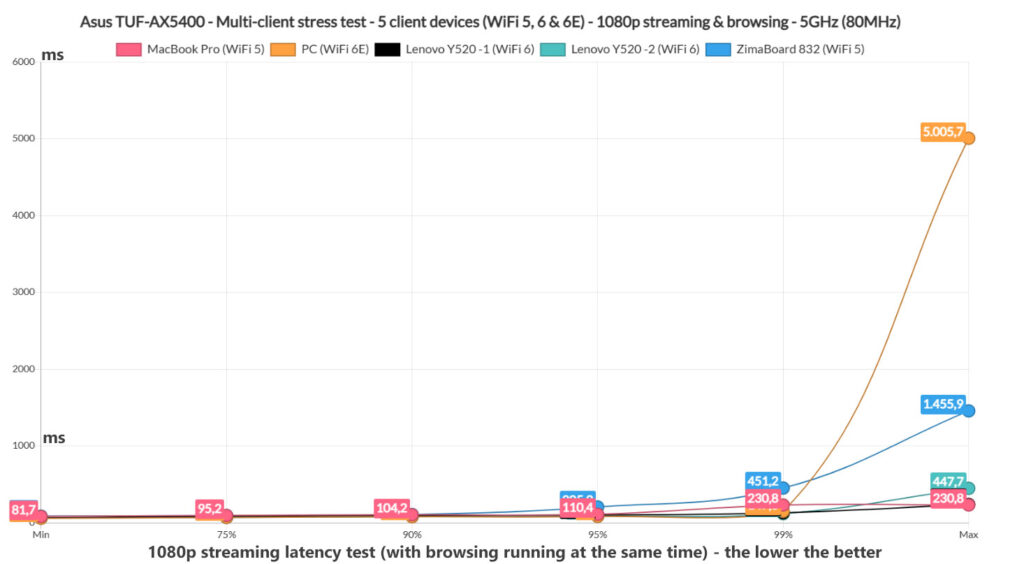
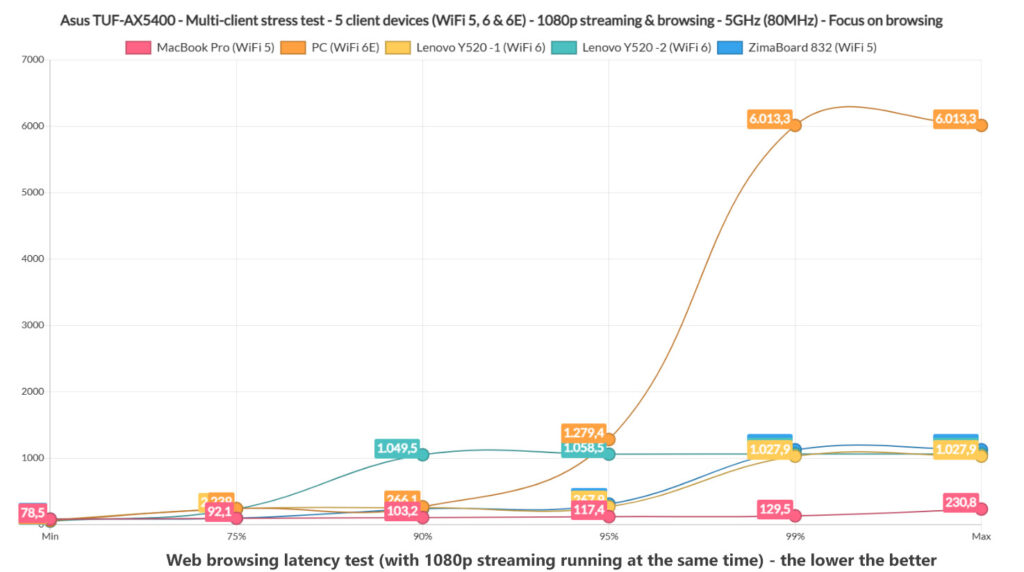
As you can see, the WiFi 5 MacBook Pro and the WiFi 6 Lenovo Y520 laptops performed the best for 1080p streaming, while the ZimaBoard 832 did struggle a bit, but as for the browsing experience, it was good across all client devices, with one exception, the WiFi 6E client which rarely will struggle to open a page (like once every 20 times). I would say that anything above 1.5Mbps is going to feel annoying, so this is the arbitrary maximum for web browsing.
Lastly, let’s see if all client devices reached the 5Mbps max throughput that I put in place. They all did, which is excellent.
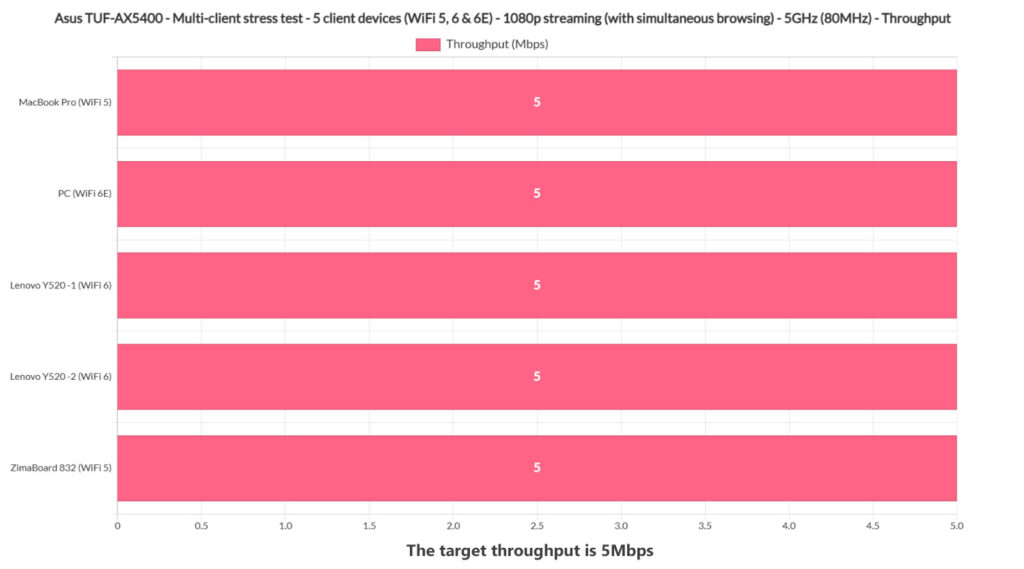
Let’s push things a bit more and add VoIP in the mix, but only on a single client device, to keep some realism in our scenario (I doubt people are going to stream 1080p, while browsing and have a conference call at the same time on five devices..). As expected, VoIP made things a bit worse across all client devices, but the MacBook Pro and the Y520 laptops still managed to offer a somewhat decent 1080p streaming experience.
As for browsing, the WiFi 6E PC is still the most problematic, while all other devices managed to offer a decent web-browsing experience.
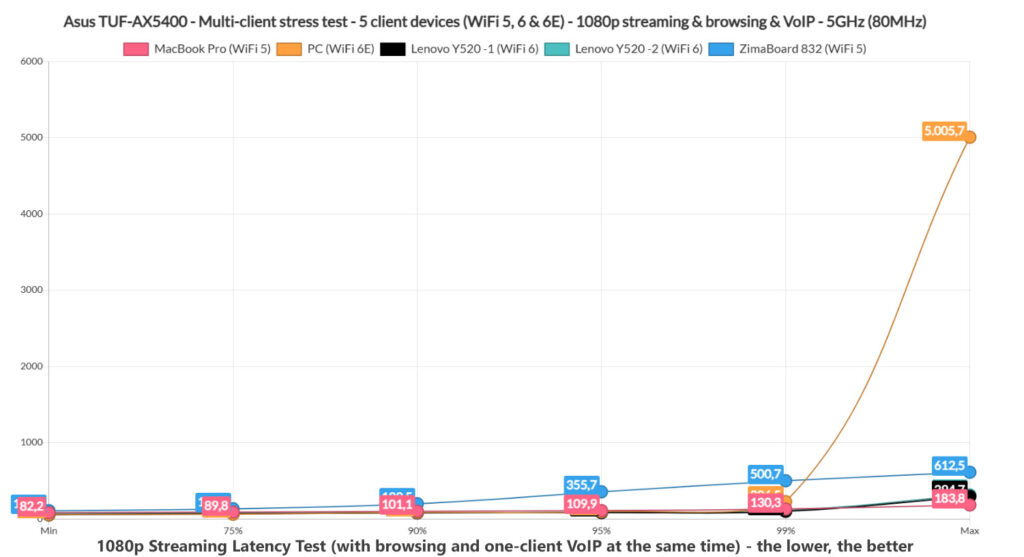
The VoIP call should remain underneath 150ms to be acceptable and it was well below this max latency all the time, so while the experience for streaming got worse, making calls and browsing the web should not be impacted and the Asus TUF-AX5400 should be able to handle this fairly high load. As for sustained 1080p browsing throughput, it was 5Mbps across all client devices.
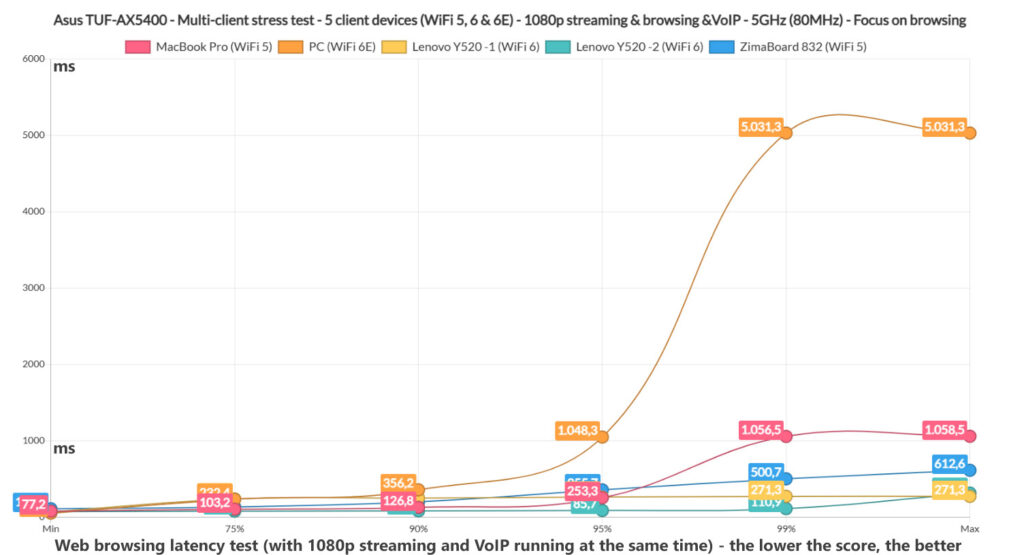
4K Streaming and Browsing – 5 Client Devices
The 4K video streaming does have a heavier impact than 1080p, so yes, the results are not that great with all client devices. Even so, I can see that the MacBook Pro and the Lenovo Y520 laptops are once again winners, so when browsing, you should be able to stream 4K on about 2 client devices, after which the experience will get worse.
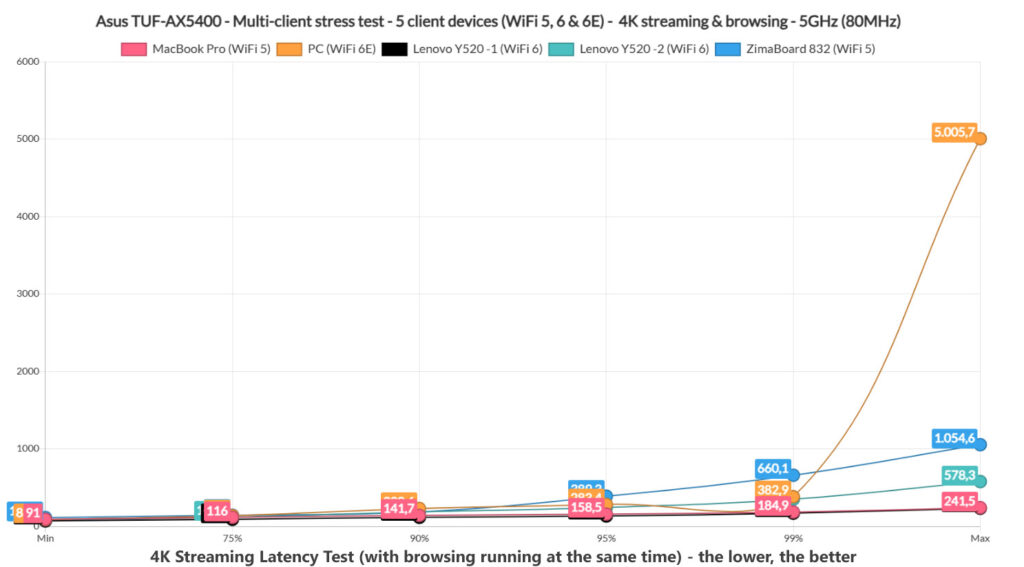
As for the browsing latency, we can see that it’s usable on all five client devices. Certainly, the far-away ZimaBoard struggles a bit sometimes, but nothing that will break the user experience, and yes, the WiFi 6E is again not that great.
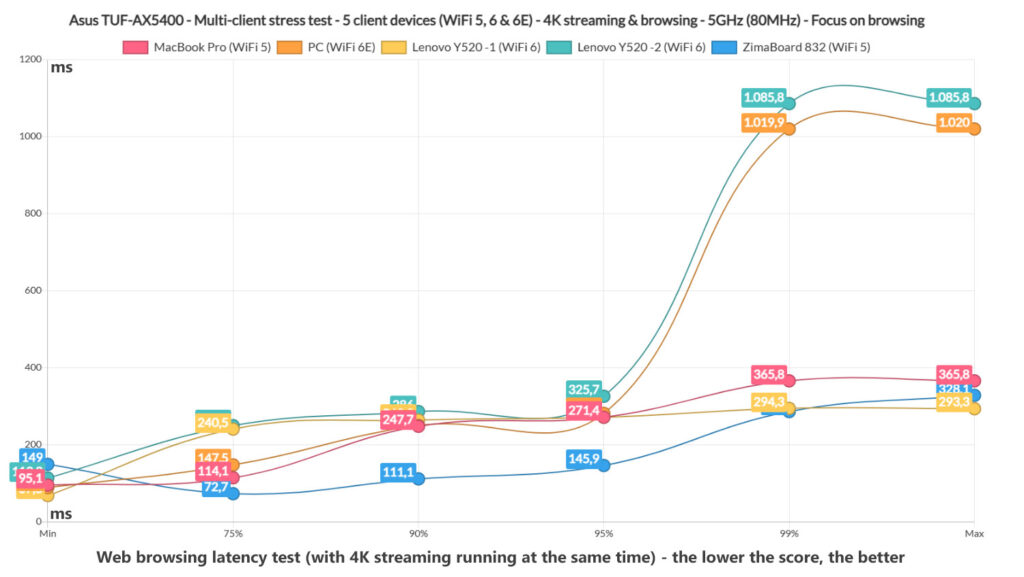
The last thing I checked was whether the client devices reached the 25Mbps limit needed for 4K streaming on Netflix. As you can see, not all did – the deviation is not big, but there will be some buffering.
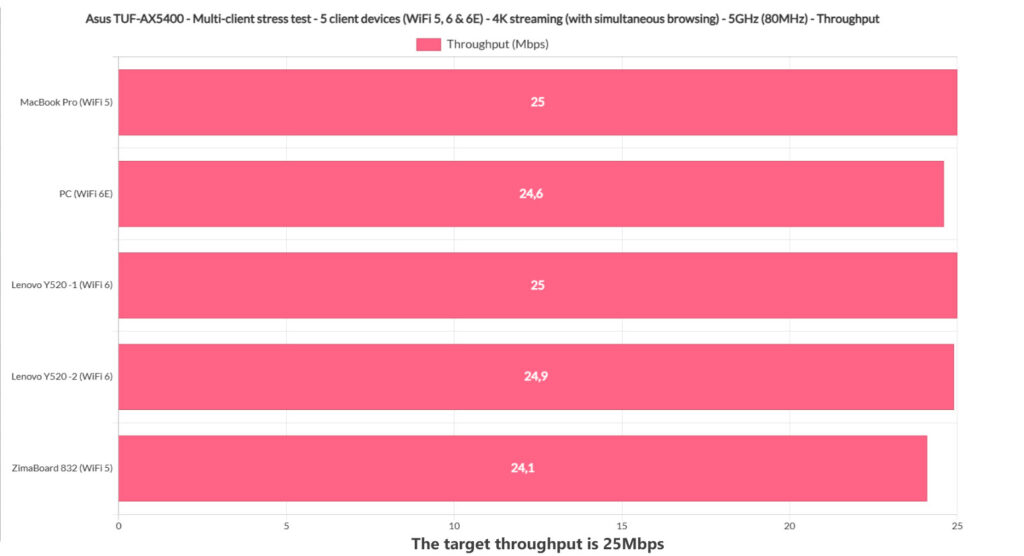
Multi-Client Stress Test – 2.4GHz
I used the same client devices in the same location and the same server device, but the clients were connected to the 2.4GHz network (OFDMA still enabled). I didn’t even attempt to run some 4K streaming test, just a simultaneous web-browsing test (500ms jitter, 12x 128KB) to see if the router can handle it. Two client devices, the MacBook Pro and the ZimaBoard did well, while the other not so much. And you know what those two device have in common? Yes, both are WiFi 5 which is very, very interesting. In this situation, it seems that the WiFi 6 and WiFi 6E client devices just didn’t work that well when connected to the 2.4GHz radio band.
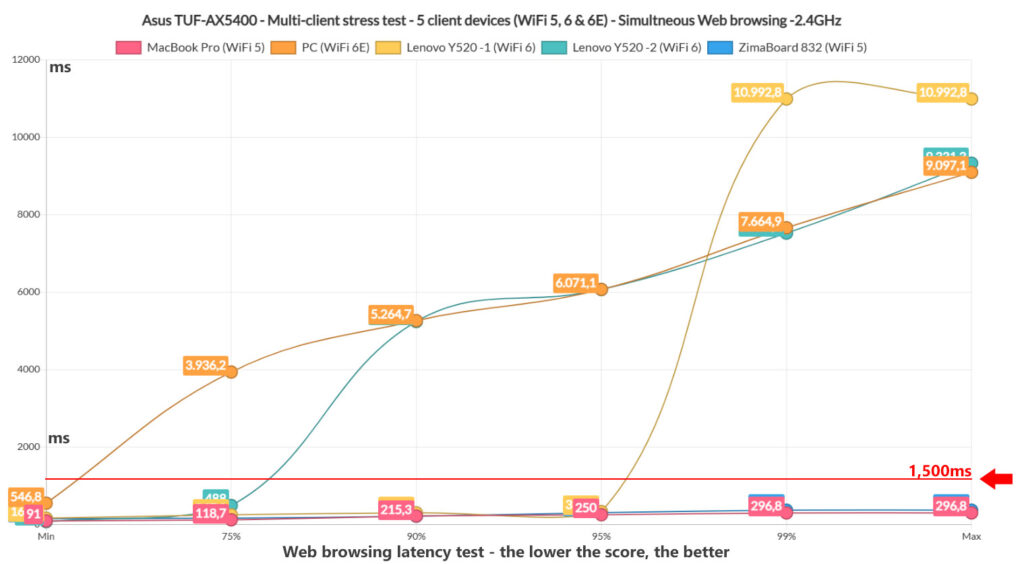
Installation and Software
As with the other Asus routers, there’s the option to either use a mobile app to install the router or rely on the web-based interface. I chose the former, so after installing the AsusWRT app, I tapped on the Plus icon and selected the ASUS wireless router option from the list. Next, I connected the phone to the SSID that’s broadcasted by the router and allowed the app to detect the Asus TUF-AX5400. Then, I had to enter the PPPoE user name and password (since this was my connection type), I also needed to insert the SSID name and password (I decided to separate the bands) and, lastly, I had to set up an admin account.
After that, the app displayed an interesting message from Asus, where I could agree to receive notifications from the manufacturer, but this does mean that Asus will collect some data (the shipping address of the router, the app version and the language set on the device). Agree or disagree, that’s your choice (I disabled it). The app interface is pretty much identical to what you get with other WiFi 6 Asus router, be it gaming-focused or not.
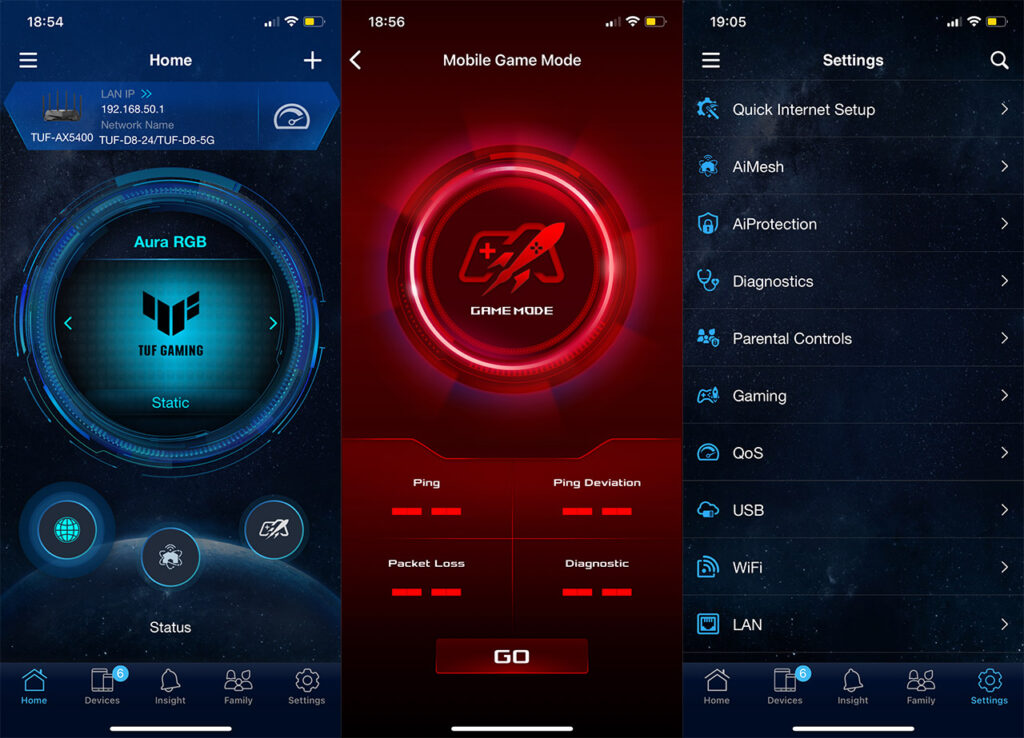
So, there’s some Status info on the Home page: here, you can adjust the Aura RGB, check the Mesh network or enable the Game Mode – this mode will set the mobile device to the highest priority. Next, there’s the Devices page which has a list of all client devices and, if you click on any, it will allow you to set a bandwidth limit or set it as a Gaming or Streaming device. The Family section does make use of Trend Micro services to block various types of content based on the preferred age and you can set a scheduled access. Under Settings, I did see that there’s the possibility to enable QoS, although it doesn’t let you adjust anything, and there’s also the Instant Guard, which I think is a fantastic addition to a router (I wrote a more in-depth analysis here).
It’s great to see that at least some brand keep on adding features at no additional cost, while other have stripped their router software to the bare minimum. Besides the app, you do get the possibility to enter the web-based interface and, to access it, simply enter the IP address of the TUF-AX5400. It’s 192.168.50.1.
The interface does have a slightly different skin, so there are some minor differences, but overall, it has a similar layout to what we got accustomed with using other Asus routers. There’s the General and Advanced Settings, and, under the first block of settings, I could see the AiProtection that includes the Two-Way IPS and the Infected Device Prevention and Blocking.
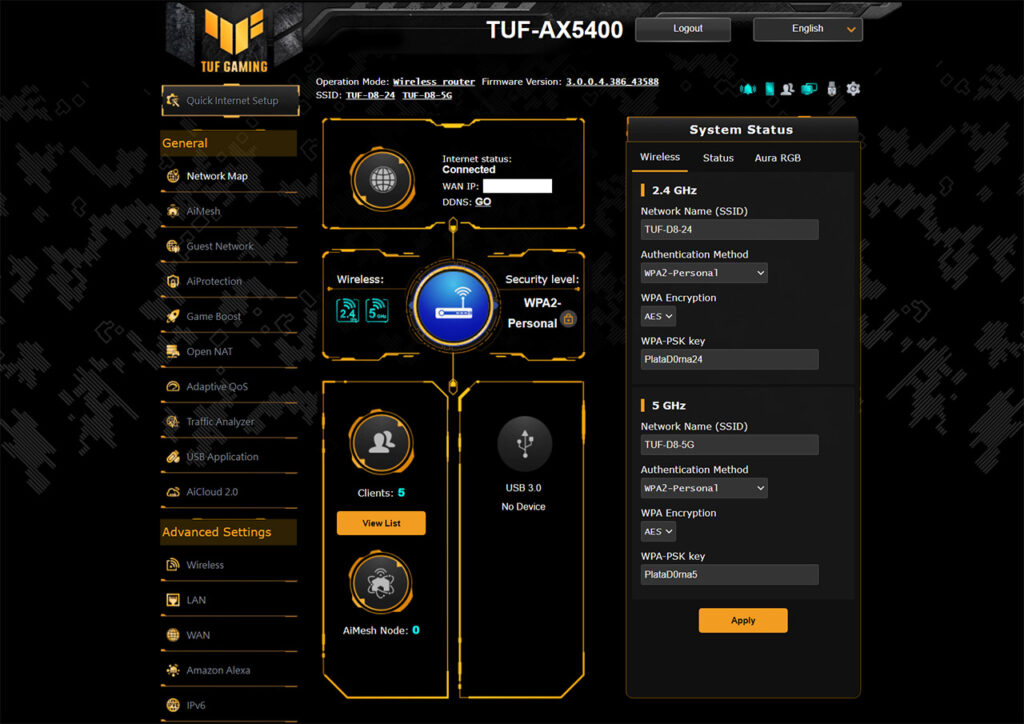
There’s also the Open NAT, where you can create port forwarding rules for your gaming consoles (it includes Game Profiles). Under Advanced Settings, I also appreciate the Professional section underneath the Wireless options, as well as the Dual-WAN section that can be found under the WAN tab (it support load balancing between the WAN port and one LAN port / USB, as well as the FailOver mode).
Conclusion
Asus has been trying to make the gaming router an actual desirable device for the wider audience for a very long time and it kind of achieved its goal, especially with the newer WiFi 6 routers. But I am not entirely sure whether the TUF series actually makes that much sense, especially when it doesn’t seem to come with anything new. When compared to the Asus RT-AX82U, the Asus RT-AX5400 is the same device with a different design, so why should you bother with it? The answer is the price tag. At the moment of writing, this device performs in a
similar manner to the more expensive RT-AX82U, but it costs less. It also does seem to have limited availability around the world, so it’s definitely worth checking out if you can get it in your area. But be aware that Merlin is not yet supporting it, so if that’s something of paramount importance, then the Asus RT-AX82U still remains a valid option.
