The ASUS RT-AX88U Pro offers two multi-Gigabit ports, a more powerful processor than its predecessor and it supports both AiMesh and some of the gaming features which are usually reserved for the ROG series (such as WTFast). That sounds uncomfortably close to the GT-AX6000 and the teardown does confirm that they’re very close to being the same device, so what’s the point of the ASUS RT-AX88U Pro?

There are some hardware improvements over the RT-AX88U, but it’s a bit hard to justify its reason of existence when put next to the GT-AX6000. That one has RGB as well, if you’re into that stuff. The ASUS RT-AX88U Pro does support WPA3, there’s AiProtection Pro, as well as advanced Parental Control. ASUS also advertises the upgraded VPN features which include VPNFusion, Wireguard and Instant Guard, all also present on the GT-AX6000.
I seriously struggled to find something new and I assumed that the Guest Network Pro would be that feature, but no, the GT-AX6000 supports it as well. Same as the new VLAN implementation which, hopefully, will be simple enough to configure and allow every user to quickly isolate the IoT devices from the rest of the local network (spoiler: it is). Perhaps there are some other differences that weren’t immediately obvious, so let’s put it to the test and find out if it’s worth purchasing. Or, whether the GT-AX6000 is the better option.
The Design and Build Quality
The ASUS RT-AX88U Pro borrowed the design of the RT-AX88U which, in turn, was heavily inspired by the RT-AC88U. And, while it’s nice that ASUS has kept the same look for the series for so long, we are dealing with a very large router.

It measures 11.8 x 7.4 x 2.5 inches so it will occupy quite a bit of space from your desk. And you should also take into account the two side antennas which will steal a few extra inches. There are four antennas and yes, the option to upgrade them remains available. But there is one odd thing that I noticed on the bottom of the ASUS RT-AX88U Pro. There are two silicone feet on one side and a single rubbery band on the other side, while in the middle, I saw a couple of silicone covers which seemed to hide two mounting holes.
I removed them and, while there is indeed a canal, it’s simply straight, missing the area where the screw would act as a hook. So no, you can’t wall mount the ASUS RT-AX88U Pro even if the option could have easily been added. ASUS still relied on passive cooling and there are lots of ventilation holes to let the hot air out. Is it enough?
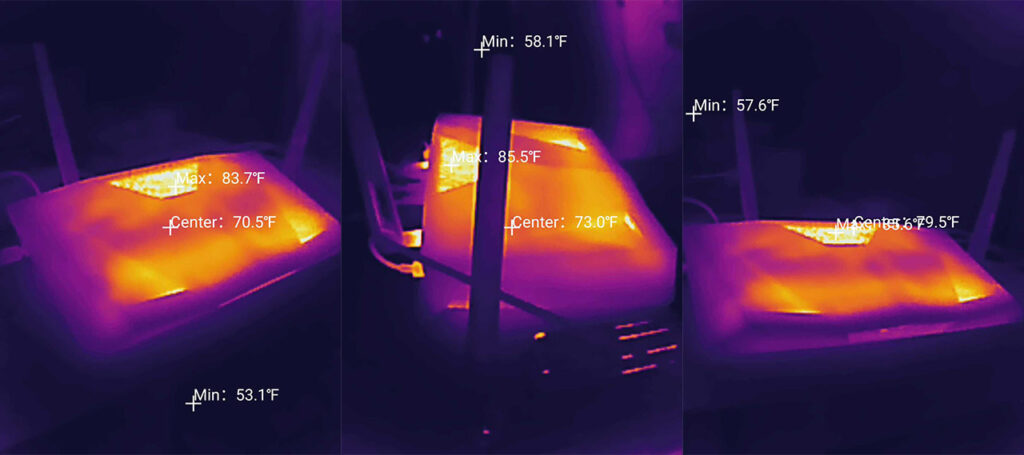
I think so, but I also added a few photos showing the thermal management so you can see for yourself. The status LEDs are in the same place, at the top, near the front side and they do show when the WiFi networks are active, if you connected a Gigabit LAN port or used the two 2.5GbE ports. There’s also an LED for the USB port and for the WPS function.
The major changes happened on the rear side, where the ports layout is pretty much completely different than what I saw on the RT-AX88U. From the left, there’s the Power button and the Power port, the Reset button and then we can see the 2.5GbE WAN port, followed by the 2.5GbE LAN port. Next, there are four Gigabit ports, a change from the eight Gigabit LAN ports of the RT-AX88U. Lastly, we see the WPS switch and the USB 3.0 port.

Is the tradeoff between the four Gigabit ports for a 2.5GbE port worth it? I think so because it’s easy and fairly inexpensive to add an unmanaged switch to gain more ports, but you can’t add multi-Gigabit ports to a router that doesn’t have them from the factory.
ASUS RT-AX88U Pro Teardown
Unlike the GT-AX6000, which was an absolute nightmare to open up, the teardown process of the ASUS RT-AX88U Pro was relatively simple. There are four screws hidden underneath the two rubber feet and the faux-mounting holes, but do be aware that there is a warranty-void sticker on one of the screws. Is it legal in the US? No. Does Asus care? Also no. Moving forward, we can see the large heatsinks on both sides and the topside one can’t be fully detached unless you remove a specific screw from the bottom side. I did just that and I could see all the main components.

We are dealing with a quad-core Broadcom BCM4912 KFEBG processor (ARMv8 64-bit) clocked at 2GHz and which has 2.5GbE multi-Gigabit PHY, as well as 4GbE PHYs. Next, I could see the 1GB of RAM from Samsung (2x SEC 310 K4A4G16) and the MaxLinear MXL SLNW8 2.5GbE Ethernet PHY. The storage flash memory can be found on the rear side and it’s a 256MB from MXIC (MX30LF2G189C-TI).
As for the WiFi chipsets, the ASUS RT-AX88U Pro uses the Broadcom BCM6715KFGBG 802.11a/n/ac/ax 4×4:4 chip alongside a couple of Skyworks SKY85743 front-end modules and a couple of Skyworks SKY85006-11 power amplifiers for the 5GHz radio band. The 2.4GHz has the same Broadcom BCM6715KFBG 802.11a/b/g/n/ax 4×4:4 chip and the same amplifiers + front-end modules. Yes, your eyes don’t deceive you, the ASUS RT-AX88U Pro is almost identically-equipped as the GT-AX6000. Let’s just hope that everything works as intended.
| ASUS RT-AX88U Pro | ASUS ROG Rapture GT-AX6000 | ASUS RT-AX86U | ASUS RT-AX88U | |
| CPU | quad-core 2.0GHz Broadcom BCM4912 | quad-core 2.0GHz Broadcom BCM4912 | quad-core 1.8GHz Broadcom BCM4908KFEBG | quad-core 1.8GHz Broadcom BCM4908KFEBG |
| RAM | 1GB (2x Samsung SEC 310 K4A4G16) | 1GB (2X 512MB) SKHynix (H5AN4G6NBJR) | 1GB (2x 512MB) Nanya NT5CC256M16ER-EK | 1GB SKhynix (2x H5TC4G63EFR) |
| Storage | 256MB MXIC (MX30LF2G189C-TI) | 512MB MXIC (MX30LF2G28AD-TI) | 256MB Macronix MXIC MX30LF2G189C-TI | 256MB Winbond W29N02GVSIAF |
| Switch | MaxLinear MXL SLNW8 2.5GbE Ethernet PHY | Broadcom BCM50991E | Broadcom BCM54991E | Broadcom BCM53134SKFBG |
| 5GHz Radio 1 | Broadcom BCM6715KFBG 802.11a/n/ac/ax 4×4:4 | Broadcom BCM6715KFBG 802.11a/n/ac/ax 4×4:4 | Broadcom BCM43684KRFBG 802.11a/n/ac/ax 4×4:4 | Broadcom BCM43684KRFBG 802.11a/n/ac/ax 4×4:4 |
| 2.4GHz Radio | Broadcom BCM6715KFBG 802.11a/b/g/n/ax 4×4:4 | Broadcom BCM6715KFBG 802.11a/b/g/n/ax 4×4:4 | Broadcom BCM6710KFFBG 802.11b/g/n/ax 3×3:3 | Broadcom BCM43684KRFBG 802.11b/g/n/ax 4×4:4 |
The WiFi Features
If you read the GT-AX6000 analysis, then know that the ASUS RT-AX88U Pro has pretty much the same set of WiFi features. And yes, almost all of them can be used by compatible client devices only, otherwise, the router will behave very close to an 802.11ac (WiFi 5) router. There’s OFDMA which can help make the data transmission by ensuring the decongestion of the network. Of course, to actually see a benefit, you do need to be in an area where lots of other WiFi networks overlap.
Just be aware that you do need to enable it both DL and UL on the two radio bands since it’s disabled by default. There’s also MU-MIMO for serving multiple clients at the same time, as well as the BeamForming for pointing the signal directly at the client, limiting any needless broadcasting in areas with no receivers. I see that AiMesh is supported and it better be considering that it’s one of the best features that ASUS developed so far. And it means that you can extend the WiFi using different ASUS routers which can be older and even from different WiFi standards. As expected, there is support for the 160MHz and, just like the GT-AX6000, I had issues with some DFS channels.
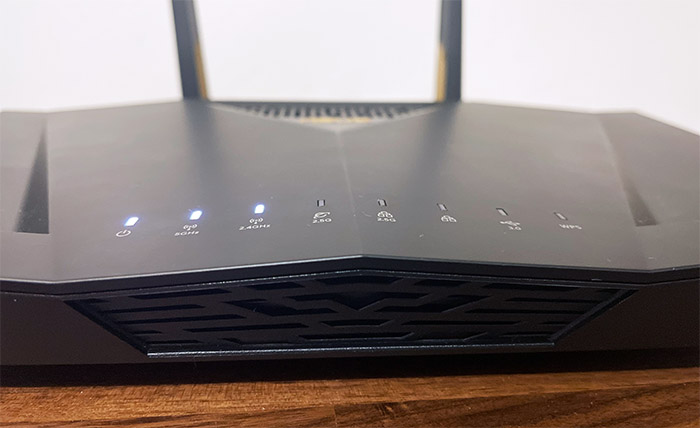
Anything above 100 was a no go and I did check every available setting which could influence it, but nothing, the router refused to broadcast it. I know, I know, there may have been a meteo station or a military one or something similar, but other routers would broadcast the 5GHz WiFi on that same channel. So it’s just the ASUS RT-AX88U Pro reacting to something I seem to have no control over, same as with the GT-AX6000.
The Multi-Client Stress Test – 5GHz
I don’t deny the usefulness of the single-client iperf tests since they can show what you can achieve in good (or close to ideal) conditions, but it doesn’t truly portray how the wireless router performs when multiple client devices are connected at the same time. And yes, there are some multi-client stress test available that cost a fortune to run. But the open-source community is awesome as always and I found an good suite of tool called net-hydra which includes netburn, all developed by Mr. Jim Salter.
This way, I can simulate various types of traffic on multiple client devices at the same time. I can check if the ASUS RT-AX88U Pro can handle five simultaneous 1080p or even 4K streaming services. And I can add some browsing in the mix, as well as VoIP. The server device is my main PC which has the following specs:
- WiFi 6 built-in adapter + 2.5GbE Ethernet port
- 32GB RAM
- NVMe SSD storage
- AMD Ryzen 5 5600xt
- Radeon RX 6800xt.
As for the client devices, I suppose some should argue that it’s better to have them all identical. I only have a couple of identical WiFi 6 laptops, while the others are very much different, one is a WiFi 6E PC, the other two being WiFi 5 devices.
| 2x Lenovo Y520 | Custom PC | MacBook Pro | ZimaBoard 832 SBC | |
| WiFi Adapter | Intel AX200 WiFi 6 | TP-Link AXE5400 Wi-Fi 6E | 802.11ac WiFi 5 | Asus PCE-AC68 WiFi 5 |
| RAM | 16GB | 16GB | 8GB | 8GB |
| Storage | NVMe SSD | SSD | NVMe SSD | SSD |
| CPU | Intel i7-7700HQ | Intel i5 5600K | Intel Core i5 | Intel Celeron Apollo Lake N3450 |
| GPU | GTX 1050ti GPU | NVidia GT720 | Intel Iris Graphics 540 | Intel HD Graphics 500 |
The following tests will be conducted in a detached building with very little interference from neighboring WiFi networks, but I will add the measured attenuation to get a better idea about the signal strength for each client device. I kept things fairly simple and made sure that the two identical WiFi 6 laptops experience the same signal attenuation: -38dB. The MacBook was the closest to the ASUS RT-AX88U Pro, so the attenuation was -20dB, followed by the WiFi 6E PC which experienced a signal attenuation of -28dB, which is excellent.
The ZimaBoard 832 is the farthest, being connected to a TV, so it experienced an attenuation of -66dB which is surprisingly similar to what I saw with the GT-AX6000. The multi-client stress tests will be run while the client devices are connected to the 5GHz network that’s set to use the 80MHz channel bandwidth. Why not 160MHz? If it was a WiFi 7 router, then it would make sense since it’s far less prone to interference, but, using WiFi 6, the 160MHz is very close to unusable due to its limited options in available non-overlapping channels.
In other words, it is way too sensitive to interference. I actually suggest that you use 80MHz if you live in an area where there are lots of WiFi networks and, in worse cases, a drop to 40MHz will give a more stable performance, even if the throughput will be limited. Also, the firmware version of the router was 3.0.0.6.107.32843.
4K and 1080p Streaming Test – 5 Client Devices
What are those percentages in the graphics? It shows for how long you can expect a certain latency. I think it’s better to understand what’s going on by going over the two following graphs.
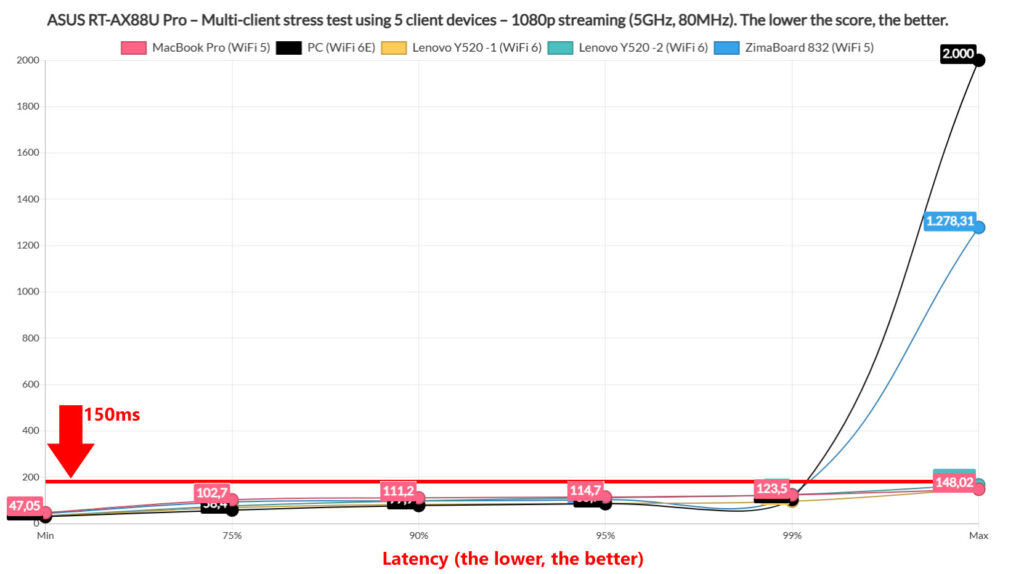
One shows the latency experienced when five client devices demand 1080p streaming at the same time, the other for 4K streaming. I have set the limit to 150ms since I think that this is a decent point until the viewing experience degrades too much and, with the 1080p streaming, we see that the client devices remain under this limit most of the time.
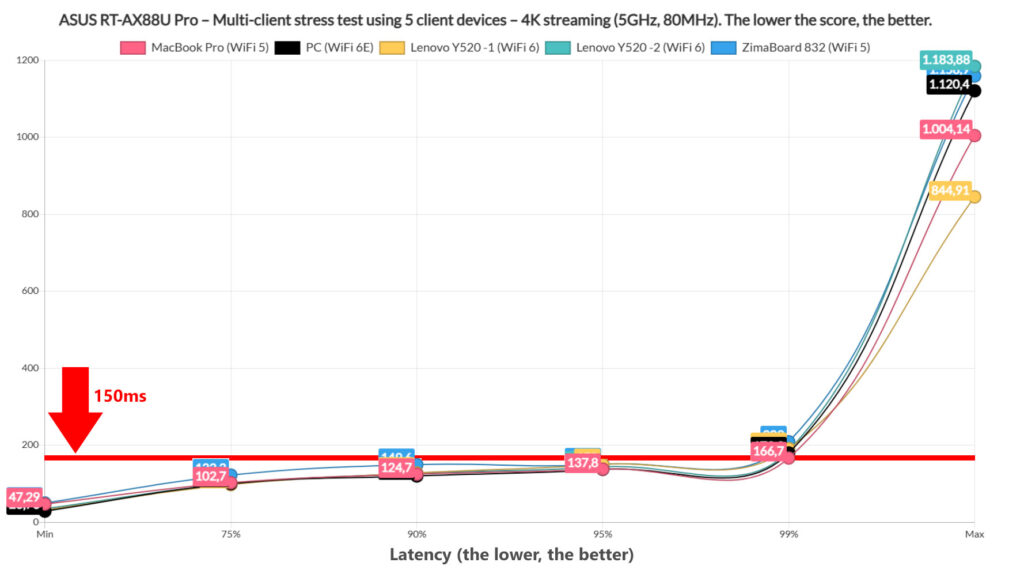
Two client devices did experience spikes but less than 1% of the time (see the 99% point). This means that it can be considered negligible. Things do change with the 4K streaming, as expected and we do see that pretty much all client devices go above the previously set limit for about 1% of the time. What this means is that rarely, there will be some buffering. Also, we can see that there are occasional spikes which are even more rare.
So, simultaneous 1080p streaming on 5 clients is perfectly handled by the ASUS RT-AX88U Pro, but you may see some buffering with 4K, although very rarely.
One other important metric is to check if all client devices reached the set maximum which is 5Mbps for 1080p streaming and 25Mbps for 4K streaming. For 1080p, they all did, but some clients did struggle a tiny bit with 4K, as you can see in the following graphic.
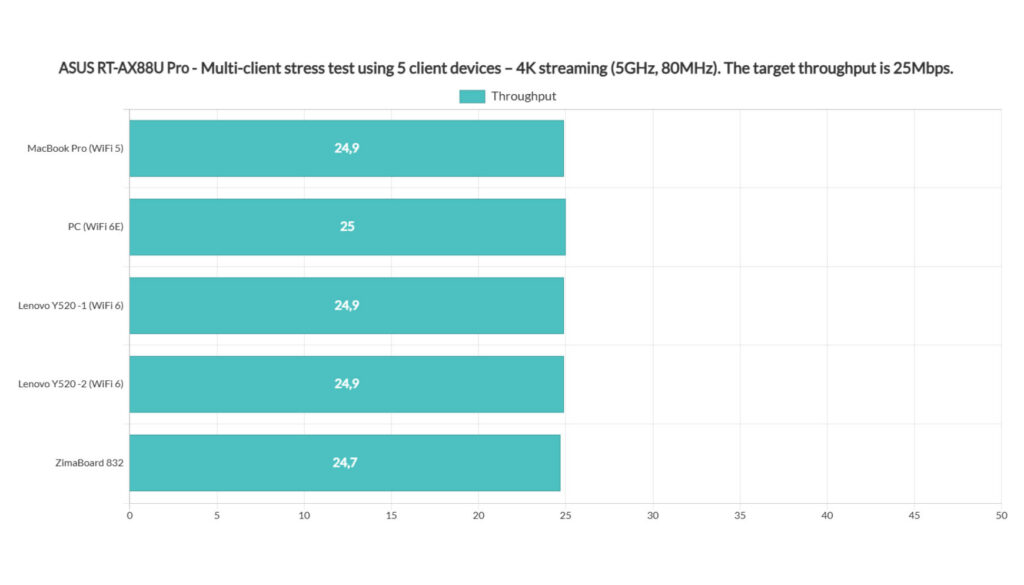
1080p Streaming and Browsing Test (+ VoIP) – 5 Client Devices
I don’t doubt that both simultaneous 1080p and 4K streaming on multiple devices will put a strain on any wireless router, but I think that the ASUS RT-AX88U Pro can handle more, so I decided to run browsing sessions alongside 1080p streaming. And, after that test was done, I re-ran it with a sprinkle of VoIP but on a single client to simulate a fairly realistic scenario. Not that five streaming services at the same time and furious web browsing isn’t challenging the realism aspect.
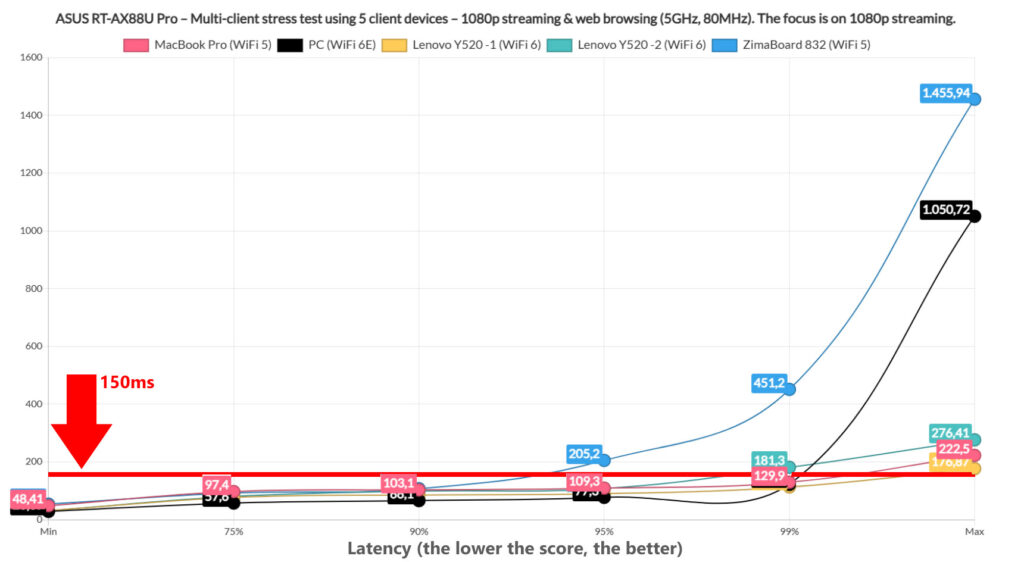
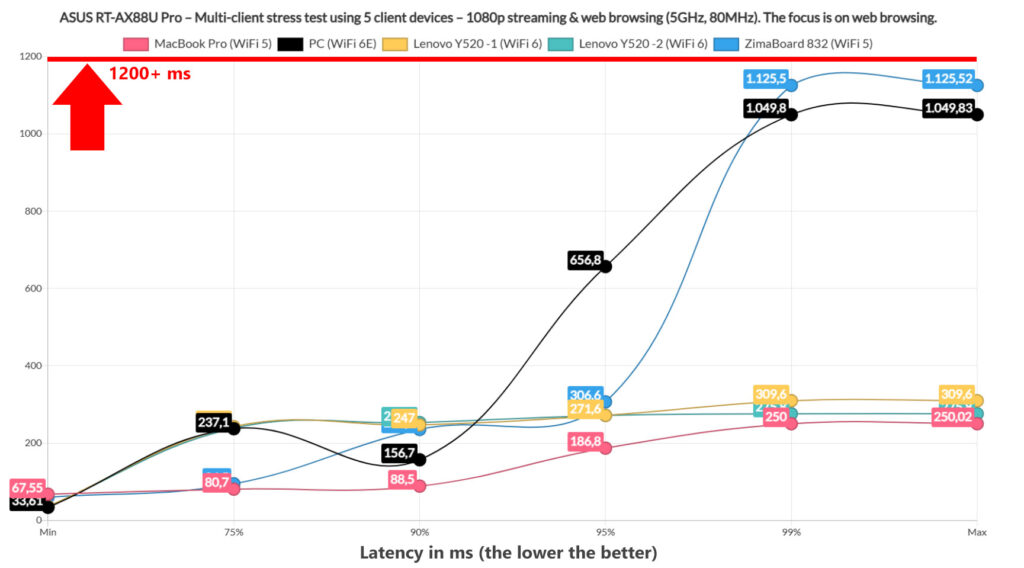
In any case, for the simulation of web browsing, I limited the throughput to 1MB and I made sure that I ran 12 concurrent 128KB files which should behave as at the average page on the Internet (multiple resources loaded at the same time, kind of). Then, to make sure that I also simulate the closing and opening of another page every few seconds, I added 500ms of jitter. That’s about it, so let’s see the results.
When compared to the 1080p streaming-only test, we can see an overall rise in latency, with the ZimaBoard 832 being the most upset, but even so, only a couple of client devices went above the set limit just for a very brief moment. So you should be able to stream 1080p on 5 client devices and do some speedy browsing on other 5 clients at the same time with very little penalty on the streaming. The browsing graph reveals that all devices stayed below the 1.5s limit, just keep an eye on the farthest client and the WiFi 6E one which acts up from time to time.
Nothing that will spoil the browsing experience though. Adding VoIP on a single client did slightly change things.
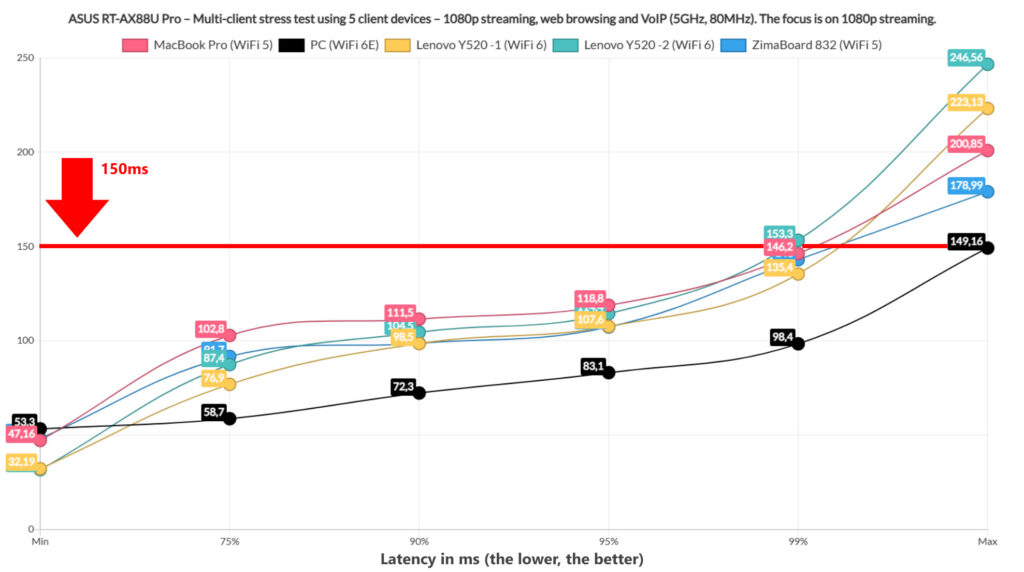
Overall, the streaming experience does suffer a bit, although most clients remain under the 150ms limit for the most time, the ZimaBoard 832, which is the farthest being the most impacted, experiencing buffering for about 5% of the time. This is going to be noticeable.
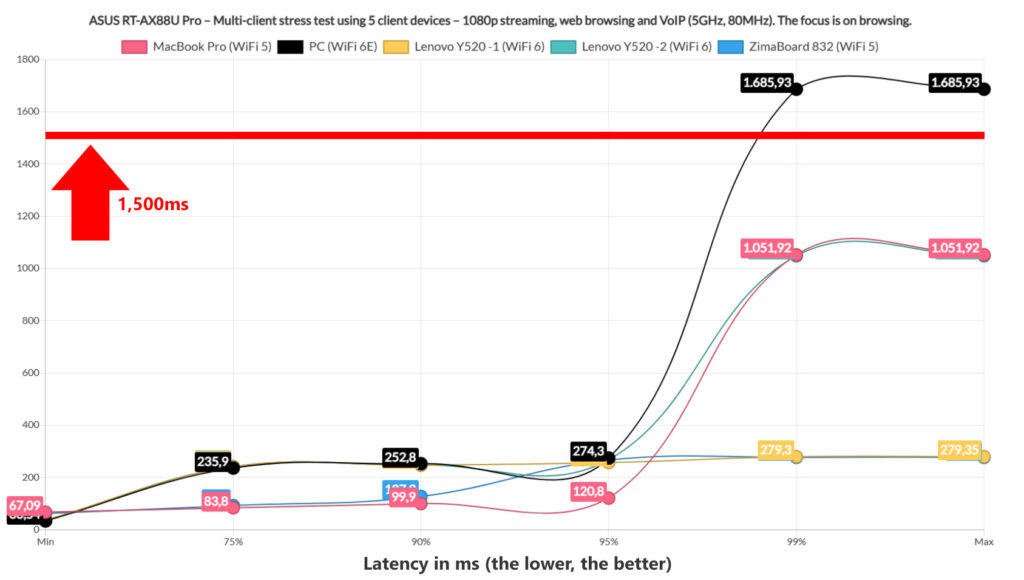
As for the browsing graph, we see a couple of client devices, both WiFi 5 getting close to the higher limit (1.5ms), while the moody WiFi 6E PC crosses it, even if only briefly, 1% of the times. Might require a reload or maybe not, depending on how patient you are. It’s interesting to see how well the WiFi 6 devices performed – OFDMA and MU-MIMO were enabled and there was compatibility at the adapter level. There is a chance that this is them in action.
4K Streaming and Browsing Test – 5 Client Devices
The ASUS RT-AX88U Pro did well with the simultaneous 4K streaming on 5 clients. Too well. We need to change that by adding browsing in the mix.
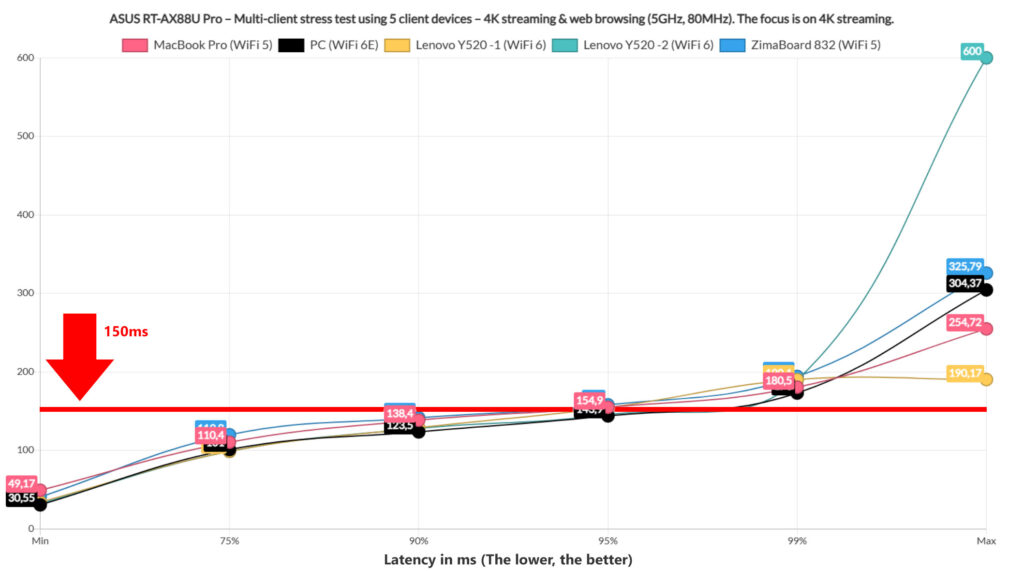
While before, pretty much all of the wireless client devices managed to remain underneath the 150ms limit for the most part, we now see that only a few stayed below it at 95%. This means that for about 5% of the time, the clients will buffer, so not the best performance, but don’t get me wrong. This is a stress test which will most likely not be reproduced in real life. If you do need to run 4K streams on 5+ clients, as well as browsing, please use cable for at least a couple of them.
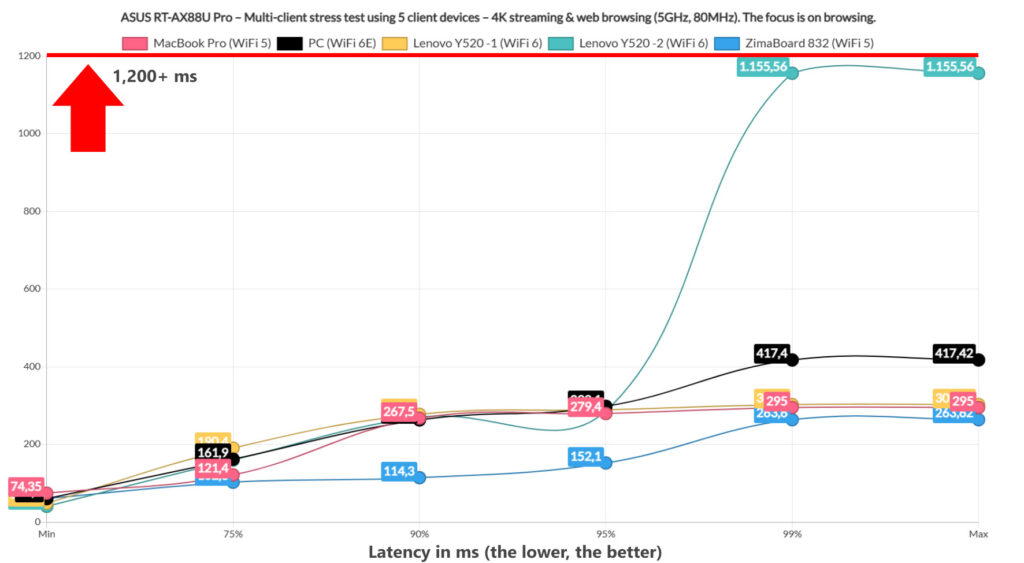
Moving to the browsing graph, we see that only one client gets above 1s, while all others were fairly decent, so any furious web browsing person will be happy with the performance.
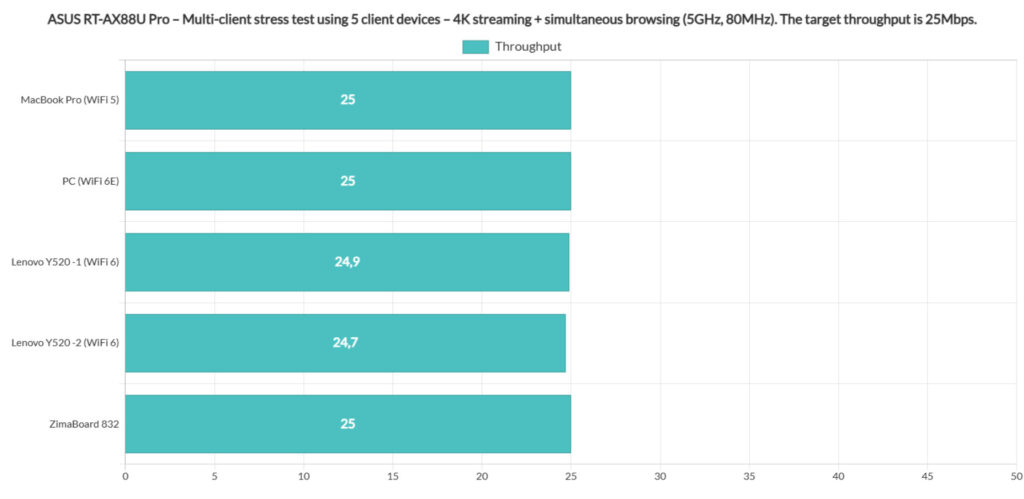
The Single-Client WiFi Performance (5GHz)
In this section, we will test how well the ASUS RT-AX88U Pro performs running iperf on a single client device. And yes, I know that most other publications (that bother testing routers) do something similar, at least I hope so. But I have added a tiny twist. While the usual way is to show the measured values at various spots in the house (for example, the throughput between the server PC and the client laptop which is 45 feet away), I decided to take the attenuation into account. This means that you should be able to reproduce these results not based on distance, since it’s not a good metric, but on the signal strength.
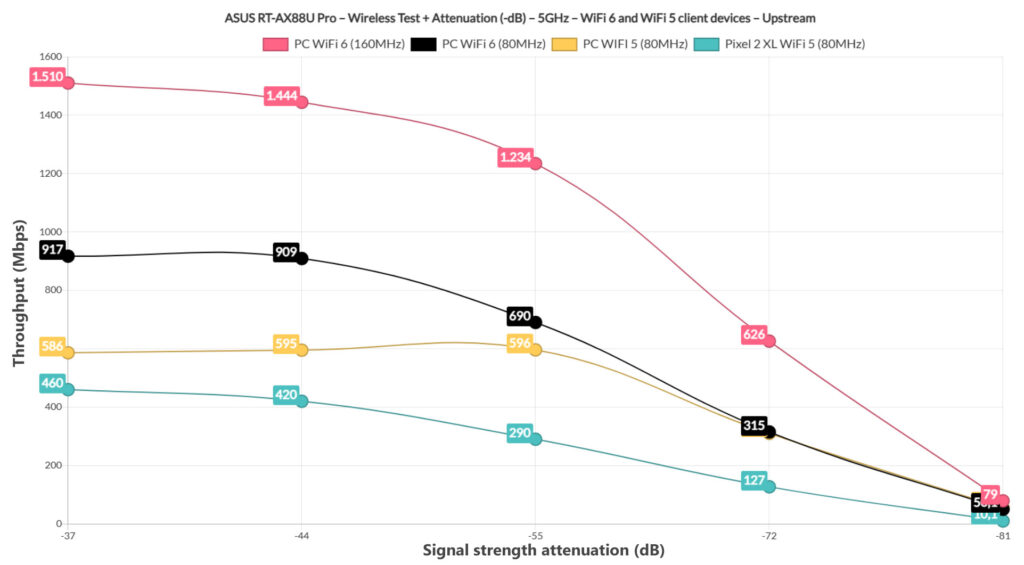
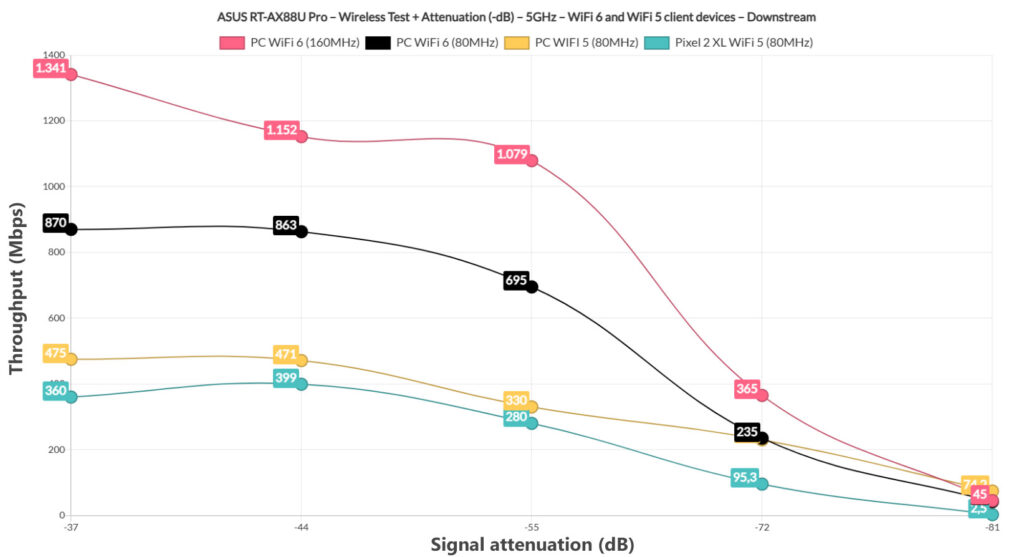
For example, if I get -45dB at 30 feet, but you get -45dB at 25 feet, then the signal attenuation will help you better determine the speed you can expect from the wireless router. For this test, I used three client devices, a WiFi 6 computer (Intel AX200 adapter), a WiFi 5 computer (Intel 8265) and a Pixel 2 XL phone. This is the last time I am using the 8265 computer and will replace it with a WiFi 5 MacBook (otherwise, I will wear off the antenna connectors). The Pixel 2 XL is there for comparison sake with the other older reviews. But enough chatter, let’s see the results.
We see that using a multi-Gigabit server PC has paid off, allowing the ASUS RT-AX88U Pro to move past Gigabit and it’s nice to see that it it’s possible to get such a performance even if the signal attenuation is close to -60dB – the equivalent of a bit over 30 feet in my home.
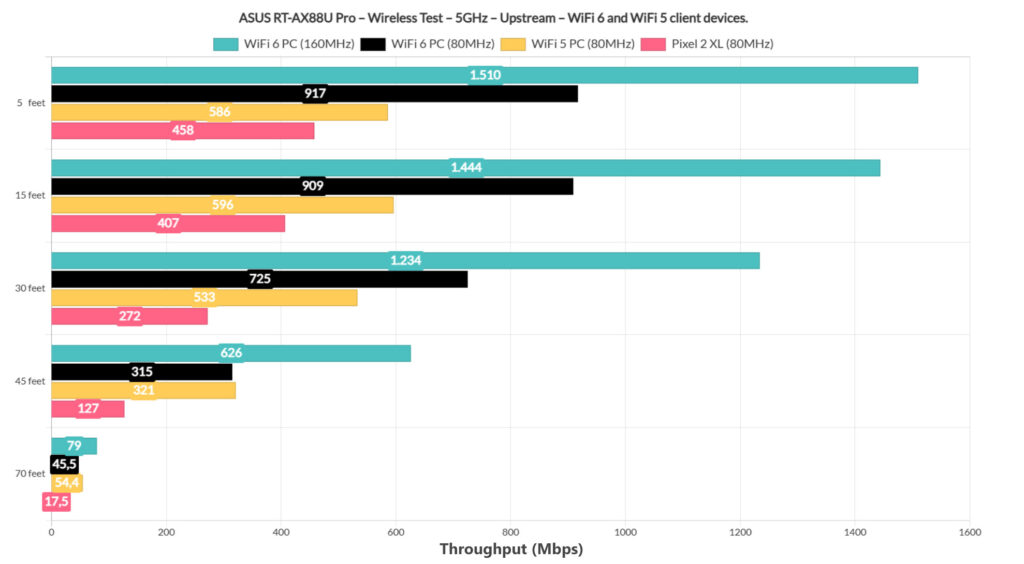
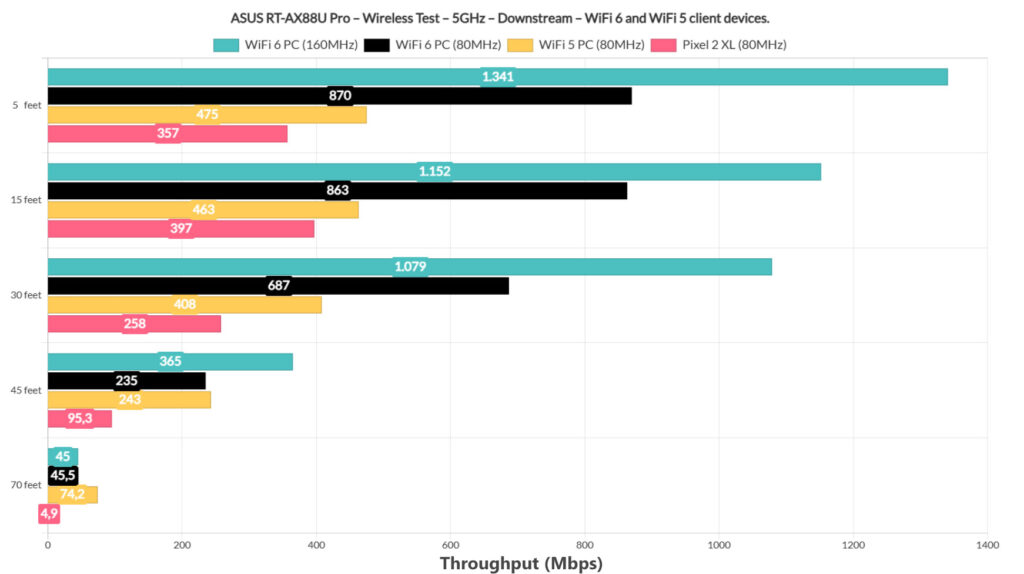
The WiFi 5 computer performed less impressive which shows why WiFi 5 routers need feature-compatible WiFi 6 client devices in order to shine. Downstream, things were also very good and I have seen an improvement over the GT-AX6000 which suggests that ASUS may have tweaked the software a bit allowing the RT-AX88U Pro to reach new heights. I have decided to add another new element, a long-term representation of the throughput between the server PC and a compatible WiFi 6 client device – I got two separate set of values, one from using 80MHz, the other from using the 160MHz channel bandwidth.
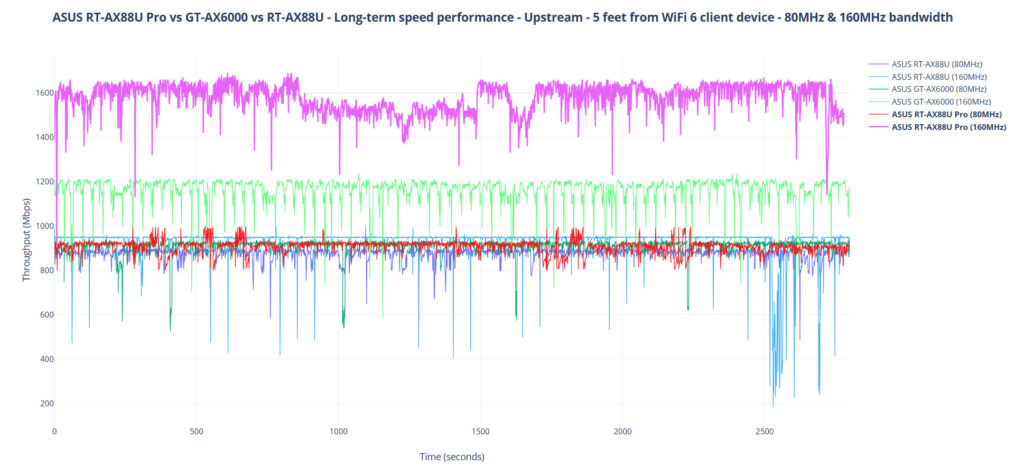
And, of course, I put it against the GT-AX6000 and the older RT-AX88U. As you can see, the performance over the 160MHz bandwidth is impressive, but it’s only possible because I managed to keep the interference to a minimum.
Lastly, I added some comparison graphs with other routers, such as the Asus GT-AX6000, the TP-Link AX3200, the Asus RT-AX86U, the Netgear RAX43, the Asus TUF-AX5400 and the TP-Link AX73.
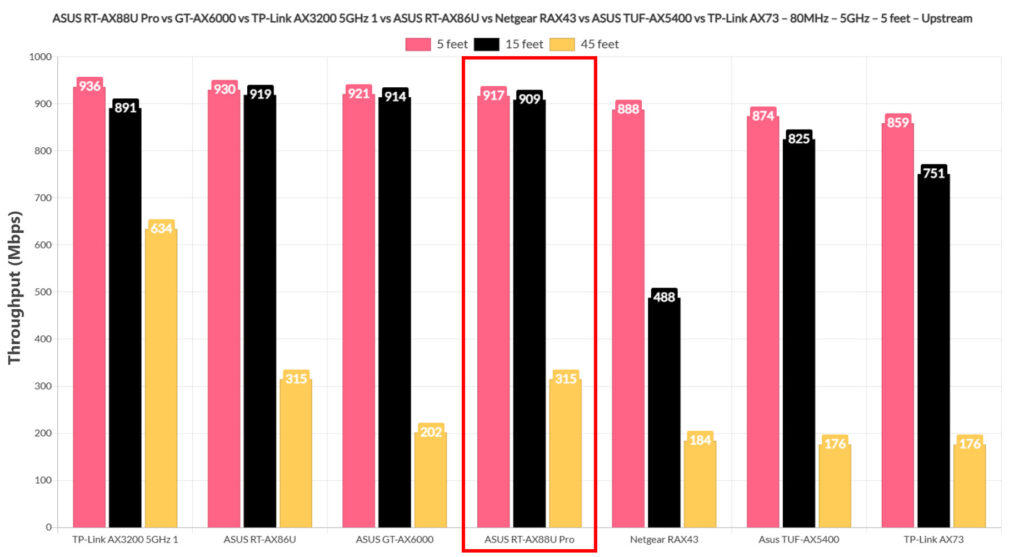
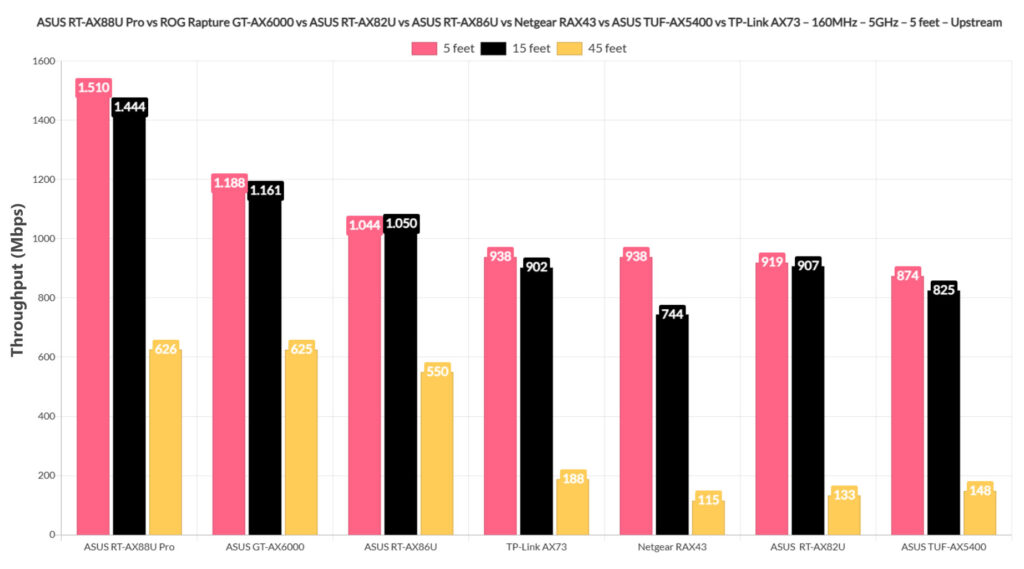
The Single-Client WiFi Performance (2.4GHz)
While I wouldn’t really use the 2.4GHz network for anything else than IoT/smart devices, you can still get a fairly decent performance if you have WiFi 6 client devices. Even at 70 feet, where the signal attenuation was about -76dB, it was still possible to get 219Mbps upstream and 162Mbps downstream.
After switching to WiFi 5 client devices, the performance did suffer quite a bit, but it’s still a very decent throughput. The Pixel 2 XL throughput is the perfect example to why sometimes your client devices are to blame when the speed is too low from your router.
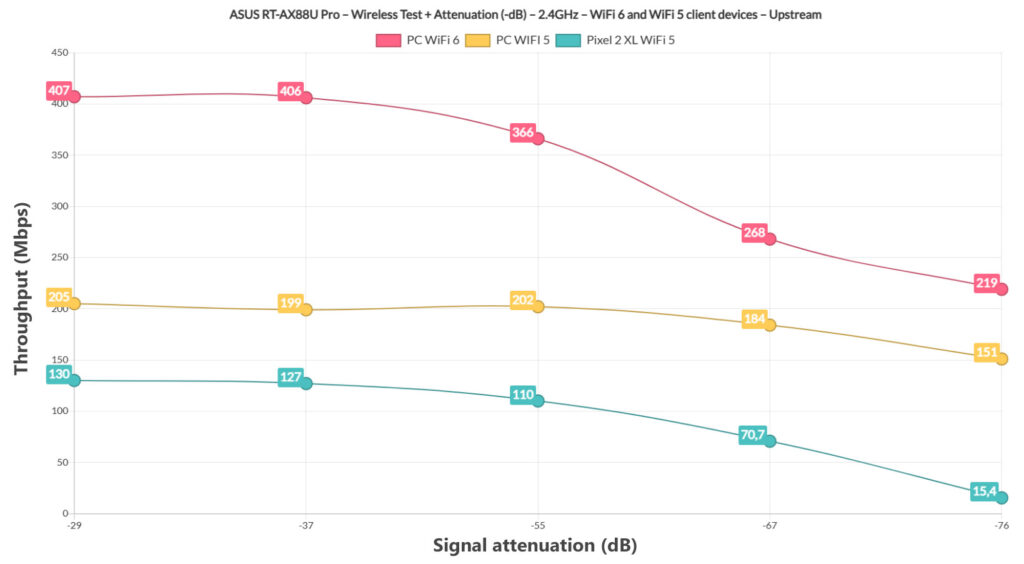
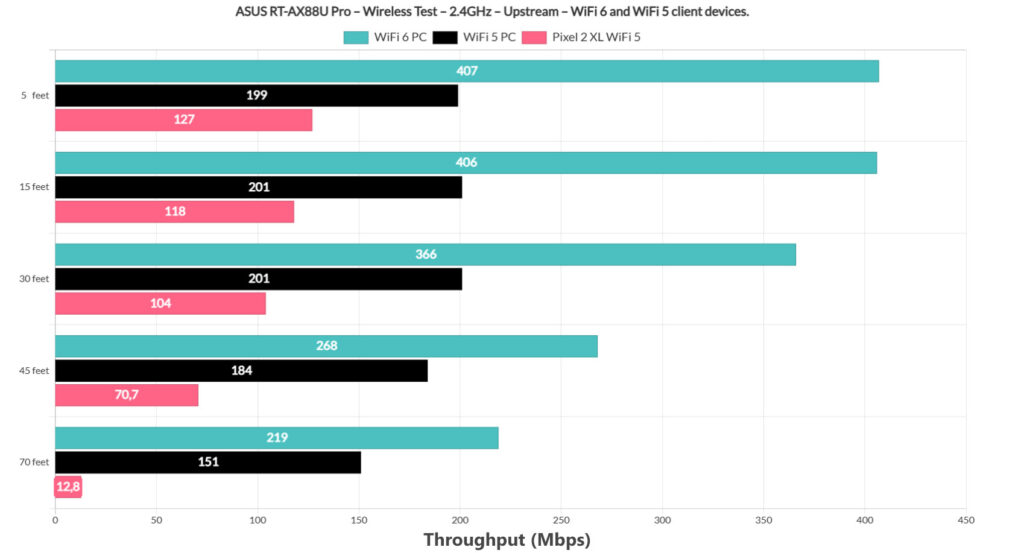
Dual WAN Performance
The ASUS RT-AX88U Pro does have a single dedicated WAN port, but it is also possible to configure the 2.5GbE LAN port to act as the secondary WAN. If you want to do so yourself, go to Advanced Settings > WAN and then select Dual WAN. Enable it under Basic Config, choose the Primary WAN (left it WAN in my configuration) and under Secondary WAN, choose the 2.5GbE port (it is possible to choose any other LAN port as well).
Then, it’s necessary to choose the Mode and I set it to Fail Over to allow the router to move to the secondary WAN link if the primary one fails. And then, you can enable the Fallback option as well, so that in case the primary WAN link goes live, it will switch back from the secondary WAN. I also set the Failover Trigger Condition to 1 continuous times, so the switch happens as quickly as possible.
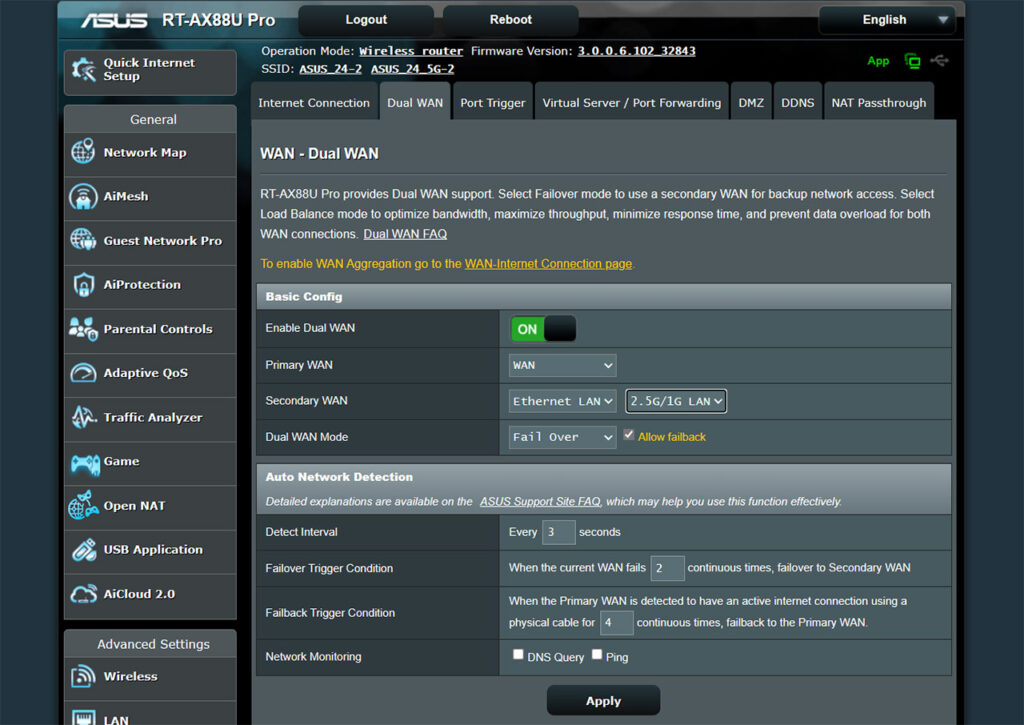
I set the Failback to 1 second as well just for this test purposes – it can be set for more tries. To see the switch between the two WAN interfaces in action, I pinged two websites continuously and simultaneously (1.1.1.1 and 8.8.8.8). At some point, I disconnected the cable from the primary WAN and, as you can see, the ASUS RT-AX88U Pro was very upset, needing 3-4 seconds to switch to the secondary WAN connection. Then, after reconnecting the primary WAN cable, the switch happened more quickly, needing only a second.
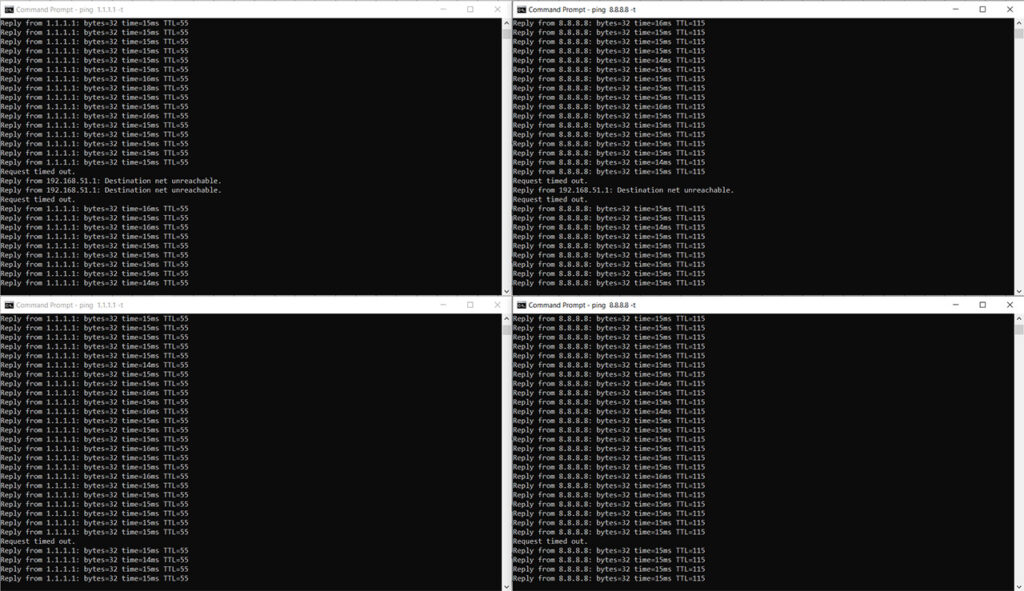
Bottom: After I reconnected the main WAN cable.
Obviously, it’s not on par with the far more expensive dual WAN gateways on the market, but it’s still a decent performance for a home-suitable wireless router.
VLANs and Guest Network Pro?
With the emergence of the Pro series, ASUS has added a new section to the LAN area called VLAN. And the ASUS RT-AX88U Pro does allow you to create VLAN Profiles which can then be assigned to a specific port (Access or Trunk). But, while it’s good practice to isolate unsecured devices that are connected via cable (older printers) from the main network/s, we do need to address the WiFi-connected ones as well.
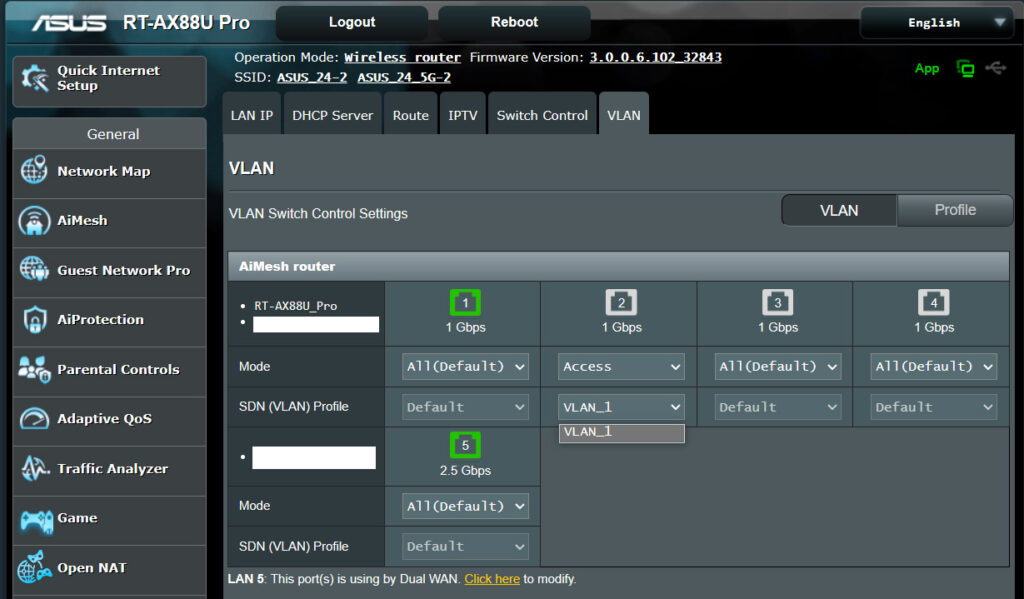
And this is handled by the Guest Network Pro. It’s an incredibly simple system where you can choose which type of WiFi network you want to create. For example, I chose to make an IoT Network to isolate all my smart devices from the main network and all I had to do was give it a name/security passkey, select the WiFi Band/s and, if I wanted to go deeper, it is possible to apply it to multiple other AiMesh devices, as well as schedule the access.
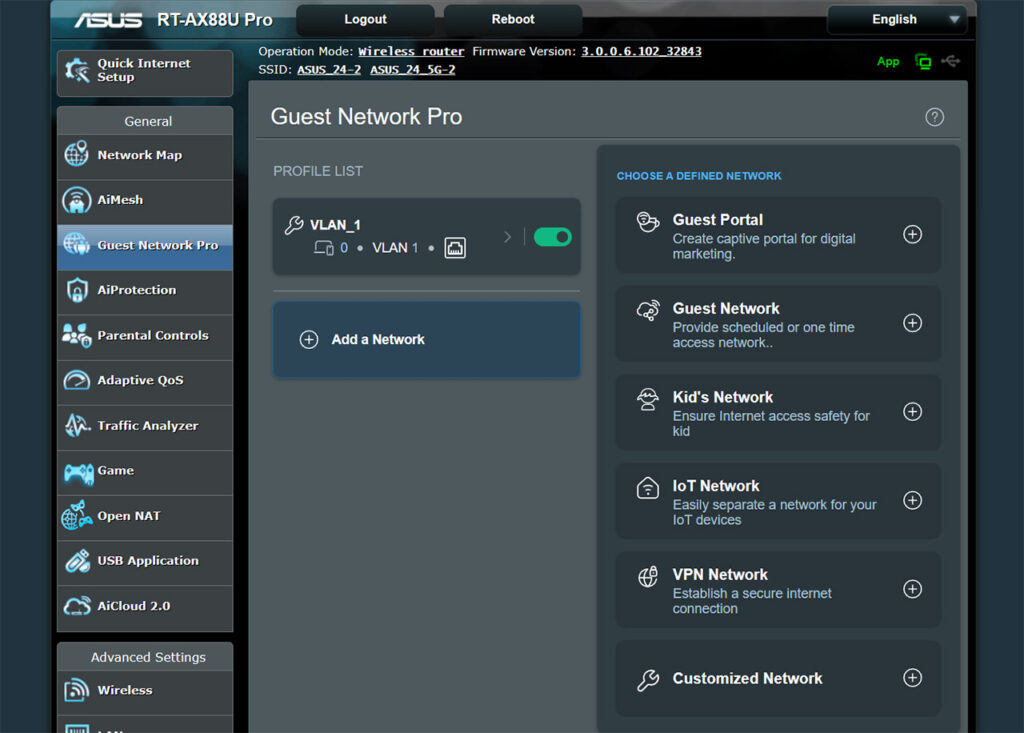
I think this is one of the most important changes that ASUS has made to its routers and the people do need to user this feature to have a more secure network. I also need to mention the Instant Guard app which makes connecting to your home network from outside a breeze. This is also a must-use, especially since it’s given for free by ASUS.
The Software and the App
Even if I have the Asus app installed for years now, I was asked once again to agree to the EULA and the Privacy notice which shows that some data is collected (seems to be technical in nature, including only status info and hardware-related logs from the app). Then, after connecting the phone to the WiFi network of the ASUS RT-AX88U Pro, I pressed on Plus, chose the router and simply logged into the app. I need to mention that I ran the installation wizard on the browser-based GUI – the process involves setting up an admin account and the WiFi networks, nothing special about it.
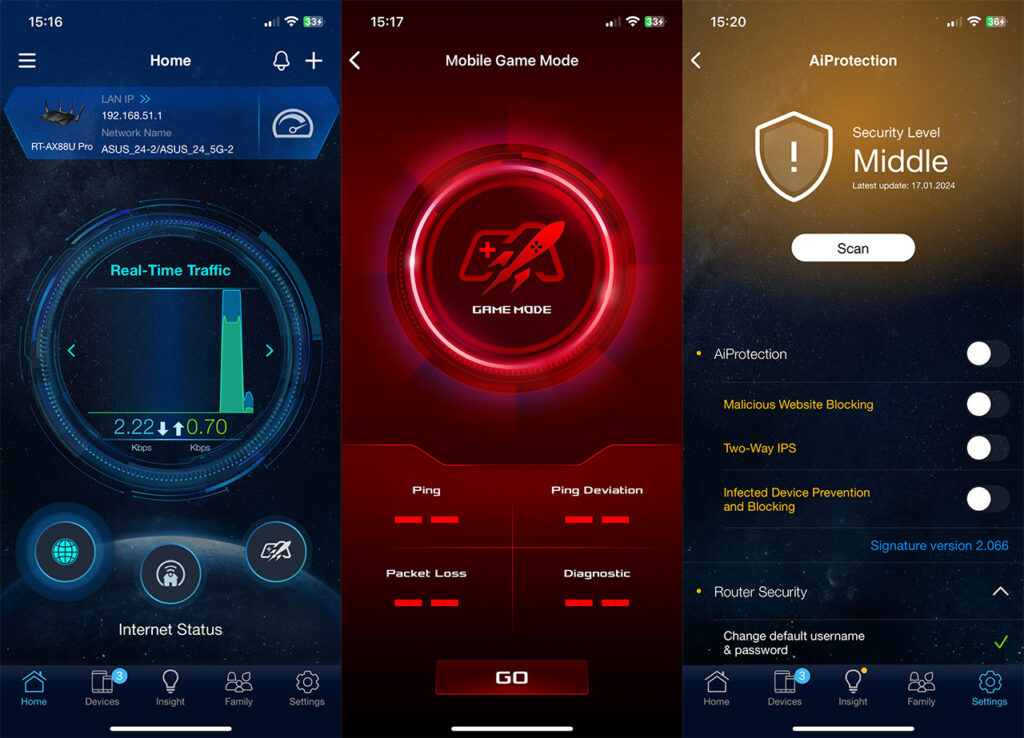
Then, I got greeted by the familiar design of the Home page where I could see some status info, the AiMesh nodes and there is even the possibility to enable the Game Mode, a feature usually found on ROG routers. The Insight and Family tabs are the same as on the other ASUS routers, the latter making it easy to set up age-based Profiles to which content will be available and which blocked. And under Settings, we get a better view of what’s being supported. The Guest Network Pro is available here as well as on the web-based GUI, although it seems that the VLAN is not.
You can use AiProtection to scan for vulnerabilities and it was nice to see that the ASUS-built IPS is still available. The OpenNAT feature let’s you set port forwarding rules for online gaming and the QoS remains more basic than on the web browser interface. It’s also possible to use VPN Fusion, if PPTP, OpenVPN, IPSec or WireGuard don’t satisfy you and I noticed that the Google Assistant is a part of the router if you want to bind it. Don’t, because there is little benefit with a complete loss of privacy.
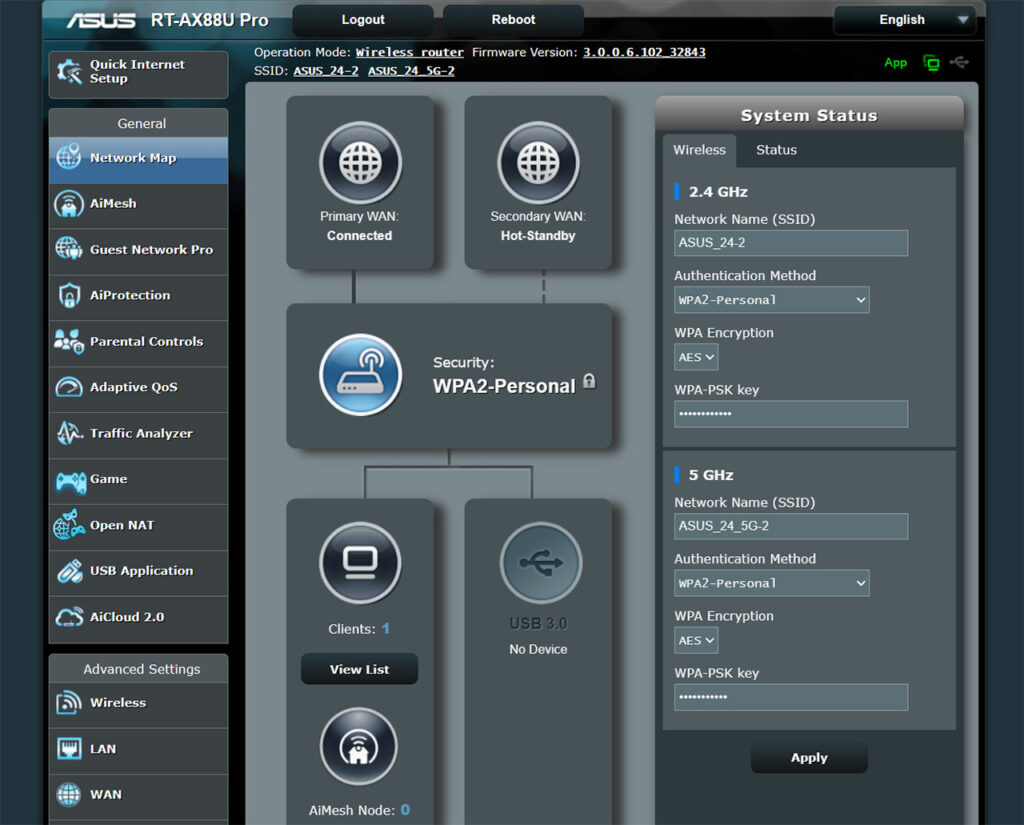
As for the web-based GUI, you get a very similar set of features, but there is a lot more under Advanced, such as the Professional tab for the Wireless network or the Dual-WAN, Port Trigger and Virtual Server/ Port Forwarding for the WAN section. You can also change the Firewall rules and more. Even the General settings are slightly enhanced since we see the WTFast GPN available under Game and the Adaptive QoS offering more options.
The Conclusion
I asked whether the ASUS RT-AX88U Pro has a place on the market when we have the GT-AX6000 and I am still not sure. Yes, the single-client performance has revealed that the RT-AX88U Pro is better, but this only means that I have to re-test the GT-AX6000 to see if it now performs the same. The stress tests showed that the RT-AX88U Pro is a solid device and the new VLAN + Guest Network Pro are far from being some gimmick features. No, these were needed a long time ago. So, in the end, if I were to choose between the ASUS RT-AX88U Pro and the GT-AX6000, I would choose whichever is the cheapest.

[…] manufacturer. The GT-AX6000 has this huge footprint and four antennas, one on each corner, while the RT-AX88U Pro has a more traditional look, with its antennas positioned near and on the rear […]